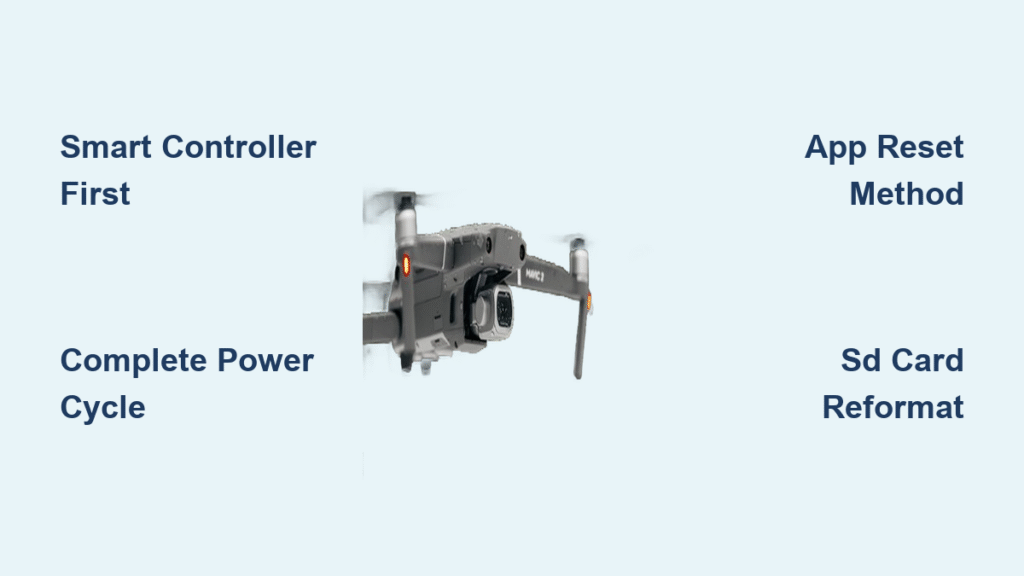Your DJI drone powers up, the gimbal responds perfectly, and telemetry data streams across your screen—but the camera feed remains stubbornly black. This frustrating scenario affects countless Mavic 2 Pro owners using DJI’s Smart Controller, turning pre-flight checks into anxiety-inducing moments. The good news? When your DJI drone camera not working issue appears as a black screen, it’s almost always a documented software bug with specific workarounds—not hardware failure.
This guide walks you through proven solutions tested by the DJI community, from immediate fixes you can apply in the field to long-term strategies for preventing black screen recurrences during critical shoots. Master these techniques to eliminate the panic when your DJI drone camera not working scenario threatens your next flight.
Why Your DJI Mavic 2 Pro Camera Shows Black Screen on Smart Controller
The black screen issue stems from a synchronization problem between DJI’s Smart Controller firmware (v01.00.0670) and your aircraft’s startup sequence. Unlike true hardware failures, this bug allows full camera functionality—including SD card recording—while blocking the live video feed to your controller display. You’ll notice telemetry data (altitude, battery level, GPS status) appears normally, but the visual feed remains completely black.
Startup Sequence Conflicts Cause 90% of Black Screen Failures
When your drone initializes before the Smart Controller completes its boot process, communication protocols fail to establish proper video transmission. This explains why the camera feed often works perfectly during flight but fails during startup. The critical window occurs in the first 30 seconds after powering on your equipment—get the sequence wrong, and you’ll face that dreaded black screen.
How to Confirm It’s Not Hardware Failure
Before panicking about expensive repairs, verify this software issue with these simple checks:
– Move the gimbal controls to confirm mechanical functionality
– Check if SD card recording continues (play back footage after landing)
– Test with different lighting conditions (true hardware failures often show artifacts)
– Ensure controller sticks respond to flight commands
If your drone responds to controls but shows no video feed, you’re almost certainly dealing with the known software synchronization bug—not a broken camera.
Critical Power Sequence That Prevents 80% of Black Screen Failures

The most effective prevention strategy requires strict adherence to a specific startup order. This sequence resolves the majority of DJI drone camera not working black screen issues before they occur.
Smart Controller First Protocol (Field-Tested Method)
Total time: 2-3 minutes | Success rate: 80%
- Power on Smart Controller first—let it fully boot to home screen (watch for the “Ready” indicator)
- Wait 30 seconds after SC completion for system stabilization
- Power up aircraft only after SC displays ready status
- Wait for full connection (watch for telemetry data)
- Verify video feed before takeoff
Pro tip: This sequence works because it gives the Smart Controller’s Android-based system time to prioritize the DJI Go 4 app before establishing the drone connection. Skipping even 10 seconds in this process dramatically increases black screen risk.
When to Use This Sequence
Implement this power sequence:
– Before every flight, especially critical client shoots
– After changing Smart Controller settings
– When the controller has been powered off for more than 15 minutes
– After firmware updates
4-Step Emergency Fix When DJI Drone Camera Feed Disappears
When you arrive on location and discover your DJI drone camera not working with a black screen, follow this emergency protocol before canceling your shoot.
Complete Power Cycle Reset Procedure
Total time: 3-4 minutes | Difficulty: Easy
- Complete shutdown both aircraft and controller (hold power buttons until lights turn off)
- Wait 30 seconds for capacitors to discharge (critical step many skip)
- Restart with Smart Controller first—allow full boot sequence
- Power drone second and verify feed before takeoff
Visual cue: Watch for the Smart Controller’s status bar to complete loading before powering the drone. If you power the drone too soon, the status light will flash green rapidly instead of solid green.
App Reset Method for Persistent Black Screens
When to use: Black screen remains after proper power sequence
- Press FN button on Smart Controller
- Move 5D button left to access app switcher
- Swipe DJI Go 4 app completely off screen
- Relaunch app from home screen
- Wait 15 seconds for full reconnection
This technique clears background processes that may be interfering with video transmission—think of it as giving your Smart Controller a mini-reboot without losing your connection.
Smart Controller Background Apps Causing Camera Feed Failure

The Smart Controller’s Android-based system sometimes prioritizes background processes over the DJI Go 4 app, causing video feed interruptions during critical moments. This explains why power cycling often provides only temporary relief.
Daily Background App Management Routine
- Close unnecessary apps before each flight (weather apps, browsers)
- Disable auto-updates during shoots (Settings > System > Advanced)
- Clear recent apps list after landing (FN + 5D left)
- Restart controller after heavy app usage (more than 2 hours)
Warning: Background apps consume memory that DJI Go 4 needs for smooth video transmission. Even seemingly harmless apps like music players can trigger the black screen issue during startup.
SD Card Maintenance to Prevent Recording Conflicts
While the black screen primarily affects the live feed, improper SD card management can compound the problem and cause additional recording failures.
SD Card Optimization Protocol
Frequency: Before critical shoots
- Reformat SD card in DJI Go 4 app (not on computer)
- Use high-speed cards (UHS-I U3 minimum, 64GB-128GB optimal)
- Avoid mixing file types on single card (video only)
- Check remaining storage before flight (less than 10% free space causes issues)
Pro tip: Carry two identical SD cards—one for primary recording, one formatted as emergency backup. Swap cards if you encounter black screen issues during extended shoots.
Professional Field Protocol for Critical Shoots
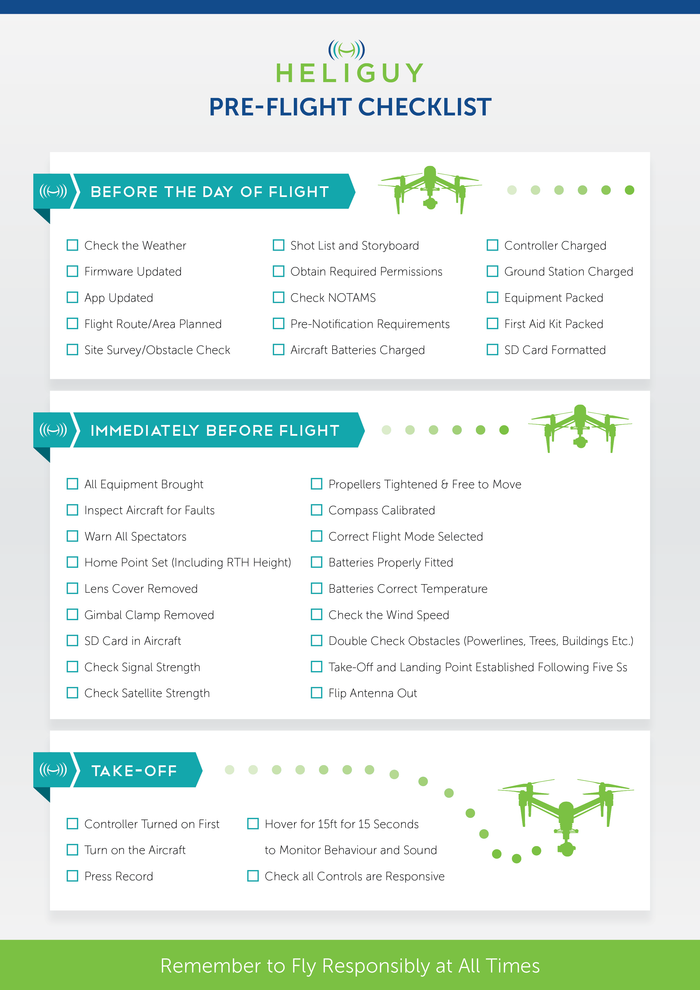
For commercial operators whose livelihood depends on reliable equipment, implement these strategies to prevent client-facing failures.
Pre-Flight Verification System
- Arrive 15 minutes early for equipment setup away from client view
- Complete all settings changes (time, WiFi) before aircraft connection
- Test video feed with 30-second hover before inviting observers
- Keep spare controller charged for immediate switch if needed
Client Communication Strategy
- Explain potential delays during pre-shoot briefing (“Equipment checks take 5 minutes”)
- Demonstrate backup procedures when appropriate (“We have redundant systems”)
- Schedule buffer time for technical issues (add 20% to quoted times)
- Have alternative shots planned if drone becomes unavailable
Key insight: Professional drone operators who implement these protocols rarely experience client dissatisfaction—even when technical issues occur.
When to Contact DJI Support for Camera Feed Problems
If you’ve consistently followed these procedures and still experience black screen failures, it’s time to document and report the issue for potential warranty service.
Warranty Claim Documentation Process
- Record 3-5 failure instances with exact timestamps and conditions
- Capture screen recordings of black screen occurrences (use mobile device)
- Log failure patterns (daily, weekly, only during specific conditions)
- Track resolution methods that temporarily worked
Important: DJI’s standard response is often “We’ll forward this to developers,” but documented patterns increase your chances of receiving a replacement unit. Note that warranty service typically provides refurbished units rather than repairs, with 4-6 week turnaround times and no loaner program.
Long-Term Prevention Strategies
To eliminate DJI drone camera not working black screen issues from disrupting your professional workflow, implement these permanent solutions.
Alternative Controller Options
- Use mobile device with standard controller as primary backup
- Consider tablet mounting solutions for extended reliability
- Evaluate newer controller models with improved stability
- Maintain two identical setups for critical commercial work
Firmware Update Best Practices
- Connect to stable WiFi before checking updates
- Download updates with 100% battery on both devices
- Complete update process without interruption
- Test thoroughly after firmware changes (do test flights away from clients)
The DJI Smart Controller black screen issue, while frustrating, rarely indicates hardware failure. By mastering the proper startup sequence and implementing these preventive measures, you’ll minimize disruptions and maintain professional reliability. Remember: this bug affects the live feed only—your camera continues recording to SD card even during black screen events, ensuring you never lose footage from critical flights.
Key takeaway: Always test your video feed before takeoff, maintain backup equipment for professional shoots, and document failures thoroughly for warranty support. With these strategies, black screen anxiety becomes manageable background noise rather than career-threatening equipment failure. When your DJI drone camera not working issue appears, you’ll know exactly how to fix it in minutes—not hours.