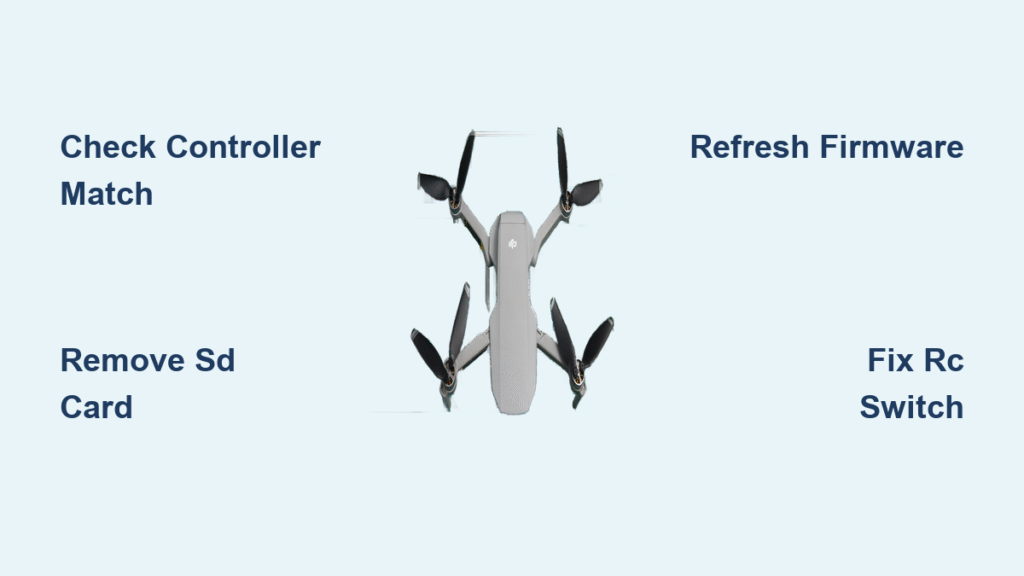Your DJI drone sits ready for flight, battery charged, but the controller refuses to link—leaving you grounded while perfect flying weather passes by. This frustrating scenario affects thousands of pilots daily, from Mavic Mini newcomers to seasoned Pro operators. The good news? Most connection failures stem from fixable software glitches, firmware mismatches, or simple settings oversights rather than expensive hardware damage.
This guide walks you through proven solutions that restore controller connectivity in under 30 minutes for 85% of cases. We’ll cover specific fixes for Mavic Mini, Pro models, and newer DJI drones, plus the red flags that indicate when professional repair becomes necessary. Whether your drone shows no LED response or cycles through pairing patterns before failing, you’ll find the exact solution matching your symptoms.
Confirm Your Controller Matches Your Drone Model
Before troubleshooting anything else, verify your controller and drone are actually designed to work together. DJI’s similar-looking controllers aren’t cross-compatible, and mismatched pairs cause instant connection failures.
Mavic Mini requires controller model MR1SS5—no exceptions. Using Mavic 2 Pro controllers (RC1A/RC1B) or even older Mavic Pro units won’t work, regardless of firmware updates. Pilots frequently waste hours troubleshooting when simply checking the controller’s back label would reveal the incompatibility immediately.
Mavic Pro (standard) needs the GL200A controller. The newer Mavic 2 series controllers look identical but won’t establish any connection with original Mavic Pro drones. Flip your controller over right now and locate the model number printed on the label. If it doesn’t match your drone’s specific requirements, you’ve found your problem and need the correct controller.
Decode Your Specific Connection Failure Pattern

Not all connection failures are created equal. The specific LED patterns and error messages reveal exactly what’s going wrong—saving you hours of unnecessary troubleshooting.
No LED Response When Pressing Pairing Button
When you press and hold your drone’s power button for 4 seconds, the LED near the micro-SD slot should start blinking rapidly. Complete absence of any LED response indicates either:
– Faulty pairing button circuit
– Main board failure
– Dead LED indicator (rare but possible)
Critical check: Ensure you’re pressing the power button for the full 4 seconds. Many pilots give up after 2-3 seconds, missing the required activation time.
LEDs Cycle Then Timeout With Error Message
Both drone and controller LEDs go through their expected patterns—blinking, beeping, then suddenly stopping with a “failed to connect” message. This pattern suggests:
– Firmware version conflicts between devices
– Interference from corrupted SD card files
– Software cache corruption on your mobile device
Pro tip: Note the exact number of beeps and LED color changes. This specific sequence helps diagnose whether the issue originates from the drone, controller, or mobile app.
Refresh Firmware Using Correct Procedures
Firmware mismatches between drone and controller cause the majority of connection failures. Both devices must run versions that communicate properly, even if they’re not the absolute latest releases.
Update Controller Firmware First
- Connect controller only to PC via USB (remove drone)
- Open DJI Assistant 2 (Consumer Drone Series for newer models)
- Select controller → choose Refresh to reinstall current version
- Wait for completion, then disconnect before moving to next step
Refresh Drone Firmware Next
- Connect drone only to PC via micro-USB
- Open DJI Assistant 2 → select aircraft
- Choose Refresh rather than Update (reinstalls current version)
- Power cycle both devices after completion
Warning: Never update one device while leaving the other on an older version. This creates immediate compatibility issues. If you recently updated and problems started immediately, refresh to the previous stable version.
Remove SD Card Before Pairing Attempts
This simple step resolves more connection failures than most pilots expect. Several users report successful pairing only after removing the micro-SD card from their drone.
Why it works: Corrupted files or incompatible SD card formats can interfere with the drone’s boot sequence and pairing process. The drone prioritizes SD card initialization over controller communication, causing timeouts.
Remove the SD card completely, attempt pairing, then reinsert after successful connection. If pairing succeeds without the card, back up its contents immediately and reformat using your computer before reusing. Format SD cards to FAT32 for best compatibility with DJI drones.
Execute Hardware-Only Pairing When App Fails

When the DJI Fly app won’t cooperate, bypass it entirely using the controller’s built-in pairing sequence—no mobile device required.
Mavic Mini Hardware Linking Sequence
- Power on both drone and controller
- Press C1 + C2 + Record button simultaneously
- Press shutter button once → controller starts beeping continuously
- Press and hold drone power button for 4 seconds until LED blinks rapidly
- Wait for solid green LEDs on both devices
Mavic Pro Hardware Linking Sequence
Use the same C1-C2-Record-shutter combination, but ensure the RC/Wi-Fi switch on the aircraft’s right side is set to RC position. The Wi-Fi position prevents any controller pairing attempts. Many pilots overlook this physical switch entirely, assuming it’s decorative.
Fix RC/Wi-Fi Switch Position Confusion

This small physical switch creates endless frustration for new pilots, especially on Mavic Pro drones. The switch must be in RC position for controller pairing—even if you normally fly in Wi-Fi mode.
Check this first: If your drone won’t enter pairing mode and you’ve never noticed this switch, toggle it firmly to RC position. The drone should immediately respond to the pairing button press. Many pilots waste hours troubleshooting when simply moving this switch solves their problem instantly.
Visual cue: When correctly positioned for controller pairing, the switch should align with the word “RC” printed on the drone body. The Wi-Fi symbol should be completely covered.
Clear Mobile Device App Cache Immediately
Corrupted app data frequently causes pairing failures that appear hardware-related. Clear the DJI Fly app’s cache to eliminate software conflicts without losing your flight logs.
iOS Cache Clear Procedure
- Settings → General → iPhone Storage → DJI Fly → Offload App
- Reinstall from App Store, login, then retry pairing
Android Cache Clear Procedure
- Settings → Apps → DJI Fly → Storage → Clear Cache
- Force stop app, reopen, attempt pairing
Important: Clearing cache won’t delete your flight logs or registered aircraft. It simply removes temporary files that may contain corrupted pairing data. Do this before attempting more complex troubleshooting.
Test USB Cables and Ports Systematically
Faulty cables cause intermittent connection failures that mimic serious hardware problems. Use these testing methods before assuming component failure.
Cable Test Sequence
- Try the original DJI cable if available (often stored in controller pocket)
- Test with a proven data-transfer cable (not just charging cable)
- Use different USB ports on your computer
- Test cables with other devices to confirm data transfer capability
Controller-specific tip: The controller includes a short USB cable in the side pocket. Unplug this cable if using a different connection method—having two cables connected simultaneously prevents proper detection.
Access Hidden Factory Reset Options
When standard firmware refreshes fail, deeper reset options exist within DJI Assistant 2 that many pilots never discover.
Aircraft Factory Reset Procedure
- Connect drone to PC via DJI Assistant 2
- Look for hidden factory reset option in advanced settings
- This option only appears when drone is detected by software
- Complete reset, then retry standard pairing process
Controller Calibration Reset
- Connect controller to DJI Assistant 2
- Run stick calibration and gimbal dial calibration
- These calibrations sometimes clear stuck pairing flags
- After calibration, attempt standard pairing procedure
Identify Hardware Failure Warning Signs
Some connection failures indicate irreparable hardware damage requiring professional service. Recognize these critical signs to avoid wasting more time on unsolvable issues.
Drone-Side Failures Requiring Repair
- No LED response when pressing pairing button → likely main board failure
- Two different controllers fail to link → drone receiver failure
- Physical damage to USB port or pairing button → professional repair needed
Controller-Side Failures Requiring Repair
- Controller not detected by any PC with any cable → controller board failure
- Controller powers on but no beeping during pairing attempts → internal communication failure
- LED patterns inconsistent → firmware corruption or hardware damage
Prevent Future Connection Failures Proactively
Once you’ve restored connectivity, implement these habits to avoid repeat failures that disrupt your flying sessions:
- Update firmware on both devices simultaneously—not one at a time
- Format SD cards in your computer quarterly (FAT32 format preferred)
- Test pairing monthly, even during storage periods
- Keep controller charged above 50% to prevent low-power glitches
- Store devices in protective cases to prevent physical damage
Pro maintenance tip: Create a pairing test ritual before every important flight session. Power on both devices and verify connection within 30 seconds—this catches potential issues before you’re in the field with perfect conditions.
Most DJI connection failures resolve within 30 minutes using these systematic steps. Start with the quick fixes—SD card removal, firmware refresh, and model compatibility check—before moving to deeper hardware diagnostics. When symptoms point toward hardware failure, professional repair becomes more cost-effective than continued troubleshooting, especially for newer drone models still under warranty. Always collect the specific data points outlined in this guide before contacting DJI support to accelerate your resolution process.