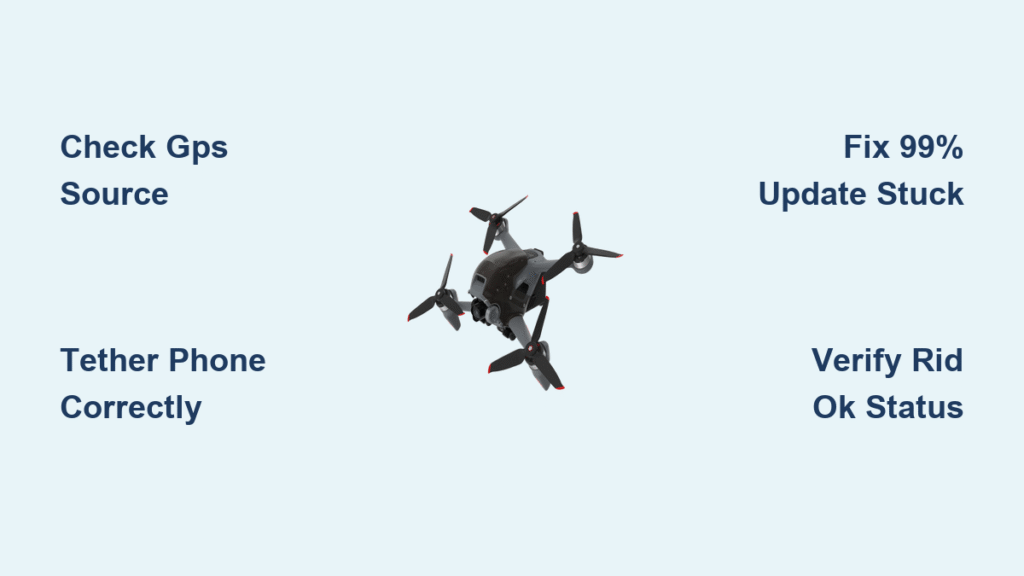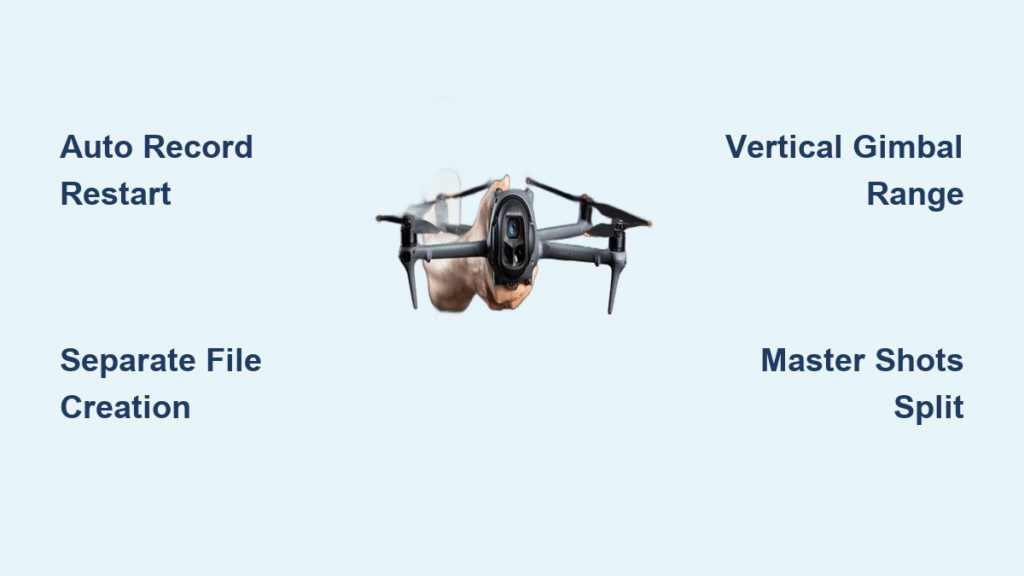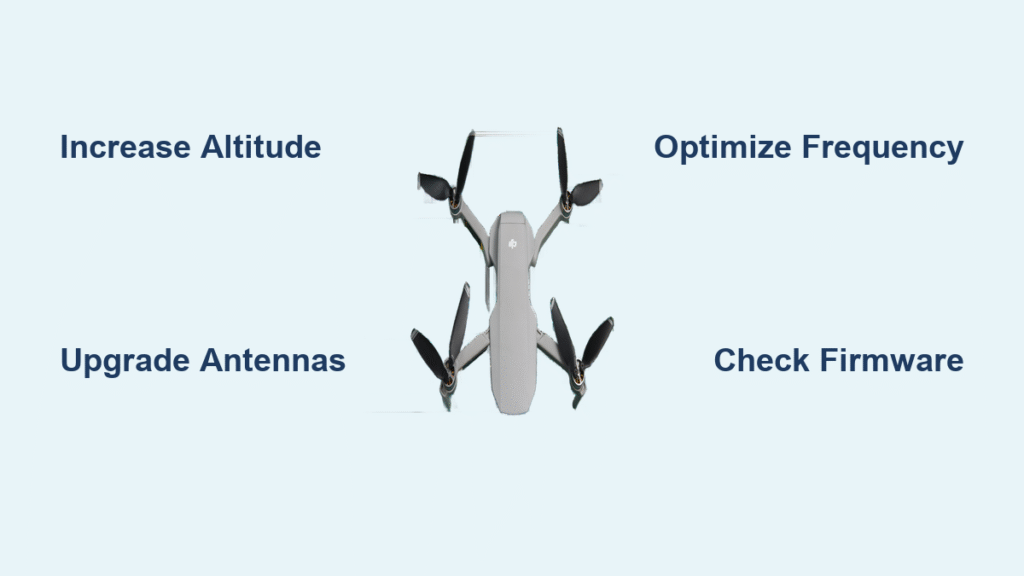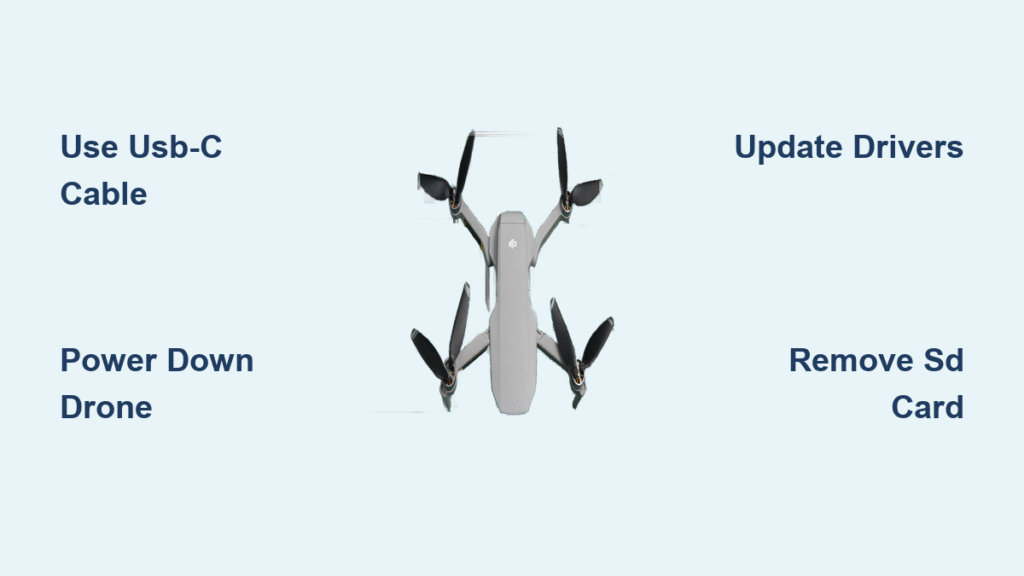Your DJI FPV drone suddenly refuses to start motors after the latest firmware update, flashing a frustrating “RID Error” on your goggles. This scenario has grounded thousands of pilots since DJI’s July 25, 2023 release of version 01.00.0600 – a mandatory update that fundamentally changed how your drone operates in US airspace. The new Remote ID requirement acts as a digital license plate, broadcasting your location to authorities, but creates unexpected arming failures if your setup doesn’t meet specific GPS conditions.
Unlike previous firmware versions, your aircraft now performs a Remote ID verification check before allowing motor startup. This safety feature prevents non-compliant flights but leaves pilots confused when their previously flawless drone suddenly won’t arm. The critical factor determining success? Your specific goggle model and GPS source availability. This guide cuts through the confusion with verified solutions for every DJI FPV configuration.
You’ll discover exactly why your drone displays “RID Error” messages, how to complete the dji fpv drone firmware update without errors, and proven fixes for common issues like stuck installations or module incompatibility. Most importantly, you’ll learn the precise phone tethering requirements for your goggles model to get back in the air legally.
Why Your DJI FPV Drone Refuses to Arm After Firmware Update
The July 2023 dji fpv drone firmware update introduces mandatory Remote ID broadcasting that completely changes pre-flight checks. Your aircraft now requires verified Remote ID transmission to arm motors – a safety protocol meeting FAA Part 89 and ASTM F3586-22 standards. This isn’t just a software tweak; it’s a regulatory requirement that physically prevents motor startup without proper GPS validation.
RID Error Triggers by Goggle Model
Your specific headset determines why arming fails. For DJI FPV Goggles V2 and Goggles 2 users, the drone won’t arm unless an external GPS source is connected via USB-C. The phone must actively relay position data through the DJI Fly app before the “RID OK” banner appears. Goggles Integra pilots avoid this hurdle entirely thanks to its built-in GPS module, which keeps Remote ID active without tethering. If you see “RID Error” on the ground, your GPS source is missing – a common oversight when forgetting to connect your phone before pre-flight checks.
How Remote ID Actually Works Mid-Flight
Many pilots panic when disconnecting their phone mid-flight triggers a “RID GPS Lost” warning. Here’s the critical clarification: Flight continues uninterrupted because the aircraft broadcasts your last received control-station coordinates per FAA specifications. The warning simply indicates no new GPS data is incoming, but your drone remains compliant. Never attempt to reconnect your phone mid-flight – the USB cable strain could cause physical damage to your goggles’ port.
DJI FPV Goggles V2 vs Goggles 2 vs Integra: Remote ID Setup Compared
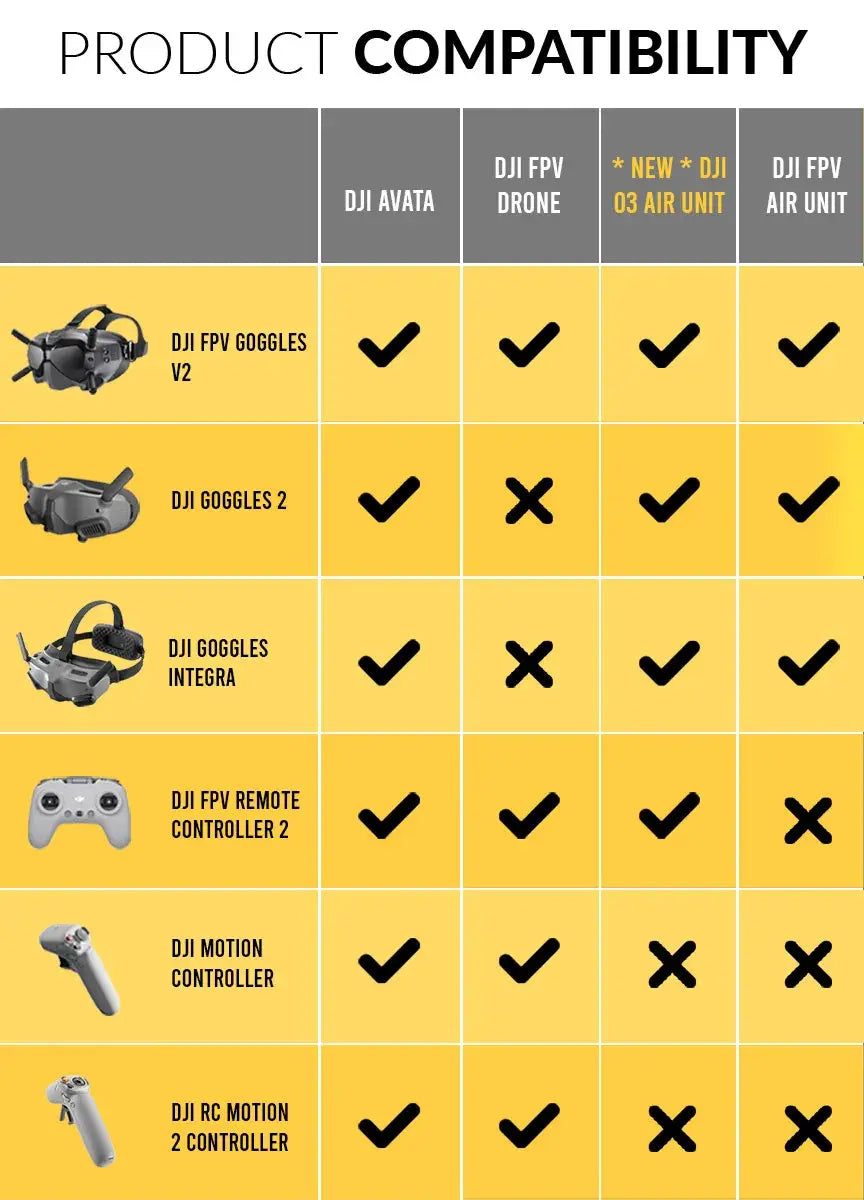
Your headset choice creates vastly different Remote ID experiences. Understanding these differences prevents unnecessary tethering or compliance issues during your next flight session.
Goggles V2 and Goggles 2: Phone Tethering Essentials
Both models require identical setup: Connect via USB-C to a phone running DJI Fly with location services enabled. The phone must have ≥50% battery and remain connected until the “RID OK” confirmation appears. During flight, you can disconnect the cable after takeoff without affecting Remote ID compliance. Key limitations include:
– Range constraints: Suburban pilots report signal dropouts beyond 4-5 km due to increased RF noise
– Mounting challenges: Front-heavy design requires low-profile USB-C adapters to prevent cable strain
– Weight distribution: Goggles 2 feels noticeably top-heavy without rear battery mods
Goggles Integra: Built-In GPS Advantage
The Integra’s integrated GPS module eliminates all tethering requirements, making it the only headset that arms instantly without phone connection. While its 44° FOV is narrower than the V2’s 54°, user surveys consistently rank its balanced weight and built-in battery as major comfort upgrades. Crucially, Remote ID cannot be disabled on this model – ensuring continuous compliance but removing flexibility for non-US operations.
Step-by-Step DJI FPV Firmware Update Process Without Errors
Updating your dji fpv drone firmware requires precise preparation to avoid bricking your system. Follow this verified sequence to prevent common pitfalls.
Pre-Update Checklist You Must Complete
Skip these steps and you’ll likely encounter failed installations:
– Drain microSD cards: Remove all memory cards from aircraft and goggles to prevent write conflicts
– Battery threshold: Ensure aircraft and goggle batteries exceed 50% charge
– App hygiene: Close all background apps on your mobile device before launching DJI Fly
– Connection stability: Position near strong WiFi – the 305 MB total download (210 MB aircraft + 95 MB goggles) requires uninterrupted bandwidth
Installation Sequence That Prevents 99% Failures
- Connect goggles to phone via USB-C cable
- Open DJI Fly → Aircraft → Firmware Updates
- Download both packages (do NOT tap “Update All” prematurely)
- Once downloads complete, select “Update All” and watch progress bars on goggles
- Critical: Maintain connection until aircraft LED shifts from green-yellow blinking to solid green
- Restart system when prompted and re-link aircraft (single press on drone’s link button)
Fix Stuck DJI FPV Firmware Update at 99% or Module Errors

When the progress bar freezes at 99%, don’t panic – this communication glitch has a simple fix. Force-close the DJI Fly app, power cycle your goggles, then resume the update. This resolves 90% of stalled installations by resetting the Bluetooth handshake between devices.
Decoding Common Error Messages
- “Module Incompatible”: Clear Bluetooth cache on Android (Settings → Apps → Bluetooth → Storage → Clear Cache) or restart iOS devices. Re-pair goggles before retrying.
- Solid red aircraft LED: Indicates IMU calibration failure. Open DJI Fly → Aircraft Settings → Calibration to reset sensors.
- DJI Fly crashes on iOS 17: Update to Fly app version 1.12.4+ – earlier versions crash when backgrounded during RID verification.
How to Roll Back DJI FPV Firmware When Remote ID Causes Problems
If Remote ID complications persist, DJI Assistant 2 (FPV Series) allows reverting to pre-compliance firmware. Download the desktop utility, connect your aircraft via USB-C, and select “Restore Factory Firmware.” Understand these critical consequences first:
- Compliance loss: Removes FAA Remote ID functionality – illegal for US operations after September 16, 2023
- Data reset: All custom settings and calibrations revert to defaults
- Regional necessity: Only recommended for pilots in countries without Remote ID mandates (e.g., EU until 2025)
DJI FPV Firmware Restrictions in Japan, Russia, and EU Countries
The update automatically disables 5.8 GHz transmission when your GPS detects restricted regions including Japan, Russia, Israel, Ukraine, and Kazakhstan. Pilots in these areas will experience reduced range as the system defaults to 2.4 GHz band only. EU operators face different rules – Remote ID enforcement doesn’t begin until 2025 under EASA, so RID requirements can be disabled in firmware settings without legal consequences.
Monthly DJI FPV Firmware Check: Prevent RID Errors Before Flight
Implement these maintenance habits to avoid pre-flight surprises:
– Test phone tethering monthly: Verify GPS relay works before critical flights
– Inspect USB-C ports: Look for bent pins or debris causing intermittent connections
– Check firmware status: Confirm “RID OK” appears in DJI Fly → Aircraft Settings → Safety
– Store at 50-60% charge: Batteries degrade fastest at full or empty states during storage
The July 2023 dji fpv drone firmware update isn’t optional for US pilots – it’s your legal ticket to keep flying. While the Remote ID requirements add initial complexity, understanding your specific goggle model’s workflow turns compliance into routine. For Goggles V2 and Goggles 2 users, a $10 low-profile USB-C adapter solves most tethering frustrations, while Integra owners enjoy true plug-and-play operation. Remember: That “RID GPS Lost” warning mid-flight is harmless – your drone remains compliant using the last verified coordinates. By mastering these firmware nuances, you transform regulatory hurdles into seamless pre-flight rituals that keep you legally airborne.