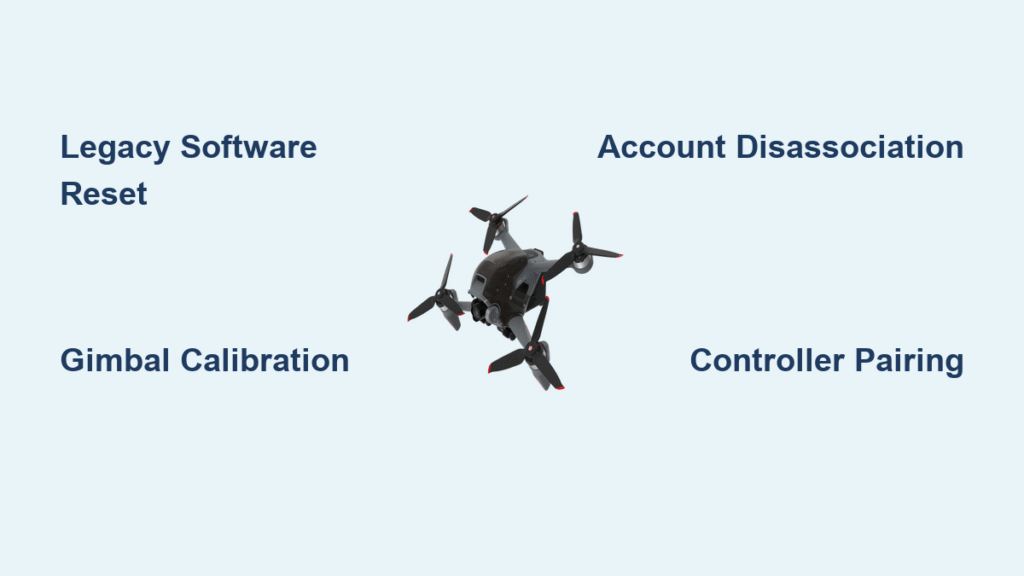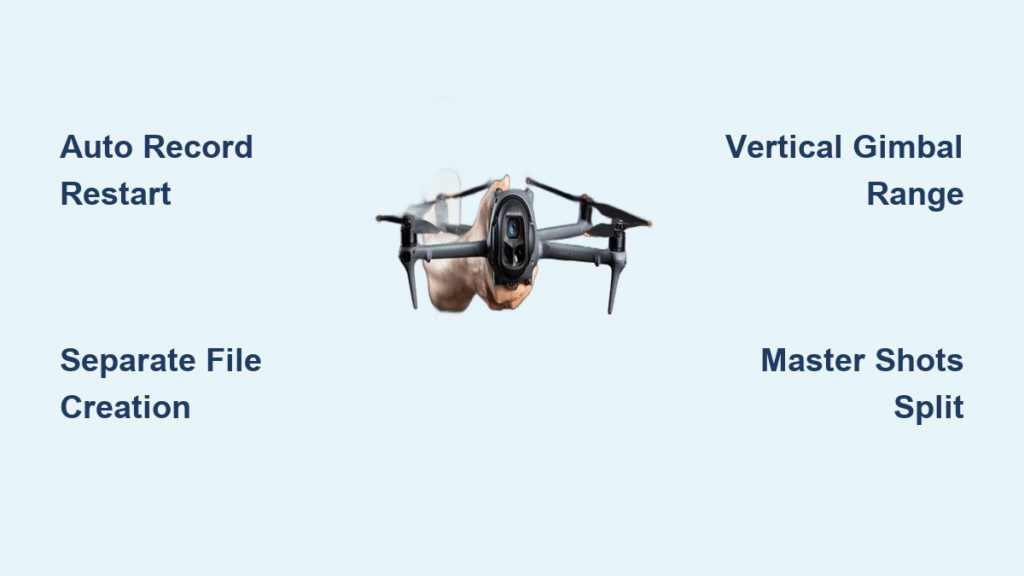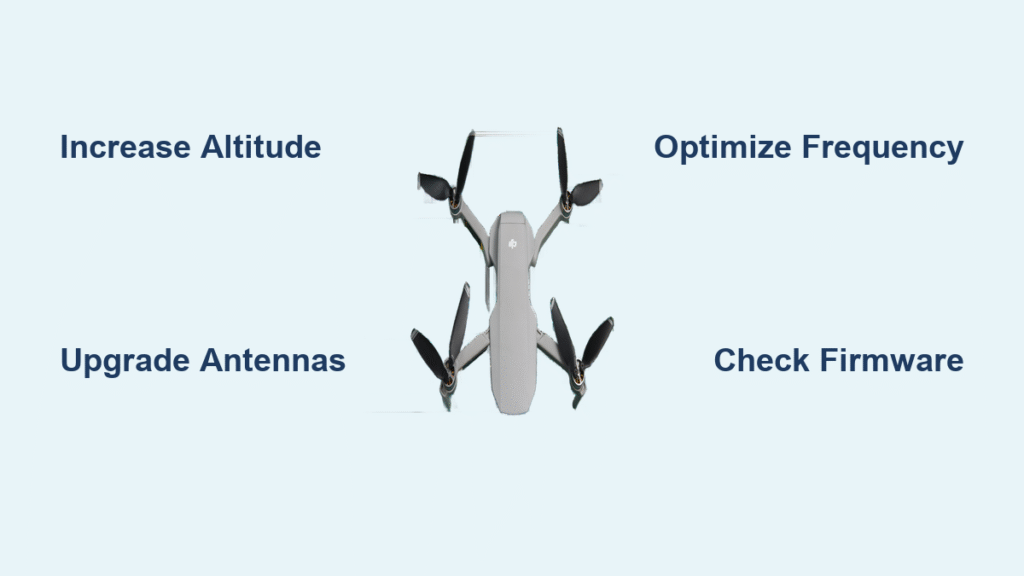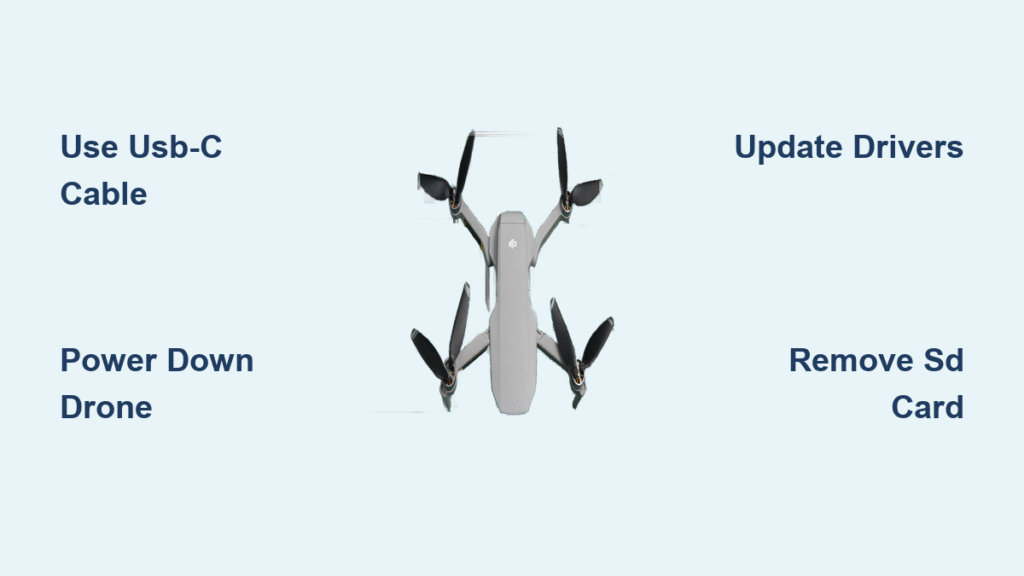Your DJI FPV drone suddenly freezes mid-flight, gimbal errors won’t clear despite multiple reboots, or you’re preparing to sell your expensive gear. Whatever the reason, you need a proper reset—but DJI’s current software has quietly removed the very options you need. Recent firmware updates have eliminated the “Erase All Data” feature from the DJI Fly app and stripped the “Restore Factory Defaults” option from DJI Assistant 2, leaving frustrated pilots stranded with malfunctioning drones.
Don’t panic—this guide delivers the exact methods that still work in 2024. Whether you’re battling persistent gimbal errors or preparing your drone for sale, you’ll discover how to bypass DJI’s hidden restrictions using legacy software, manual workarounds, and the complete ownership transfer process that actually works. Most importantly, you’ll learn the critical verification steps that prevent post-reset headaches.
Why DJI Removed Factory Reset Options
DJI intentionally removed reset functionality from current software versions—a strategic move that channels users toward paid service centers. The DJI Fly app no longer shows the “Erase All Data” option under System Settings, and DJI Assistant 2 lacks the “Restore Factory Defaults” button that existed in previous versions. Even reinstalling the latest firmware won’t resolve underlying configuration corruption causing those dreaded gimbal initialization failures.
This isn’t a temporary glitch—it’s a permanent design change. When you attempt a standard reset through current software, you’ll only clear basic settings while critical system parameters remain corrupted. The result? Your drone still displays error codes, refuses to calibrate properly, or maintains stubborn account connections when selling.
Legacy Software Method That Still Works

The original DJI Assistant (versions 1.1.2–1.1.31) remains your most powerful weapon for complete resets. This legacy software contains the developer console and factory reset options that DJI deliberately removed from newer versions.
Finding Verified Legacy Software
Before downloading, verify these trusted sources:
– UpdateStar’s version 1.1.31 archive (checksum: 5A7B2C8D)
– MavicHelp.com community repository (scanned and verified)
– MavicPilots forum uploads (user-confirmed working versions)
– GitHub “MavicHelp DJI Software Archive” (community-maintained)
Critical safety step: Always compare file checksums with community-verified values before installation—unofficial versions could contain malware.
Step-by-Step Legacy Reset Process
- Prepare your system: Create a Windows restore point and temporarily disable antivirus
- Connect drone: Use USB-C cable directly to computer (not through hub)
- Launch DJI Assistant: Right-click > “Run as Administrator”
- Access hidden menu: Navigate to Parameter Modification > Developer Console
- Initiate reset: Select “Factory Reset” from the advanced options menu
- Wait patiently: Process takes 3-5 minutes (don’t disconnect!)
- Complete setup: Follow on-screen prompts after automatic restart
Pro tip: Document your custom flight settings beforehand—this reset erases everything including geofencing boundaries and stick sensitivity configurations.
Ownership Transfer Reset for Selling Your Drone
Selling your DJI FPV requires more than just a standard reset. Skip any step and the buyer inherits your account linkage or—worse—can’t activate the drone at all.
Complete Account Disassociation
- Unlink from DJI Fly app: Device Management > Select Drone > Unlink Account
- Clear flight logs: Settings > Flight Records > Clear All
- Delete map cache: Settings > Storage > Clear Map Cache
- Remove WiFi networks: Settings > WiFi > Forget All Networks
- Format internal storage: Through app menu before physical reset
Goggles and Controller Reset
For DJI FPV Goggles:
– Power on independently
– Settings > System Settings > Factory Reset
– Confirm with double-tap gesture
– Verify “Welcome” screen appears after restart
For Controller:
– Press and hold C1 + C2 + Record for 5 seconds
– Watch LED change from rapid red blink to solid green
– Release when LED turns solid green
– Confirm “Aircraft Required” message appears
Critical verification: After resetting all components, power cycle everything and check that no device recognizes the others—this confirms complete disassociation.
Troubleshooting Failed Resets
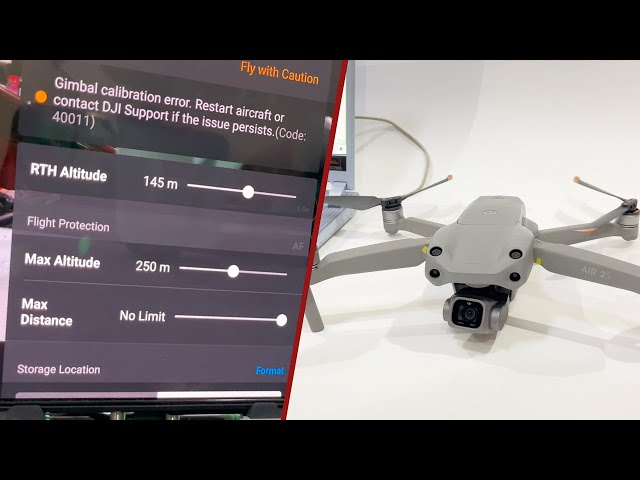
Even following proper procedures, you might encounter these common post-reset issues:
Gimbal Still Shows Errors
If your gimbal won’t initialize after reset:
– Recalibrate through DJI Fly app (Settings > Gimbal > Auto Calibration)
– Check for physical obstructions around gimbal housing
– Update to latest firmware after reset completes
– Inspect gimbal cables for damage (requires partial disassembly)
Buyer Can’t Bind to New Account
When the drone won’t connect to a new owner’s account:
– Wait 24-48 hours for DJI server propagation
– Contact DJI Support with serial number for manual release
– Verify original account has no hidden second logins
– Have buyer create new DJI account if issues persist
Controller Won’t Pair Properly
Fix pairing failures with these steps:
1. Use paperclip to press pinhole reset button on controller back
2. Update controller firmware separately through DJI Assistant 2
3. Follow precise pairing sequence: Power on controller → Goggles → Drone
4. Move away from WiFi routers and other 2.4/5.8GHz interference sources
Security Deep Clean for Complete Privacy

Most users miss these critical privacy steps that leave personal data recoverable:
SD Card and Internal Storage
- Remove SD card and format in computer (not drone) using full format
- Connect drone to computer via USB-C to manually check internal storage
- Search for hidden folders like “DJI” or “Record” containing residual videos
- Clear recycle bins on all connected devices
Third-Party Service Disconnection
- Check Airdata UAV for linked flight logs
- Remove from insurance tracking apps like DroneSense
- Unlink from flight planning software (Litchi, DroneDeploy)
- Disable social media auto-uploads in DJI Fly settings
When to Pay for Professional Service
DIY resets work for most software issues, but seek professional help when:
- Gimbal makes grinding noises or physically sticks
- IMU calibration fails repeatedly after multiple resets
- Compass shows constant interference on all surfaces
- Video transmission remains unstable after reset
Professional DJI service centers ($150-$300) provide:
– Complete firmware reflash with factory-original settings
– Hardware diagnostics for sensor and gimbal issues
– Backend account disassociation certification
– 5-10 business day turnaround with warranty
Final Verification Checklist
Before considering your reset complete, verify these critical points:
For technical fixes:
– Gimbal initializes smoothly without error messages
– All flight modes accessible without warning indicators
– Video transmission stable at maximum distance
– Battery percentage accurately reflects charge level
For sales preparation:
– Drone no longer appears in your DJI Fly app
– Goggles display initial setup screen
– Controller shows no aircraft bound
– No flight logs remain in any component
– Buyer successfully completes binding process
A properly reset DJI FPV drone behaves exactly like it just left the factory—prompting for initial setup, showing no previous flight history, and responding perfectly to controls. Document your reset completion with photos showing clean device states, especially when selling, to prevent disputes and ensure both parties have proof of proper disassociation. When done correctly, your reset will eliminate those frustrating software glitches or prepare your drone for smooth transition to its next pilot.