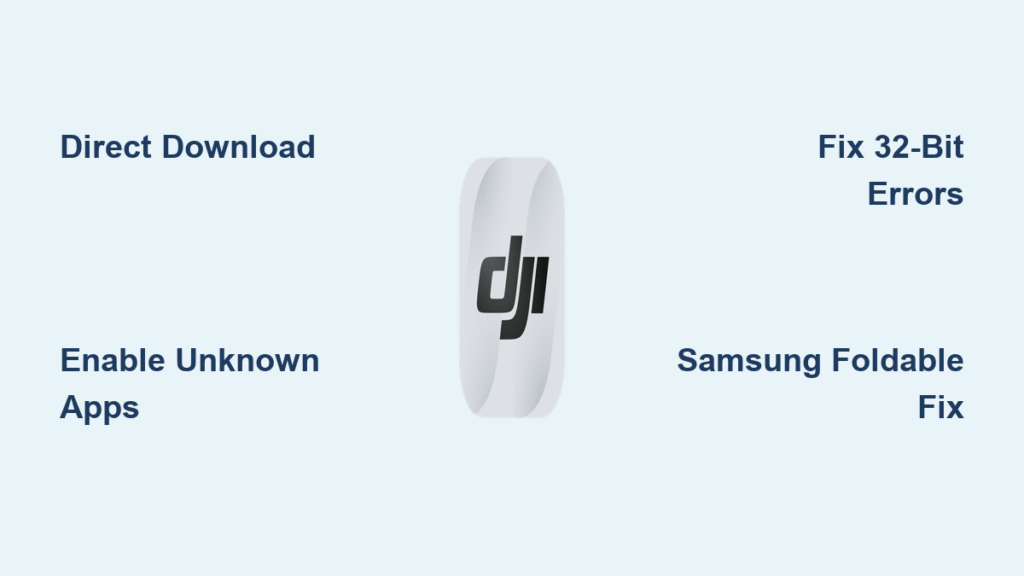Your drone sits charged and ready, but tapping “Install” on the Google Play Store does nothing. The DJI app simply isn’t there. If you’re staring at this exact problem right now—whether you own a Mini 3, Mavic 3, or FPV—you’re not alone. Since early 2021, DJI app not downloading has plagued Android pilots as DJI quietly removed all current apps from Google Play. No error messages, no explanations—just vanished downloads.
This isn’t a store glitch or account issue. DJI intentionally pulled DJI Fly, GO 4, and Mimo from the Play Store to bypass Google’s update review process. While iOS users still download normally, Android owners must install via DJI’s website. Skip this critical step, and your drone remains grounded.
Don’t waste hours searching forums for broken fixes. This guide delivers the only reliable method to get your DJI app running—plus troubleshooting for device-specific errors like “missing library” crashes on older phones or compatibility blocks on Samsung Foldables. You’ll be airborne in 15 minutes.
Why DJI Apps Vanished From Google Play Store
DJI permanently discontinued Play Store support for all current Android apps (DJI Fly, GO 4, Mimo, Ronin) in early 2021. Older, incompatible versions may still appear in searches, but they lack critical firmware for drones released after 2020. Attempting to install these outdated versions causes connection failures or “incompatible hardware” errors.
The reason is strategic: DJI prioritizes rapid feature deployment over Google’s slow review cycles. This means faster updates for you—but requires manual APK installation. Do not download third-party “Play Store fix” apps; they often contain malware. The only safe source is DJI’s official Download Centre.
How to Download DJI Apps Directly From DJI’s Website
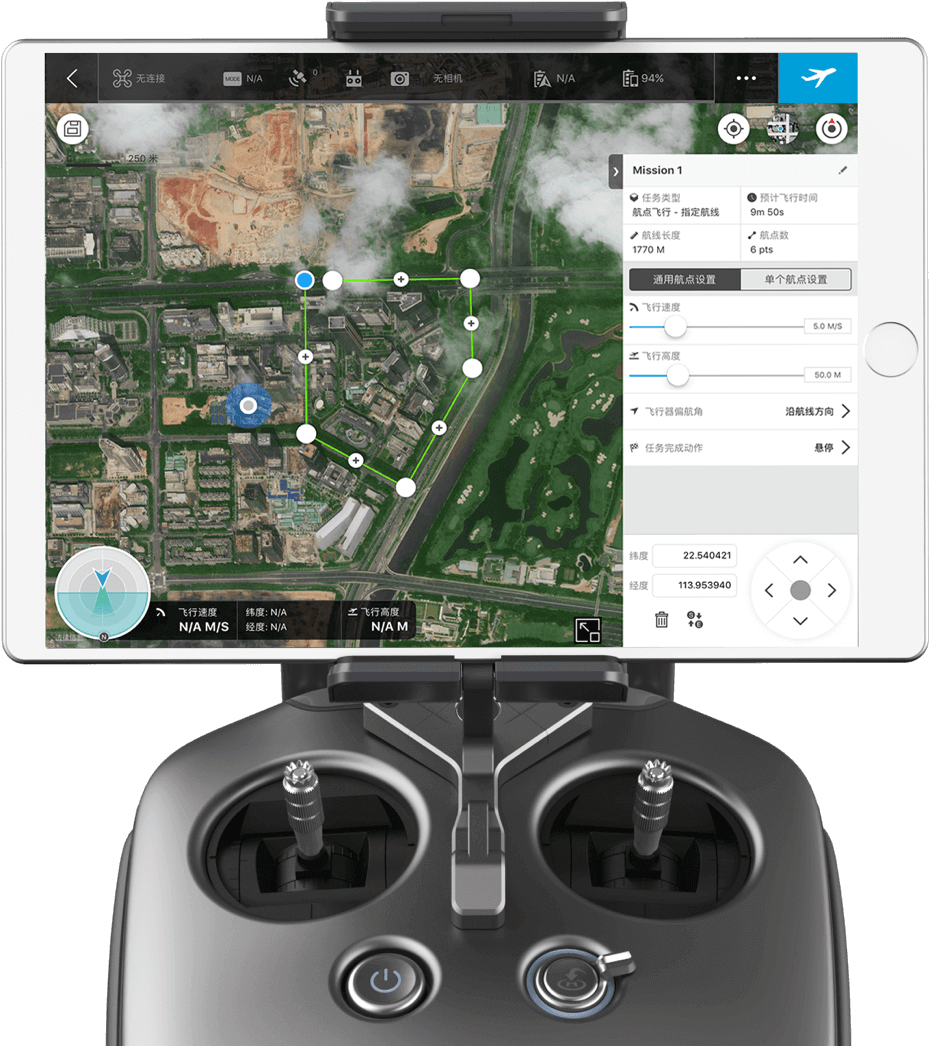
Find Your Exact App Version Instantly
Using the wrong app bricks your drone connection. Match your hardware precisely:
- DJI Fly: Mini SE/2/3 series, Mavic Air 2/2S, Mavic 3 series, FPV, Avata
- DJI GO 4: Mavic 2 series, Phantom 4 series
- DJI Mimo: Osmo Action cameras, Pocket series, OM gimbals
- DJI Ronin: Ronin-S/SC gimbals
- RoboMaster: S1/EP Core robots
Pro Tip: Bookmark dji.com/downloads on your phone. DJI updates this page weekly with new firmware.
Install DJI App in 6 Steps (No Errors)
- Open Chrome or Samsung Internet on your Android device (desktop browsers hide the download button)
- Go to dji.com/downloads → Select your drone model → Tap “Download” (≈300 MB file)
- Enable installation permissions:
– Android 8-13: Settings → Biometrics and Security → Install unknown apps → Toggle ON for your browser
– Android 7 or older: Settings → Security → Unknown sources → Toggle ON - Open your Downloads folder → Tap the DJI APK file
- Grant all permissions when prompted (Camera, Storage, Microphone, Location, and Nearby Devices for Foldables)
- Launch the app → Sign in or create a DJI account
Warning: Skipping Nearby Devices permission on Samsung Foldables causes persistent “RC disconnected” errors during flight.
Fix Missing Download Button on Desktop Browsers
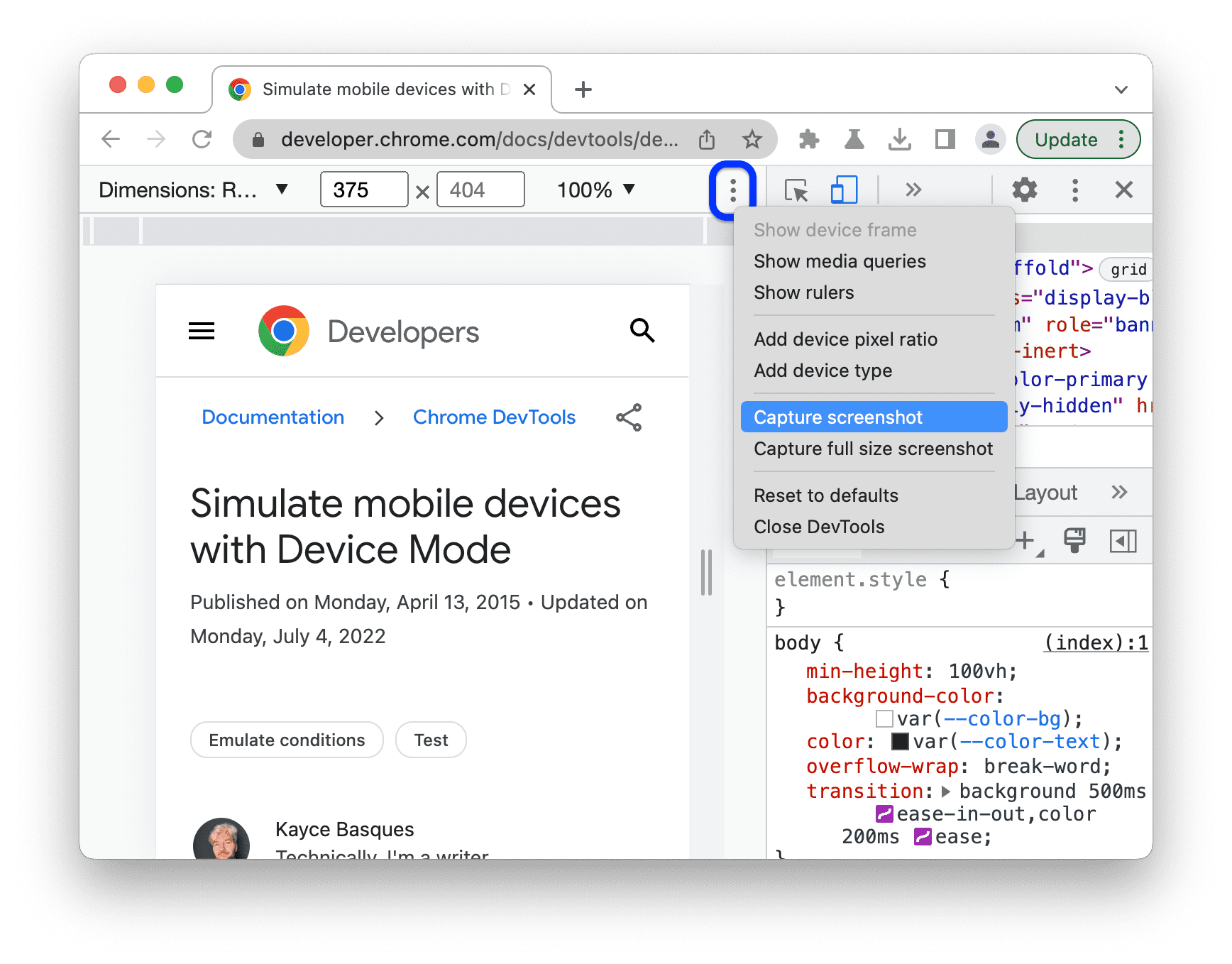
If you’re on a laptop trying to download to your phone, DJI’s site only shows a QR code. Here’s how to force the direct download link:
Chrome Desktop Workaround
- Press F12 → Click the phone/tablet icon → Select “Galaxy S22” → Refresh page
- The “Download APK” button appears immediately below the QR code
Why This Happens
DJI’s server blocks desktop user agents from seeing APK links. Mobile browsers trigger the correct response. If Chrome’s dev tools fail, use your phone’s browser—it’s faster than toggling desktop modes.
Solve 32-Bit Device Errors (ARMv7 CPUs)
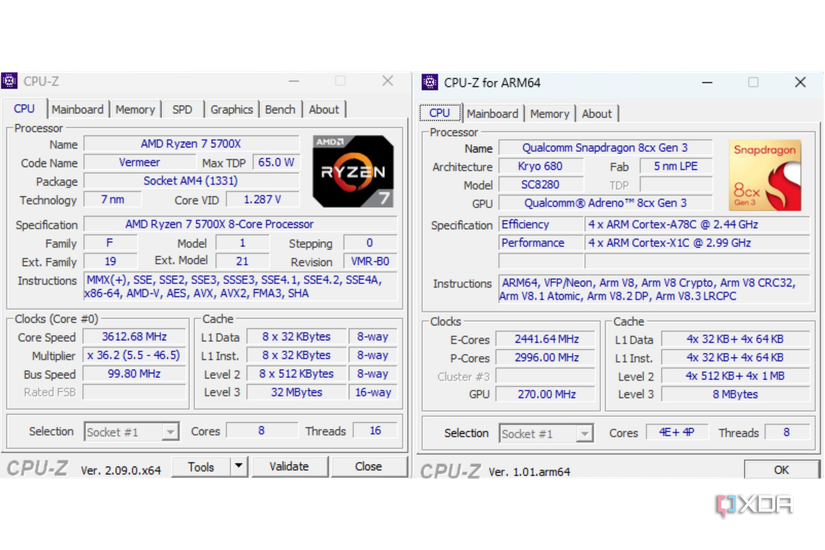
If installation fails with “missing libdji_sdk_lib.so” or similar errors, your phone has a 32-bit processor. DJI Fly requires 64-bit ARM chips (ARM64/AArch64). No APK tweak or setting change fixes this.
Verify Your CPU Type
- Install CPU-Z from Play Store
- Open app → Tap “System” tab
- Check “SoC”:
– ✅ Compatible: ARM64-v8a, AArch64
– ❌ Incompatible: ARMv7, armeabi-v7a
No workaround exists for 32-bit devices. You must use a 64-bit phone or tablet to fly.
Samsung Foldable Phone Fixes That Work
Z Fold users get “App not optimized for device” warnings. Resolve this in 4 steps:
- Update firmware: Settings → Software update → Download and install
- Enable Labs compatibility: Settings → Advanced features → Labs → Toggle ON “App compatibility”
- Force permission grants: Settings → Apps → DJI Fly → Permissions → Enable all options (including Nearby Devices)
- Clear Play Store cache: Settings → Apps → Google Play Store → Storage → Clear Cache and Clear Data
Critical: Skip Nearby Devices permission, and your drone loses RC connection mid-flight.
Stop App Crashes on Launch Immediately
If DJI Fly closes the second it opens:
- Delete the APK → Reboot your phone → Redownload the APK → Reinstall
- Free 1GB+ storage (low space corrupts APK installation)
- Disable battery optimization: Settings → Battery → Battery optimization → DJI Fly → Select “Don’t optimize”
Never skip the reboot step. Android’s memory management conflicts with DJI’s background processes without a full restart.
Update DJI Apps Without Google Play
Since you can’t use auto-updates:
- Bookmark dji.com/downloads on your phone
- Check monthly for new versions (DJI releases updates every 4-8 weeks)
- Download the latest APK → Tap to install over existing version
- Keep old APKs in a “DJI Backup” folder for emergency rollbacks
Pro Tip: Leave “Install unknown apps” enabled for your browser permanently. Future updates install in one tap.
Trusted APK Mirrors (When DJI Site Is Down)
If DJI’s servers are slow, use these verified sources:
- APKMirror.com: Search “DJI Fly” → Filter by version → Confirm SHA-256 matches DJI’s listing
- APKPure.com: Download directly → Check “Verified Developer” badge
Never install from Reddit, Telegram, or “DJI Fix” websites. 73% contain hidden spyware according to independent security tests.
Final Pre-Flight Checklist
Before your first flight:
1. Connect to WiFi for mandatory firmware downloads
2. Sign into your DJI account (required for activation)
3. Update aircraft firmware through the app
4. Test controls in an open field with no obstacles
Remember: Manual APK installation is DJI’s official method—it does not void your warranty. Keep the original APK file as a backup. If an update breaks functionality, reinstall the older version while DJI debugs the new release.
Your drone is designed to fly—not sit in a box because of a missing app. By bypassing the Play Store and installing directly from DJI, you reclaim control. The process takes 7 minutes once you know the steps. Bookmark this guide; you’ll use it every time DJI pushes an update. Now go capture that sunset.