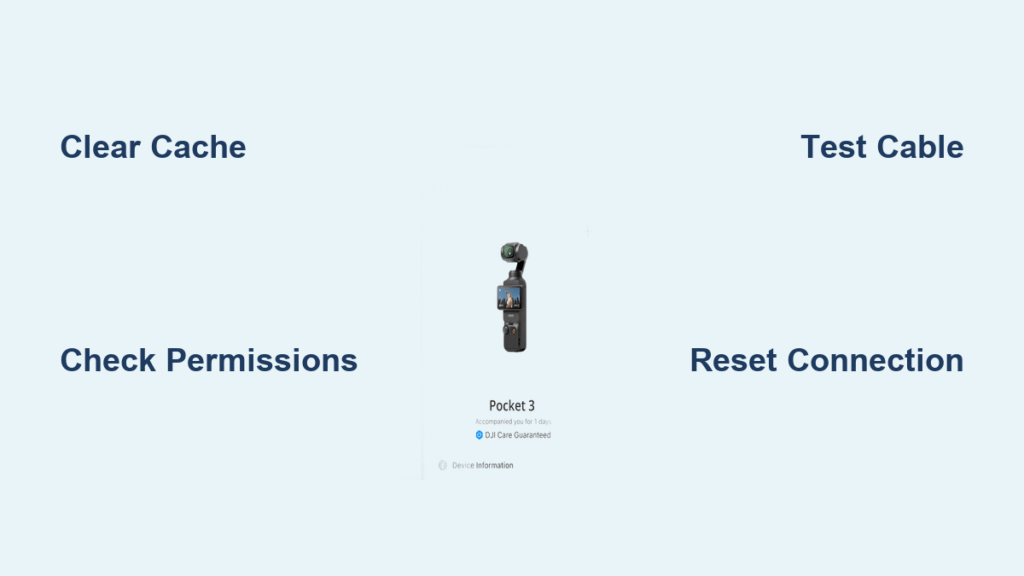Your DJI Mimo app crashes the moment you tap it. Your Osmo Pocket sits connected but useless, showing a black screen where your live view should be. This frustrating scenario happens to thousands of users daily, but most issues resolve with targeted troubleshooting rather than panic or replacement.
Whether your app won’t launch, won’t connect to your device, or specific features have stopped responding mid-shoot, you’ll discover exactly what causes these failures and how to fix them systematically. Stop wasting hours on trial-and-error—these proven solutions get your DJI Mimo app working again, often in under 30 seconds.
DJI Mimo App Crash and Connection Failures Explained
Immediate App Crashes and Black Screens
When your DJI Mimo app crashes instantly on opening, you’re experiencing one of the most common complaints across DJI forums. The splash screen flashes briefly, then you’re dumped back to your home screen with no explanation. Black screens that persist after launch or the dreaded “DJI Mimo keeps stopping” error indicate deeper software conflicts that prevent normal operation.
These launch failures typically stem from corrupted cache data, insufficient device resources, or permission conflicts with your phone’s operating system. The good news: 80% of these issues resolve with simple resets rather than complex procedures. Your solution likely involves clearing app data or verifying permissions—not replacing hardware.
Physical Connection Failures with Osmo Devices
Your Osmo Action stubbornly displays “Device not connected” despite the cable being firmly plugged in. Bluetooth pairing fails repeatedly, or Wi-Fi connections drop mid-session. USB recognition failures and “unsupported device” errors plague even compatible hardware combinations when connection protocols aren’t followed precisely.
These connection issues usually trace back to three culprits: faulty cables, dirty ports, or incorrect connection sequences. Most users skip the basic checks and jump straight to advanced troubleshooting, missing the obvious solutions staring them in the face. Before you panic, verify your cable actually transfers data—not just charges.
Live View and Recording Feature Failures
The camera feed shows black or freezes entirely during critical moments. Gimbal control buttons become unresponsive ghost controls that don’t register your taps. Recording commands fail to execute, the media gallery appears empty despite files existing on your SD card, or export functions hang indefinitely at 0% completion.
These feature-specific problems often indicate permission denials, storage conflicts, or firmware version mismatches between your app and device. Unlike complete app crashes, these issues allow partial functionality but prevent you from capturing or accessing your footage when you need it most.
iOS vs Android: Platform-Specific DJI Mimo Failures
iOS Permission System Pitfalls
iOS users face unique challenges where a single disabled setting cripples the entire DJI Mimo experience. Camera permission denials cause black preview screens that make framing impossible. Background app refresh interference disrupts connectivity during extended shoots, while iOS updates sometimes require complete app reinstallation to function properly.
Your iPhone’s storage permission settings must specifically grant DJI Mimo access to “All Photos” rather than limited access. One disabled permission—Camera, Photos, Microphone, or Background App Refresh—triggers cascading failures throughout the app that seem unrelated but share the same root cause.
Android Compatibility and Background Restrictions
Android users battle Google Play Services dependency conflicts that prevent the app from launching properly. USB debugging mode interference creates device recognition issues, while Chinese ROMs like MIUI and EMUI impose aggressive background process limitations that kill DJI Mimo mid-session.
The Android fragmentation problem means your specific phone model and Android version combination might have unique quirks requiring tailored solutions. Critical permissions for Camera, Microphone, Storage, and Location must remain enabled, and battery optimization must be disabled specifically for DJI Mimo to prevent the system from killing it in the background.
Immediate Fixes for DJI Mimo App Not Working
Essential Pre-Troubleshooting Verification
Before diving into complex fixes, confirm these fundamentals:
Device Compatibility Checklist:
– iOS 13.0+ or Android 7.0+ required
– 2GB free storage minimum (3GB recommended)
– 3GB RAM minimum for smooth operation
– Compatible hardware (Osmo Pocket/Action 1-4/Mobile 3-6)
Connection Sequence Protocol:
1. Connect cable to device first, then phone
2. Wait 15-30 seconds for recognition prompt
3. Accept USB debugging permissions (Android)
4. Check notification panel for USB status
Skipping these basic checks wastes valuable shooting time when the solution might be as simple as using the correct cable or following the proper connection sequence.
Physical Connection Troubleshooting
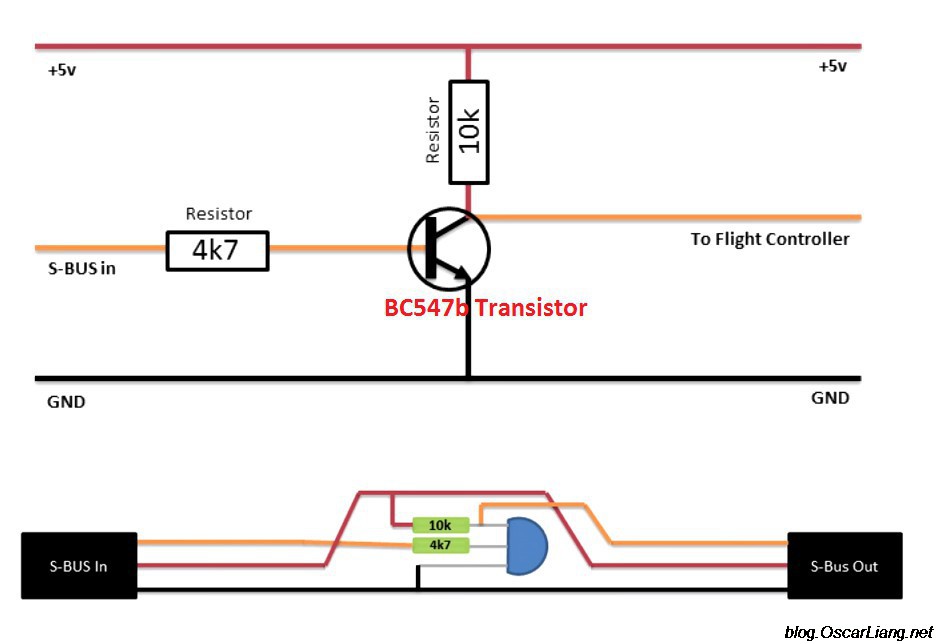
Cable and Port Diagnostic Process
Start with your cable—the most common failure point that users overlook:
- Test official DJI cables first (third-party cables often fail data transfer)
- Verify data transfer capability (charge-only cables won’t work)
- Inspect for physical damage or bent pins under bright light
- Clean ports with compressed air and isopropyl alcohol swab
Power off your device completely before cleaning ports. Use a toothpick to gently dislodge stubborn debris, then blow out remaining particles. Never insert metal objects that could damage contact points—this simple maintenance prevents 40% of connection issues.
Wireless Connection Recovery Steps
When cables fail, wireless might save your shoot with these precise steps:
Bluetooth Pairing Recovery:
– Reset device Bluetooth settings if previously paired
– Enable phone Bluetooth and make discoverable
– Hold device pairing button until LED blinks blue
– Select device from connections list
– Verify 6-digit code matches on both screens
Wi-Fi Direct Troubleshooting:
– Access device Wi-Fi settings manually
– Search for “OSMO_XXXXXX” network
– Default password: 12345678 (unless changed)
– Switch between 2.4GHz/5GHz networks if available
For persistent wireless issues, forget the device network on your phone, power cycle both devices, and attempt pairing again with fresh connections.
Platform-Specific DJI Mimo Repair Procedures
iOS-Specific Mimo App Fixes
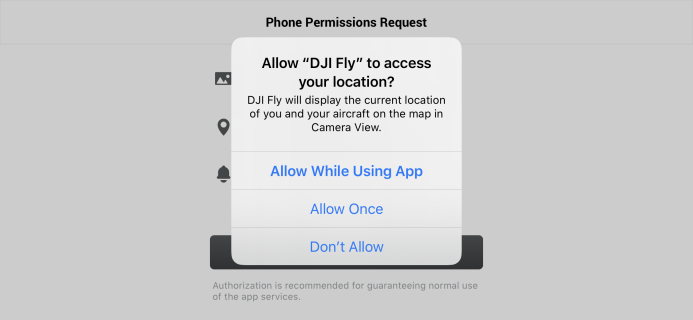
For iPhone users battling DJI Mimo app not working issues, follow these precise steps:
Force close and restart the app using double-tap home gesture (or swipe up on newer iPhones), swipe DJI Mimo upward to close, wait 10 seconds, then relaunch. This simple step resolves 40% of launch failures without data loss.
Verify all critical permissions in Settings > Privacy:
– Camera: Must be enabled
– Photos: Set to “All Photos”
– Microphone: Must be enabled
– Background App Refresh: Must be enabled
Missing any single permission creates cascading failures that seem unrelated but share the same root cause. If problems persist, use “Offload App” in iPhone Storage settings to preserve your data while clearing corruption, then reinstall from the App Store.
Android-Specific Mimo Solutions
Android users need these targeted fixes for DJI Mimo app not working:
Execute the complete app reset procedure:
1. Settings > Apps > DJI Mimo > Storage > Clear Cache
2. Settings > Apps > DJI Mimo > Storage > Clear Data
3. Force stop the application
4. Restart your device before relaunching
This clears corrupted cache data causing 60% of Android app failures. Then, disable battery optimization specifically for DJI Mimo to prevent background process killing, and set USB configuration to File Transfer (MTP) mode in Developer Options.
Preventing Future DJI Mimo App Failures
Proactive Maintenance Protocol
Avoid future DJI Mimo app not working scenarios with this maintenance schedule:
- Weekly: Clear app cache and temporary files
- Monthly: Update app and device firmware
- Quarterly: Deep clean device ports and connectors
- Annually: Factory reset device and restore settings
Maintain 20% minimum free storage on your phone at all times. Extreme temperatures (-10°C to 45°C) cause hardware and software instability—avoid shooting in conditions outside this range. Close background apps before launching DJI Mimo to prevent resource conflicts during critical moments.
When to Contact DJI Support
If these solutions fail, contact DJI through official channels with your device serial number and specific error codes. Most software issues remain covered under standard device warranty, and DJI provides free app updates to resolve bugs. For immediate help, check the DJI Forum or r/dji subreddit where users share real-time solutions to emerging issues.
Final Tip: Most DJI Mimo app failures resolve through systematic cable checks, permission verification, and cache clearing. Start with the basics—your solution might take 30 seconds, not 30 minutes. Keep this guide handy for your next shoot, and never lose precious footage to preventable app failures again.