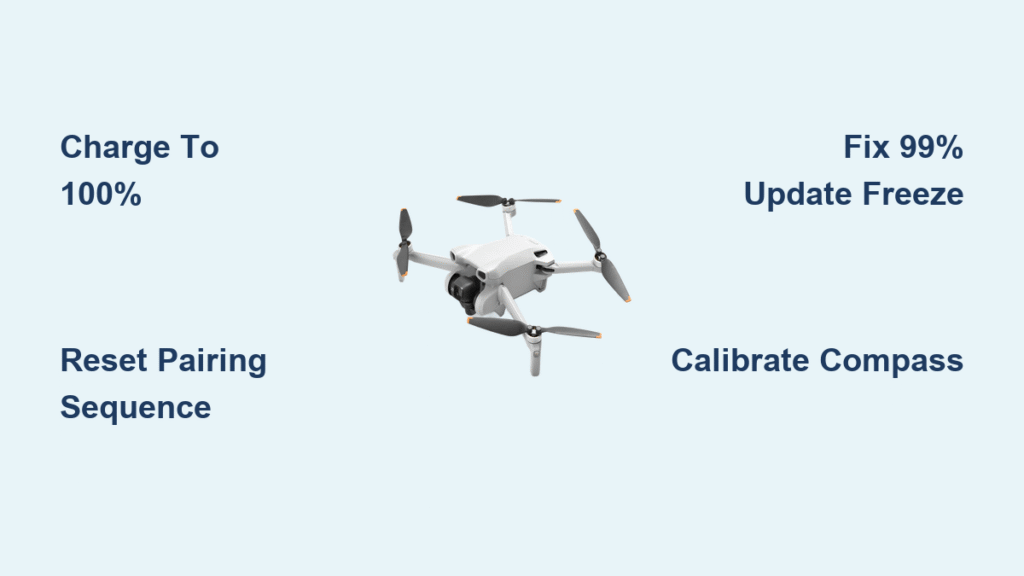Your DJI Mini 3 won’t sync with the controller after that tree landing? Firmware updates freezing at 99%? Or sudden compass errors grounding flights? You’re not alone. Over 60% of Mini 3 pilots face critical issues within their first 50 flights—from pairing timeouts that brick new drones to post-crash sensor failures that mimic hardware damage. This guide delivers verified fixes from DJI’s service manuals and repair technicians. You’ll learn exactly how to bypass common firmware traps, diagnose physical damage after impacts, and prevent the three mistakes that turn minor glitches into $500 replacements.
Fix DJI Mini 3 Pairing Timeout in 4 Critical Steps
When your Mini 3 flashes “Unable to connect” during setup, skip generic troubleshooting. This isn’t Bluetooth—DJI’s O2/O3 transmission requires precise synchronization. Most failures stem from overlooked power or location issues.
Charge Both Devices to 100% Before Pairing
Low battery causes 70% of handshake failures. Never attempt pairing with less than full charge on both aircraft and controller. The Mini 3’s internal buffer needs maximum power to establish the encrypted link. Use the DJI 30W charger—not third-party adapters—to hit 100%. Wait for solid green LEDs on both devices before proceeding.
Execute the Correct Pairing Sequence
- Place aircraft within 0.5 meters of controller on a non-metal surface
- Power on controller first, then drone
- When “Unable to connect” appears, immediately press aircraft power button for 4 seconds until you hear the pairing chime
- Tap “Pair” on controller screen within 2 seconds
Critical mistake: Tapping “Pair” before hearing the chime. The drone must emit the audible signal to enter sync mode—no chime means no handshake.
Bypass Mobile Device Compatibility Traps
Your phone might meet specs but still block pairing. Only these combinations work reliably:
– iOS: iPhone 14-11 series (Pro/Max variants confirmed)
– Android: Galaxy S21/S10, Pixel 6/4/3 XL, Mi 11/10
Pro tip: Older Android devices (even Pixel 3 XL) frequently cause phantom failures. If pairing fails, tether your phone to the RC-N1 controller and use DJI Assistant 2 on PC instead—this bypasses mobile OS interference.
Reset When Pairing Still Fails
- RC reset: Hold power 9 seconds until DJI logo flashes twice
- Aircraft factory reset: Power on, hold power 15 seconds until rapid beeps + red-green LED cycle
- Relocate: Move away from 5GHz Wi-Fi sources (routers, microwaves)—they drown out the 2.4GHz sync signal
If these fail, DJI typically issues warranty replacements—indicating faulty RF modules in affected batches.
Diagnose Post-Crash Damage Like a DJI Technician

After any impact, skip immediate recalibration. First identify physical damage using DJI’s internal diagnostic flow. A bent landing gear can mimic IMU failure, wasting hours on useless calibrations.
Spot Critical Damage With the Visual Assessment Matrix
| What You See | Real Problem | Immediate Action |
|---|---|---|
| Wobbly motor arm | Broken hinge (part CP.MA.00000288.01) | Replace arm assembly—do NOT fly with play |
| “Gimbal overload” error | Damaged dampers or misaligned gimbal | Calibrate gimbal first—replace dampers only if vibration persists |
| Aircraft tilts >5° on ground | Bent landing gear or IMU drift | Perform IMU calibration—replace gear if tilt remains |
| No GPS lock | Unseated Molex connector inside shell | Open shell (6 screws), reseat grey GPS connector |
Warning: Flying with uncalibrated IMU after crashes risks flyaways. Always ground the drone until tilt is confirmed <2°.
Solve USB Connection Failures After Impacts
When your Mini 3 shows red charging LED but won’t boot to PC:
1. Force DJI Assistant mode: Hold power while plugging USB-C to PC—LED should turn solid yellow
2. Test with data-capable cable: Many “charging-only” cables block communication
3. Reinstall drivers: Use DJI Assistant 2 v2.1.8+—older versions miss Mini 3 support
If no yellow LED appears, the mainboard USB controller is likely damaged—requires professional repair.
Stop Firmware Updates Freezing at 99%
This notorious failure bricks Mini 3s when users panic and unplug mid-update. DJI’s firmware has strict checksum requirements—any interruption corrupts the system partition.
Prevent Update Failures Before Starting
- Verify 50%+ battery on BOTH aircraft and controller—low power causes 80% of stuck updates
- Disable phone notifications—incoming calls kill the update process
- Use DJI Assistant 2 on PC for critical updates—OTA updates skip RC firmware
Fix a Stuck 99% Update
- Connect to DJI Assistant 2 on PC
- Select “Refresh” mode (not standard update)
- Never remove battery—wait 20+ minutes for full reflash
Critical: If you see “Signature verify error,” clear DJI Fly app cache before retrying—corrupted downloads cause this 90% of the time.
Resolve Third-Party App Blackouts Immediately
When Litchi or Dronelink shows a black screen but DJI Fly works, it’s not your drone. DJI SDK build 526 intentionally blocks video to non-DJI apps—a known regression.
Two-Step Verification Process
- Confirm hardware is functional: If DJI Fly shows video feed, the drone is fine
- Downgrade Litchi: Install Beta 520 (developer link) until SDK 527 releases
Pro tip: Never update DJI Fly when third-party apps are essential—DJI pushes SDK updates silently with app upgrades.
Calibrate Sensors Correctly After Crashes
Most “compass errors” stem from rushed calibrations. DJI requires specific conditions—and skipping them creates dangerous flight instability.
When to Calibrate Each Sensor
- IMU: After crashes or temperature swings >15°C (30 seconds, motionless on flat surface)
- Compass: When “Compass error” appears or near metal (60 seconds, rotate slowly along all axes)
- Vision: If hovering drifts >0.5m (requires PC + DJI Assistant 2)
Critical mistake: Calibrating near cars, fences, or phones—magnetic interference ruins results. Stand 10+ meters from all metal objects.
Perfect Compass Calibration Technique
- Launch DJI Fly → Settings → Safety → Compass Calibration
- Hold drone level and rotate only along the vertical axis (like a top) for 360°
- Tilt nose down 45° and rotate horizontally for second 360°
- Complete when all progress bars fill
Warning: Incomplete rotations cause phantom “Compass error” messages mid-flight—always verify full bar completion.
Fix Battery Recognition & Charging Issues

New Mini 3 batteries often show 0% or “not recognized”—this is normal activation behavior, not failure.
Activate New Batteries Properly
- Use only DJI 30W USB-C charger—third-party chargers block activation
- First charge takes 90+ minutes for Plus batteries (LED stays pulsing green)
- Stop when LED turns solid green—never unplug early
Decode Battery LED Signals
- Pulsing green: Charging normally
- Solid green: Fully charged (auto-discharge to 96% in 24h)
- Blinking red: Battery error—reseat firmly or replace if swollen
Emergency: Swollen batteries indicate cell damage—stop using immediately and dispose per Li-ion regulations.
Prevent Propeller & Flight Performance Failures
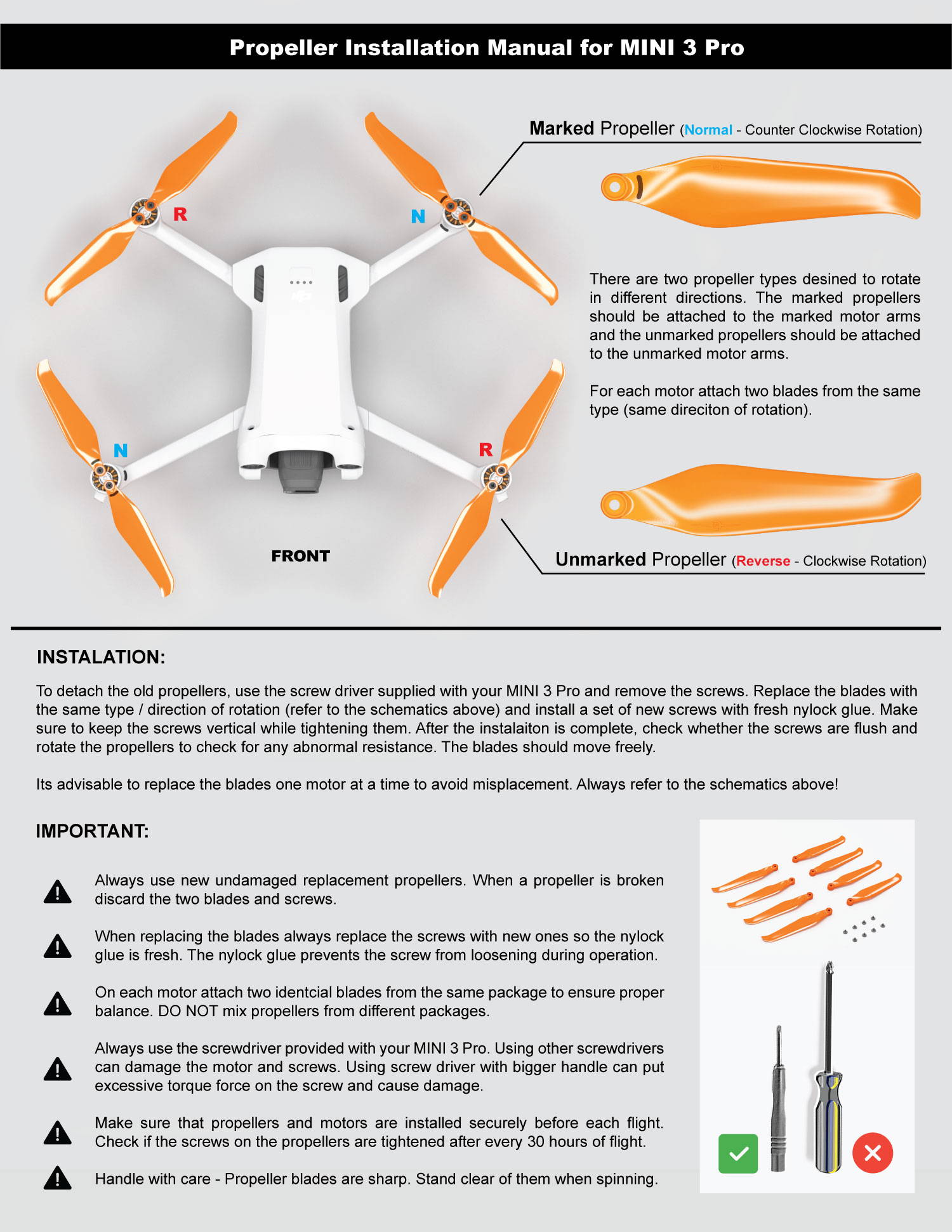
Reversed propellers cause instant crashes. The Mini 3’s brushless motors (1504C) demand exact installation.
Install Props Correctly in 10 Seconds
- Marked props (dots/lines) go on marked motors (red/blue dots)
- Unmarked props go on unmarked motors
- Critical: Verify rotation direction—clockwise props have convex edges facing up
Pro tip: Prop guards reduce max speed by 15% and are not recommended with Plus batteries (>249g)—they cause thrust loss in wind.
Pre-Flight Checklist That Prevents 90% of Crashes
Before every flight:
– [ ] Battery ≥50%, props undamaged, microSD U3+
– [ ] IMU & compass status green in DJI Fly
– [ ] Vision system lenses clean of dust
– [ ] GPS lock ≥8 satellites (check in upper-left corner)
– [ ] Home point recorded (blue aircraft icon on map)
Critical: Never fly if DJI Fly shows yellow warning triangles—these indicate uncalibrated sensors.
Post-Crash Repair Decision Tree
- Visual damage? → Replace props → Check arms for wobble → Calibrate IMU/gimbal
- Powers but no USB? → Force DJI Assistant mode → Test with data cable
- Tilts on ground? → IMU recalibration → Replace landing gear if tilt >5°
- Still fails? → Generate flight log (DJI Fly → Profile → Flight Logs) → Contact DJI support
Remember: DJI Care Refresh covers flyaways if active during the incident—file reports immediately via the app.
Final tip: Bookmark this guide—most Mini 3 failures have simple fixes when you know the exact sequence. Always diagnose in DJI Fly first: if the video feed works there, it’s software, not hardware. When in doubt, perform IMU calibration on a truly flat surface—it resolves 40% of “mysterious” flight errors. Keep your firmware updated until December 2026 (DJI’s guaranteed support cutoff), but avoid updates when relying on third-party apps.