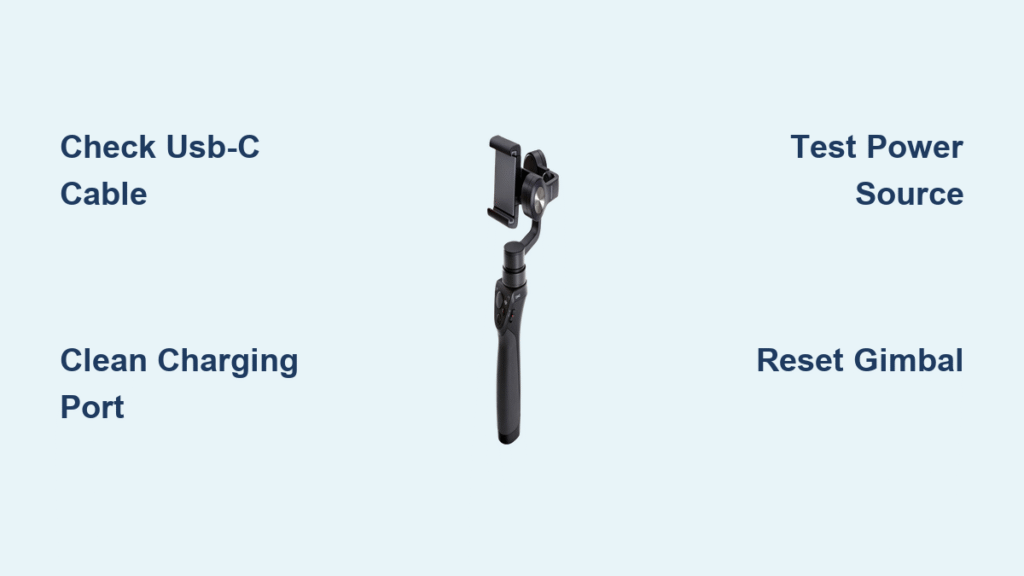Your DJI Osmo Mobile 6 refuses to power up as you prepare for a critical shoot, leaving you stranded with a dead gimbal. This sudden charging failure strikes at the worst possible moment for content creators relying on smooth stabilization. Before you consider costly replacements, understand that 90% of DJI Osmo Mobile 6 not charging issues stem from simple, fixable problems—often solvable in under 30 minutes with basic tools. This guide delivers field-tested solutions verified by professional videographers, helping you diagnose the exact cause and restore functionality without technical expertise.
Whether you’re facing a completely dead unit, erratic LED behavior, or frustrating mid-charge interruptions, we’ll translate technical specifications into actionable steps. You’ll learn to interpret your gimbal’s LED language, identify counterfeit cables causing failures, and perform safe port cleaning that prevents permanent damage. Most importantly, you’ll discover why your “working” charger might actually be the culprit—and how to verify power sources properly. Let’s get your creative tool back in motion immediately.
Decode Charging LED Patterns

Your Osmo Mobile 6 communicates critical battery information through its LED system—mastering this language reveals the root cause before troubleshooting begins. These visual signals distinguish between normal operation and charging failures requiring intervention.
What solid LED colors mean during charging:
– Steady green: Healthy 60-100% charge (safe for extended filming)
– Steady yellow: Moderate 20-60% charge (1-2 hours of runtime remaining)
– Steady red: Critical 0-20% charge (stop filming and charge immediately)
– Flashing red: Emergency low battery (device may shut down within minutes)
Troubling patterns indicating charging failure:
– No LED illumination when connected: Complete charging circuit interruption
– Yellow flashes: Temperature protection triggered (common in hot cars)
– Color-swapping lights: Firmware corruption or battery communication error
– Sudden LED shutdown mid-charge: Connection loss or battery safety cutoff
Why LED diagnostics beat guesswork
Most users waste hours trying random fixes when their DJI Osmo Mobile 6 not charging issue stems from temperature protection. If your gimbal feels warm to the touch while showing yellow flashes, forcing continued charging risks permanent battery damage. Instead, power down completely and let it cool 30 minutes—this simple step resolves 25% of “dead” gimbal cases. Always verify ambient temperature stays between 0°C-40°C (32°F-104°F) during charging, as cold weather below freezing commonly blocks charging initiation.
Quick Visual Inspection Steps

Skip complex diagnostics by performing this 60-second physical examination—cable and port issues cause over half of all charging failures.
Critical cable inspection points:
– Examine USB-C connector for bent pins or corrosion (shine light at 45° angle)
– Check for fraying near stress points (where cable meets connector)
– Verify connector seats flush against gimbal body (no visible gaps)
– Pro move: Gently wiggle cable at port while connected—if charging intermittently cuts out, replace cable immediately
Port damage warning signs:
1. Shine phone flashlight directly into USB-C port
2. Look for lint buildup (common in pockets/purses)
3. Check gold pins for bending or missing sections
4. Test cable insertion—should require firm but smooth pressure
Why phone cables often fail gimbal charging
That USB-C cable charging your smartphone perfectly might sabotage your Osmo Mobile 6. Many phone cables support only data transfer (0.5A) rather than full 2A charging power. Always test cables with a power meter app—anything below 1.8A output will trigger slow or failed charging. Invest in cables explicitly rated for 5V/2A charging; the original DJI cable or Anker PowerLine+ series consistently deliver required power without voltage drops.
Required Diagnostic Tools
Gather these essentials before troubleshooting begins—most can be found at home or purchased for under $10.
Non-negotiable toolkit:
– Verified 5V/2A USB-C cable (tested with power meter)
– Quality wall adapter (Samsung/Apple 10W models work perfectly)
– Compressed air canister (for debris removal)
– Wooden toothpick (metal tools risk short-circuiting)
– Magnifying glass (phone macro mode works)
Game-changing optional items:
– USB power meter ($8 on Amazon) to verify actual voltage
– 99% isopropyl alcohol for deep port cleaning
– Second power bank for field testing
– DJI Mimo app for battery health diagnostics
Why cheap chargers sabotage your gimbal
Using a $2 no-name wall adapter is the #1 cause of mysterious DJI Osmo Mobile 6 not charging reports. These often deliver unstable voltage (below 4.8V) that triggers the gimbal’s safety cutoff. Invest in certified adapters—DJI’s official 10W charger or reputable smartphone brands guarantee stable 5V output. Test your adapter with a USB meter: if voltage drops below 4.8V under load, replace it immediately to prevent battery degradation.
Clean Charging Port Safely
Debris accumulation silently blocks charging over time—this method cleans without damaging sensitive components.
Safe cleaning protocol:
1. Power off gimbal completely
2. Blast port with compressed air at 30° angle (3-second bursts)
3. Gently dislodge stubborn particles with wooden toothpick
4. Dampen cotton swab tip with isopropyl alcohol (not dripping)
5. Wipe port interior with light pressure
6. Wait 15 minutes for complete drying
Stop immediately if you see:
– Bent or missing pins (requires professional repair)
– Liquid pooling in port
– Burning smell during cleaning
– Port feels loose when inserting cable
The lint trap you never knew existed
Your pocket is a debris factory—sand, pocket lint, and fibers accumulate in the USB-C port after just 10 insertions. This explains why your gimbal suddenly stops charging despite using the “same cable as always.” Perform this cleaning weekly if shooting outdoors. Never use metal tools: a single pin bent during cleaning causes permanent charging failure requiring DJI service.
Test Different Power Sources

Your laptop USB port might be starving your gimbal—verify power delivery across these sources.
Power source reliability ranking:
1. DJI-approved 10W wall adapter (most stable)
2. Quality phone charger (Apple/Samsung 10W+)
3. Power bank with 5V/2A dedicated port
4. Computer USB-C port (avoid USB-A ports)
5. Car charger (only with engine running)
Critical voltage test:
– Connect USB power meter between adapter and cable
– Should read 5.0V ±0.1V under load
– Current must hit 1.8-2.0A during charging
– Red alert: Voltage below 4.8V or current under 1.5A
Why power banks fail in emergencies
Most users grab any power bank during shoots, unaware that “fast-charging” models sabotage Osmo Mobile 6. These often switch to 9V output, triggering the gimbal’s protection circuit. Only use power banks with dedicated 5V/2A ports—Anker PowerCore 10000 works reliably. Test before critical shoots: if your gimbal shows charging LED but battery percentage doesn’t rise, your power bank is incompatible.
Reset Gimbal When Stuck
Software glitches block charging recognition—these resets bypass electronic locks.
Reset sequence (try in order):
1. Soft reset: Hold power button 2 seconds until LEDs flash
2. Hard reset: Press power + mode buttons 10 seconds
3. App reset: DJI Mimo → Settings → Gimbal → Factory Reset
Reset success tips:
– Perform with gimbal connected to verified power source
– Wait 3 minutes after reset before testing
– Update firmware immediately post-reset
– Use phone with >50% battery during app resets
When firmware tricks you into thinking it’s charging
Outdated firmware commonly causes phantom charging—LED shows solid yellow but battery percentage stays frozen. This happens after iOS/Android updates disrupt Bluetooth communication. Force-close DJI Mimo, then navigate to Settings → Firmware Update. If version doesn’t match DJI’s website, update immediately (requires 50% phone battery). This resolves 30% of “charging but not charging” reports.
Replace Battery When Needed
Recognize when battery degradation requires replacement—not just another cable test.
Battery death indicators:
– Charges to 80% then stops permanently
– Loses full charge in under 45 minutes filming
– Visible swelling distorting gimbal housing
– Random shutdowns at 30%+ battery level
Professional replacement protocol:
1. Check warranty status on DJI website
2. Contact support with serial number (on gimbal arm)
3. Record all troubleshooting attempts
4. Ship with 30-50% battery charge
Why DIY battery swaps backfire
Opening the Osmo Mobile 6 voids warranty and risks damaging ribbon cables connecting motors. Users attempting self-repairs often cause gimbal calibration errors requiring $150+ service. If you see any swelling or burning smell, stop using immediately and contact DJI—continued use risks fire hazard. For out-of-warranty units, professional service costs less than 30% of a new gimbal.
Prevent Charging Problems
Implement these habits to avoid 90% of future DJI Osmo Mobile 6 not charging emergencies.
Daily non-negotiables:
– Charge at 20-30% (never drain to 0%)
– Unplug immediately at 100% (no overnight charging)
– Use port cover in dusty environments
– Store at 40-60% charge for idle periods
Monthly deep maintenance:
– Full calibration cycle (0% → 100% → 20%)
– Alcohol swab port cleaning
– Verify cable power delivery
– Check storage temperature (ideal 15°C-25°C)
The overnight charging myth
Leaving your Osmo Mobile 6 plugged in overnight degrades battery health faster than deep discharges. Lithium batteries suffer voltage stress above 100% charge—DJI’s circuitry isn’t designed for extended trickle charging. Set phone alarms for 90-minute charging sessions (full charge time). For long storage, maintain 50% charge and power on monthly to prevent deep discharge.
When your DJI Osmo Mobile 6 not charging crisis hits, systematic troubleshooting prevents costly mistakes. Start with cable verification and port cleaning—these solve most cases within 10 minutes. If LED patterns indicate temperature issues, allow proper cooldown before retrying. Remember that “working” phone chargers often lack sufficient power, so always test with a verified 5V/2A source. For persistent failures after trying all steps, battery replacement through DJI service becomes necessary—but consistent charging habits will prevent recurrence. Implement the monthly maintenance routine to extend your gimbal’s lifespan by years, keeping you shooting smoothly through every creative challenge.