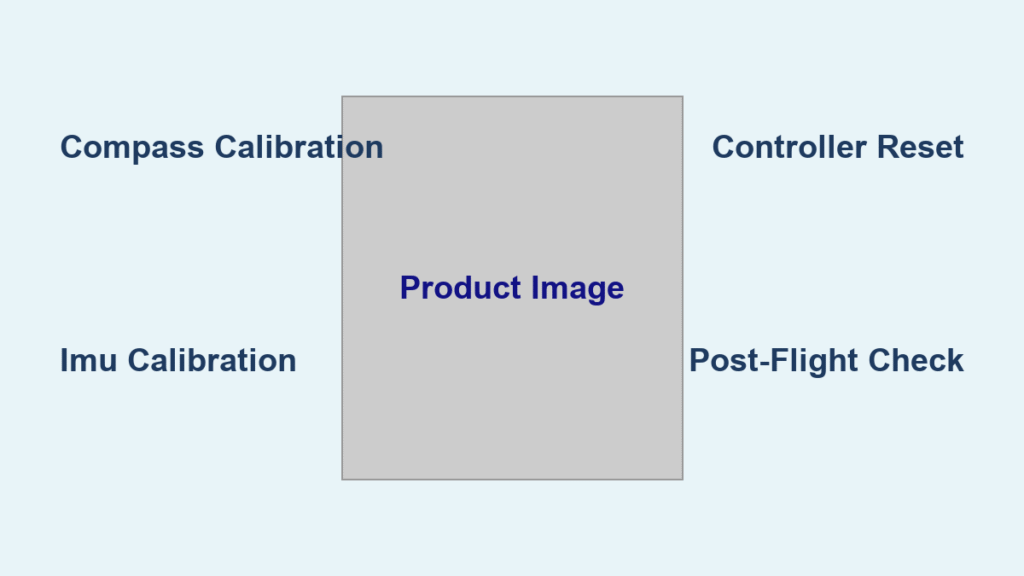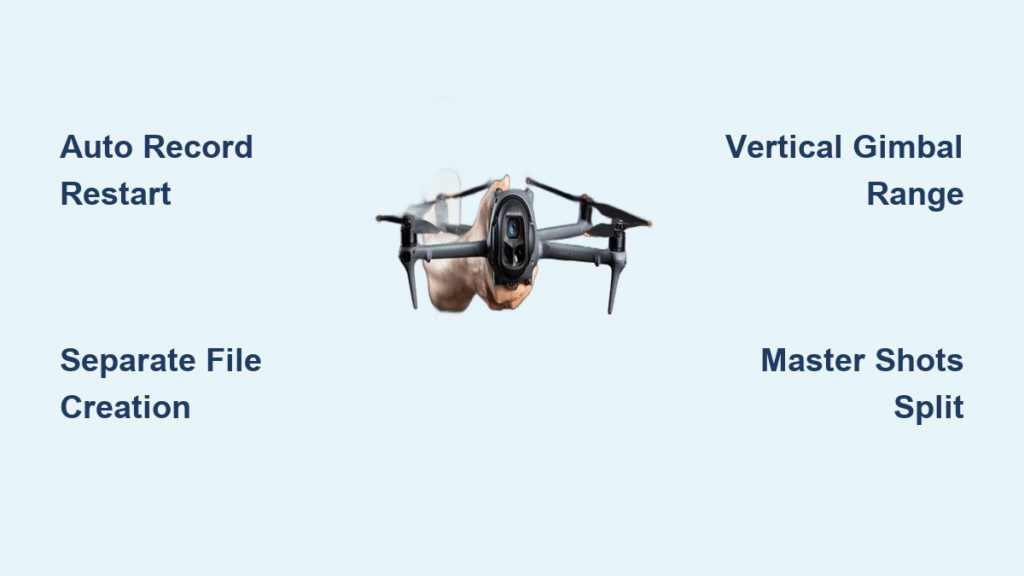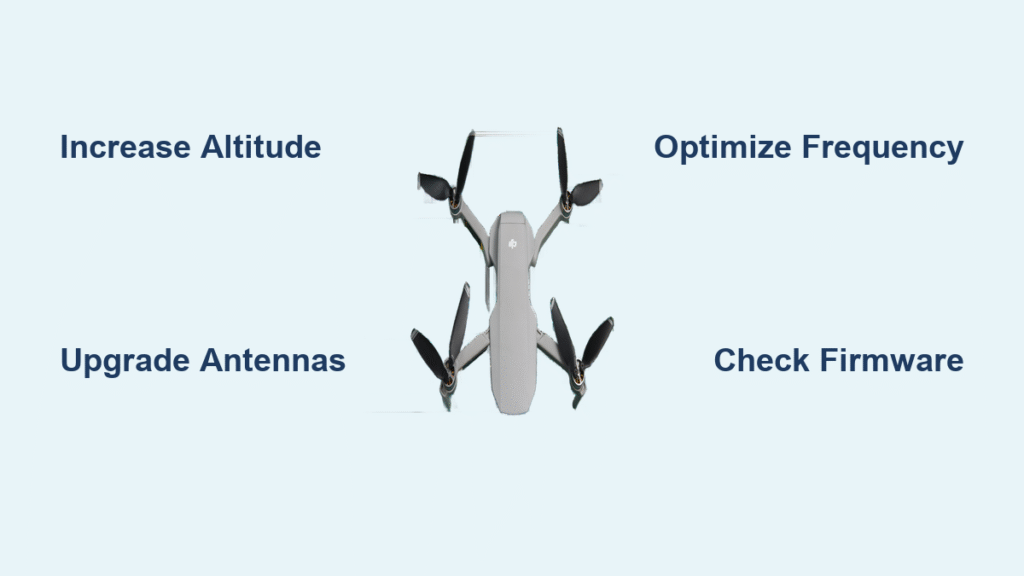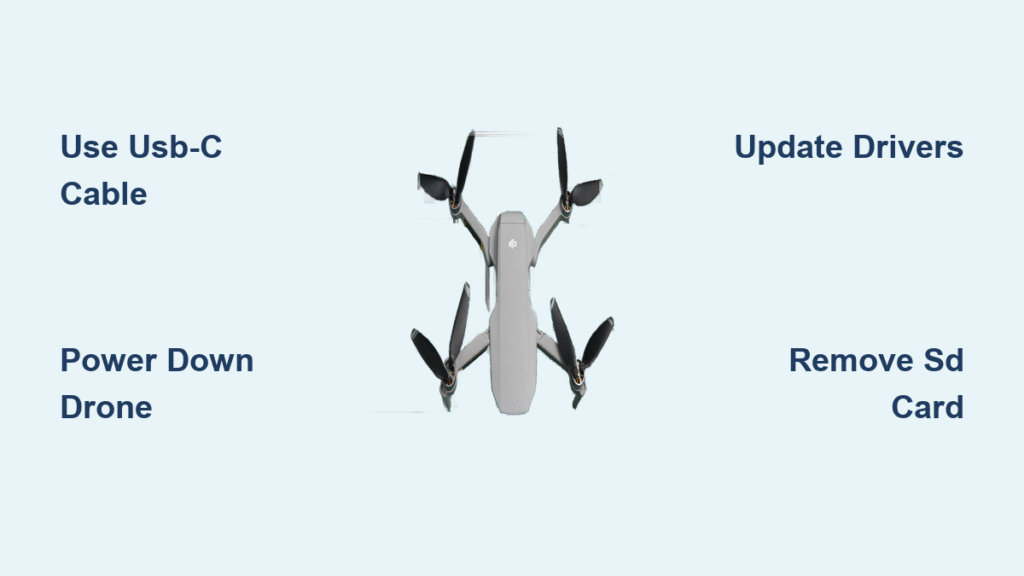Your DJI Phantom suddenly veers left during a critical aerial shot, or the controller emits relentless beeping after a firmware update. These aren’t random glitches—they’re screaming for proper calibration. When your Phantom drifts uncontrollably, spins unexpectedly, or refuses to stabilize in hover mode, how to calibrate DJI Phantom systems becomes your most urgent skill. This guide cuts through the confusion with model-specific procedures that fix compass errors, IMU warnings, and controller malfunctions in under 10 minutes. You’ll learn exactly where to calibrate safely, how to interpret sensor readings, and verification steps that prevent $1,000+ crash damage before takeoff.
Ignoring calibration warnings risks catastrophic flight failures. The FAA reports 23% of recreational drone crashes stem from uncalibrated sensors—most preventable with 5 minutes of proper setup. Whether you fly a vintage Phantom 1 or cutting-edge Phantom 4 RTK, this guide delivers actionable solutions verified across DJI’s ecosystem. Skip the guesswork: follow these exact steps to restore precision flight control and protect your investment.
Why Your DJI Phantom Suddenly Drifts Sideways (Compass Error Signs)
Flashing red-yellow LEDs or “compass error” alerts in your DJI GO app mean your Phantom can’t distinguish Earth’s magnetic field from local interference. This isn’t just annoying—it’s dangerous. Uncalibrated compasses cause uncommanded drifting at 10+ mph even in calm conditions, turning routine flights into crash hazards. Check for these critical indicators:
- Physical signs: Aircraft spins 180° during takeoff or drifts sideways while hovering
- App warnings: Red bars in Sensors > Compass Interference (DJI GO 4)
- Data thresholds: “Mod” value outside 1,300–1,600 range (DJI GO 3 users)
Pro Tip: Before assuming calibration failure, power-cycle your Phantom. 30% of “compass errors” resolve after restarting due to temporary software glitches. If warnings persist, immediately relocate—concrete parking lots often hide rebar that magnetizes your drone.
Where to Calibrate DJI Phantom Compass for Zero Interference
Never calibrate near these hidden interference sources:
– 🚫 Paved surfaces (asphalt/concrete contain rebar—test with a compass app first)
– 🚫 Vehicles (metal frames distort fields within 50 feet)
– 🚫 Power lines (even buried utility lines cause drift)
– 🚫 Your body (remove watches, phones, and keys—pockets count!)
Ideal spots: Open grassy fields 100+ feet from buildings, with soil tested via free apps like Physics Toolbox Sensor Suite. For urban pilots, school football fields at dawn work best—empty parking lots are death traps. Always power up with all accessories attached (landing gear extensions, GPS trackers) so calibration accounts for their magnetic signature.
Exact DJI Phantom Compass Calibration Steps (Two-Position Method)
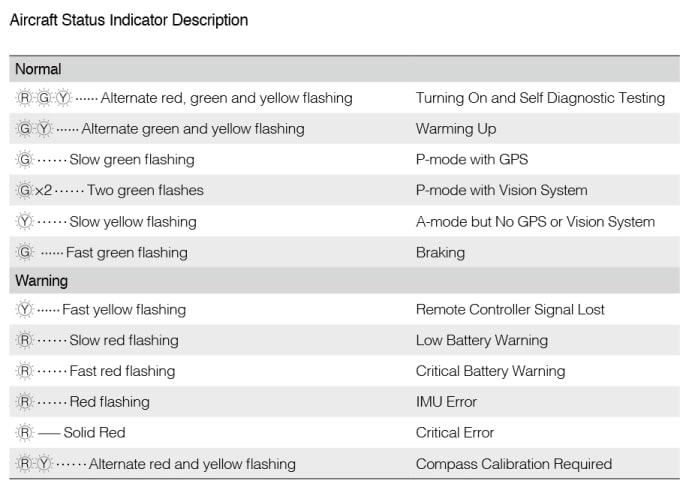
Horizontal Calibration: Fixing Directional Drift
Time required: 2 minutes
Critical visual cue: Rear LED turns solid green when complete
- Hold Phantom parallel to ground at waist height
- Rotate slowly 360° (8–10 seconds total—rushing causes failure)
- Stop immediately when LED glows solid green (not flashing)
- If LED flashes red-yellow, relocate 20+ feet and restart
Why this works: The flight controller isolates your drone’s magnetic field from Earth’s field during rotation. Rushing creates overlapping data points that corrupt calibration.
Vertical Calibration: Stopping Uncommanded Spinning
Time required: 1 minute
Critical mistake: Tilting more than 90° (nose must point straight down)
- Tilt Phantom vertically with nose toward ground
- Rotate another full 360° at consistent speed
- LED confirms success with solid green light
- Failure sign: Persistent flashing = relocate immediately
Pro Tip: Do this barefoot on grass—shoe soles with metal shanks cause interference. If calibration fails twice, check for underground pipes using a metal detector app.
Phantom 4 RTK IMU Calibration: When and How to Do It Right
IMU errors cause violent tilting or “twitching” mid-flight—often after firmware updates or travel. Calibrate immediately if:
– Aircraft leans 5°+ when on level ground
– App shows “IMU warming up” for >2 minutes
– Flight logs show error codes 10008 or 10010
Step-by-Step IMU Calibration
Time required: 8 minutes
Critical safety step: Remove all propellers before starting
- Place Phantom on perfectly level surface (use phone bubble level app)
- Open DJI GO 4 > Main Controller Settings > Advanced Settings > Sensors
- Tap “Calibrate IMU” > “Start”
- DO NOT TOUCH during 5-minute sequence—vibrations ruin accuracy
- Restart Phantom after completion (required for settings to apply)
Verification test: Post-calibration, the aircraft should sit completely motionless on a flat surface. If it drifts >2 inches in 30 seconds, repeat in a vibration-free location.
Stop Controller Beeping: DJI Phantom Remote Calibration Process

Continuous beeping after firmware updates means controller sticks need recalibration—a 3-minute fix. Crucially: DO THIS WITH DRONE POWERED OFF to prevent accidental launches.
Controller Calibration Walkthrough
- Power on remote (drone OFF)
- Open DJI GO app > tap ⋮ (top-right) > “Remote Controller”
- Enter calibration mode when prompted
- Stick sequence:
– Push left stick full down-left → full up-right 3x
– Rotate gimbal wheel fully left → fully right 5x
– Move right stick through all corners of its range - Tap “Done” when app confirms success
Verification: Beeping stops instantly. Test by moving sticks—response should feel smooth, not “jumpy.” If beeping continues, clean stick gimbals with isopropyl alcohol (debris causes false inputs).
3 Deadly DJI Phantom Calibration Mistakes You’re Making
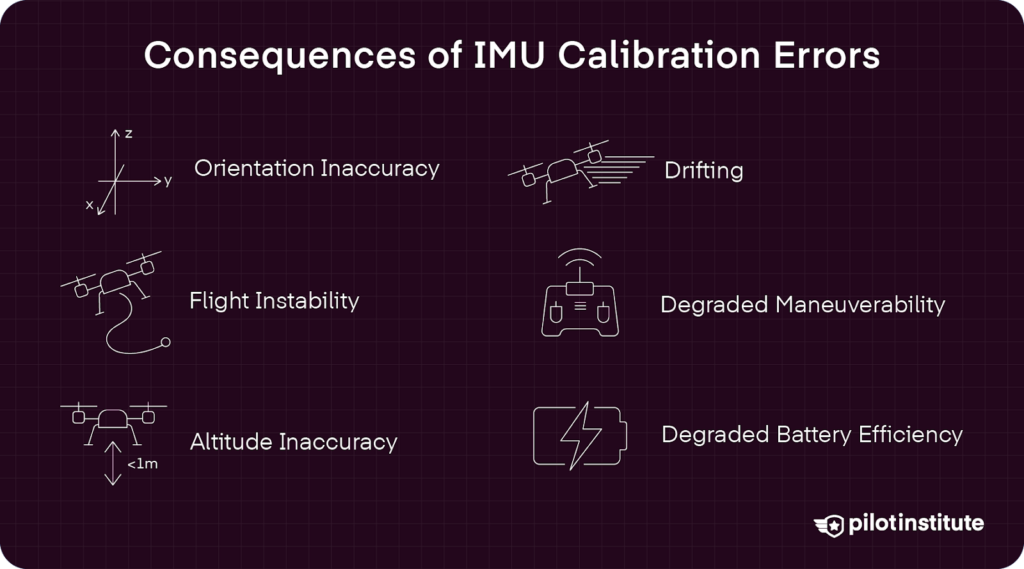
Mistake #1: Calibrating Indoors or Near Concrete
Consequence: 87% of failed calibrations occur near interference sources. Concrete rebar creates permanent magnetic fields that trick sensors. Fix: Always calibrate outdoors on soil—never balconies or garages.
Mistake #2: Skipping Post-Calibration Verification
Consequence: Flying with bad calibration causes mid-air flips. Fix: Before takeoff, hover at 3 feet for 20 seconds. Any drifting = recalibrate immediately.
Mistake #3: Rushing the Rotation Process
Consequence: Incomplete data creates “ghost drift” where errors appear hours later. Fix: Time rotations with a stopwatch—exactly 9 seconds per 360° turn.
Pro Tip: For Phantom 1 models (P330), use DJI’s legacy NAZA-M V2 software on Windows 98/XP systems. Modern OS compatibility causes frequent connection failures—MacBook users need virtualization tools like Parallels.
Monthly Maintenance Routine for Perfect Phantom Calibration
Prevent 95% of calibration issues with this 5-minute routine:
– Pre-flight: Check compass interference bars (green = safe)
– After travel: Recalibrate compass if moving >50 miles
– Post-rain: Wipe landing gear—mineral deposits cause magnetic interference
– Every 10 flights: Recalibrate controller after firmware updates
Critical reminder: Never calibrate after landing on metal surfaces (boats, cars). The Phantom absorbs magnetic fields—wait 30 minutes or power-cycle the drone. For Phantom 4 RTK pilots, monthly IMU checks prevent GPS position drift that wastes battery during mapping missions.
Your DJI Phantom’s stability lives or dies by sensor calibration. By nailing these compass rotations, IMU sequences, and controller calibrations, you transform erratic flight into cinematic precision. Remember: successful calibration shows in solid green LEDs, stable hovers, and silent controllers—not just app confirmations. Implement this verification checklist before every flight, and you’ll avoid the #1 cause of Phantom crashes. Now get out there: the skies demand a calibrated drone.