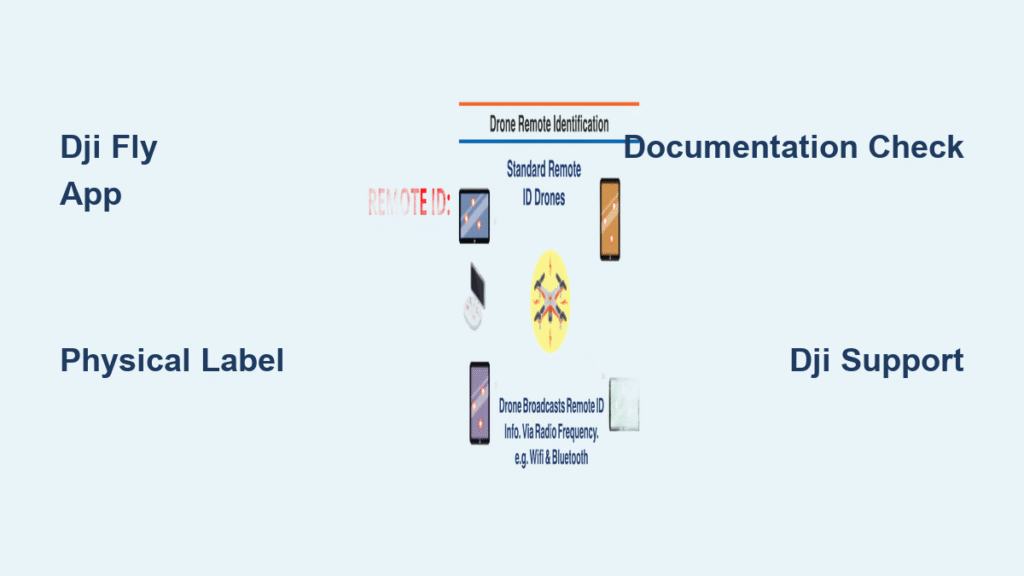That frustrating moment when you’re ready to launch your DJI drone but can’t locate your Remote ID serial number halts your flight before takeoff. This 16-character alphanumeric code serves as your drone’s digital license plate, broadcasting identification and location data during flight to comply with FAA regulations. Without properly registering this identifier, you’re operating illegally in US airspace, risking fines up to $32,666 per violation. The good news is finding your DJI Remote ID serial number takes just minutes once you know exactly where to look across your app, physical drone, and documentation.
Losing track of this critical identifier happens more often than you might think—especially with used drones or after firmware updates that sometimes reset display settings. Whether you’re a beginner pilot registering for the first time or a seasoned operator troubleshooting connectivity issues, this guide delivers the fastest, most reliable methods to locate your Remote ID serial number. By the end of this article, you’ll know exactly where to find this information regardless of your DJI model, how to verify its accuracy, and what to do when standard methods fail.
Use DJI Fly App for Instant Access
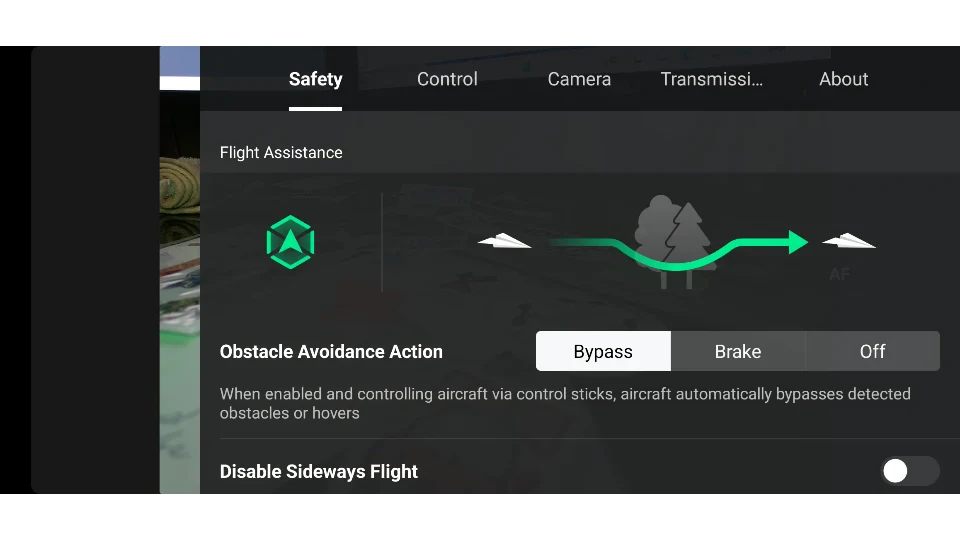
Skip the guesswork and head straight to your DJI Fly app—the fastest method to retrieve your Remote ID serial number in under 30 seconds. This approach works for all post-2022 DJI models with built-in Remote ID broadcasting capability and provides real-time verification of your drone’s broadcast status directly from the source.
Connect Drone and Navigate Correct Menu Path
Power on your drone and connect it to your mobile device through the DJI Fly app. Tap the three dots in the upper right corner to access settings, then follow these model-specific paths:
Mini 2 & Air 2S: Settings → Safety → Remote Identification
Mavic 3 Series: Settings → Safety & Regulations → Remote ID
Phantom 4 Pro & Older Mavics: DJI GO 4 → Aircraft Icon → Maintenance → Remote ID
Enterprise Models (Matrice 300/350): DJI Pilot → HMS → Remote ID Information
Wait for the connection to stabilize—this process typically takes 15-20 seconds. If you don’t see Remote ID options immediately, check your firmware version; models running software below v01.01.1200 may require an update before displaying this information.
Copy Serial Number Safely to Prevent Errors
Once you’ve navigated to the Remote ID section, locate the 16-character alphanumeric string labeled “Remote ID Serial Number.” This is not the same as your standard drone serial number—look specifically for the identifier beginning with “RID” or clearly labeled as Remote ID. Tap and hold the number to copy it directly to your clipboard, eliminating transcription errors when registering with the FAA. After major firmware updates, always reconnect your drone to refresh the display and confirm the information remains accurate—some updates temporarily hide this field until full system initialization completes.
Check Physical Airframe Label When App Isn’t Available

When your DJI Fly app malfunctions or you’re dealing with a used drone lacking original documentation, your drone’s physical body contains a permanent label with the Remote ID serial number. This backup method proves essential when electronic methods fail and should be verified during your pre-flight checklist.
Locate Primary Label Areas Within 60 Seconds
Check two critical areas on your drone within one minute:
- Bottom chassis surface – Look for a small white or silver sticker near the landing gear mount
- Battery compartment interior – Remove the battery and inspect the walls for a printed label
The Remote ID serial number appears alongside other identifiers like the standard serial number and FCC ID. Critical distinction: Your Remote ID will always be a 16-character alphanumeric string, whereas the standard serial number follows different formatting conventions specific to your model.
Read Obscured Labels with Pro Techniques
Dirt, fingerprints, or wear can make physical labels difficult to decipher. Clean the area with a soft, dry microfiber cloth—never use liquids that could damage electronics. Take a high-resolution photo with your smartphone camera, then zoom in to clearly read each character. Shine a flashlight at a 45-degree angle across the label; the resulting shadows will highlight raised characters and make the text significantly more legible. Save this photo immediately to cloud storage as permanent backup documentation—many pilots discover too late that labels fade or become damaged over time.
Find Documentation Records for Used or Damaged Drones

When physical labels are missing and app access proves impossible, your original packaging and user manual contain pre-printed Remote ID information. This method becomes your lifeline when purchasing secondhand DJI drones or when environmental damage affects physical labels.
Locate Hidden Documentation Sources
Check these often-overlooked places in your documentation:
- User manual – First few pages or dedicated “Device Information” section (often labeled “Regulatory Information”)
- Original packaging – Product information card tucked inside the box or printed directly on packaging inserts
- Purchase receipt – Many authorized retailers like B&H Photo or Adorama print the Remote ID on sales documentation
Many drone owners mistakenly discard packaging after unboxing, not realizing these materials contain critical regulatory information. If you purchased your DJI drone used, contact the previous owner or seller for documentation—they’re legally required to provide this information during transfer of ownership.
Create Permanent Digital Records Today
Don’t wait until you need your Remote ID to organize documentation. Immediately create a dedicated digital folder titled “Drone Compliance” containing:
– Clear photos of the airframe label
– Scanned PDF copies of purchase receipts showing Remote ID
– A text file with the exact Remote ID number (copy-pasted from your app)
– Screenshots of your FAA registration confirmation
Store physical documentation in a fireproof safe alongside other important papers. Pro tip: Set a quarterly calendar reminder to verify your digital records match current information—this catches issues before they ground your flights.
Resolve Missing Remote ID Issues with DJI Support
When all standard methods fail, DJI’s support team can retrieve your Remote ID using your drone’s standard serial number. This process requires specific preparation to verify your ownership and typically resolves within 24-48 hours.
Gather Required Verification Information
Before contacting support, collect these four critical items:
- Your drone’s standard serial number (found on the bottom label)
- DJI account email and password used for registration
- Digital copy of your purchase receipt showing proof of ownership
- Current firmware version and exact model information
Without these items, DJI support cannot verify your ownership and will be unable to release your Remote ID information due to security protocols. Warning: Never share your DJI account credentials with third-party services claiming to retrieve Remote ID information—they’re almost certainly scams.
Contact DJI Support Through Official Channels
Use DJI’s live chat feature on their official website for the fastest response times—typically under 15 minutes during business hours. Phone support operates Monday-Friday from 9AM-6PM EST but often has longer wait times. Email support provides detailed written instructions but may take 24-48 hours for a response. When explaining your issue, be specific: “I need my Remote ID serial number for FAA registration but cannot locate it through standard methods” rather than simply saying “I lost my serial number.”
Register with FAA Immediately After Location
Once you’ve successfully located your Remote ID serial number, complete FAA registration within 24 hours—this links your drone’s broadcast signal directly to your pilot profile and keeps you operating legally.
Complete Registration Without Errors
Navigate to the FAA DroneZone website and enter the Remote ID serial number exactly as displayed—copy-paste from your app or documentation to avoid typos. The system will verify the number format automatically; if it rejects your input, double-check for common mistakes like confusing “O” with “0” or “I” with “1.” Link the broadcast signal to your existing Part 107 certificate or recreational pilot profile, then verify accuracy before submission. Critical note: Registration must be completed before your first flight in regulated airspace—flying without proper registration violates 14 CFR § 107.41.
Maintain Compliance Records in the Field
Create a laminated reference card containing your Remote ID, FAA registration number, and emergency contact information for immediate access during flights. Store this in your drone carrying case where you can retrieve it during potential FAA inspections. Update your digital drone folder whenever firmware updates occur or new compliance requirements are announced—sign up for FAA email alerts to stay current with changing regulations.
Key Differences to Remember
Remote ID Serial Number: Permanent 16-character identifier hardcoded into firmware, broadcasts during flight (required for FAA compliance)
FAA Registration Number: Received after registration, used for ownership tracking and compliance verification
Standard Serial Number: Manufacturer’s identifier, different from Remote ID, used for warranty and support claims
Never attempt to disable or modify your Remote ID system. This identifier is federally mandated and tampering violates FAA regulations, potentially resulting in significant fines and permanent flight restrictions. If your drone fails Remote ID broadcast tests, contact DJI support for authorized repair options rather than attempting DIY fixes that could void your warranty.