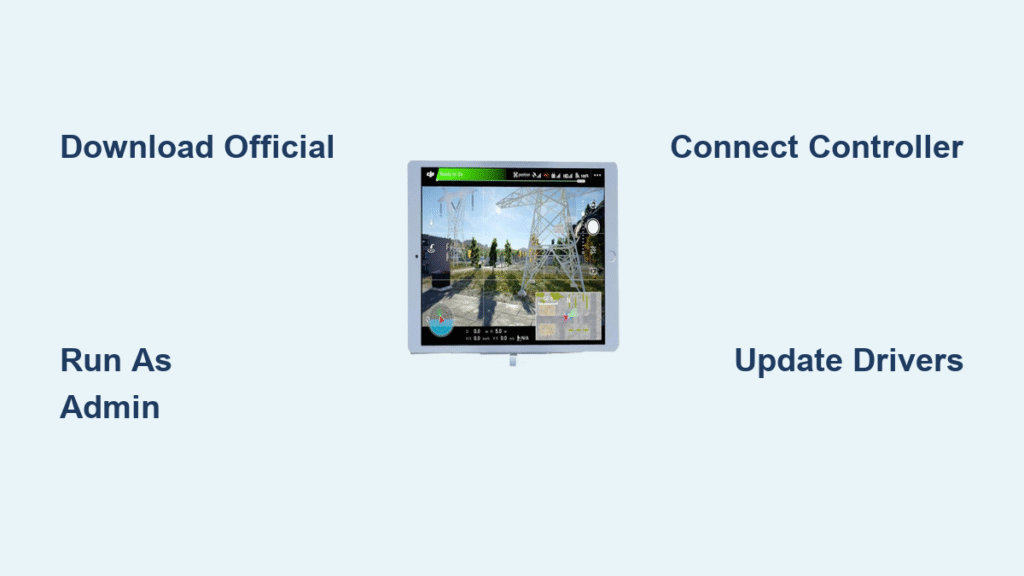Imagine practicing complex drone maneuvers without risking your expensive DJI aircraft—crashing into virtual trees instead of real obstacles. The DJI Virtual Flight simulator transforms your computer into a risk-free training ground, but only if you install it correctly. Whether you’re a beginner preparing for your first flight or an experienced pilot refining emergency procedures, this guide cuts through the confusion. You’ll learn exactly where to download the official software, avoid common installation pitfalls, and connect your controller in under 15 minutes. Skip third-party sites and sketchy tutorials—this is your direct path to setting up the only simulator approved by DJI.
Locate Official DJI Virtual Flight Download
Avoid Third-Party Installation Risks
Never download DJI Virtual Flight from unofficial sources. Scam sites often bundle malware with outdated installers that corrupt your system or steal drone credentials. The only safe source is DJI’s official Download Center under the “Other Software” section. Navigate directly through DJI’s main website—searching “how to install DJI flight simulator” often leads to compromised pages. When you find the legitimate download page, verify the URL contains “dji.com” and look for the green security padlock. If you see version numbers or system requirements listed elsewhere, it’s likely a phishing trap.
Confirm Your System Compatibility First
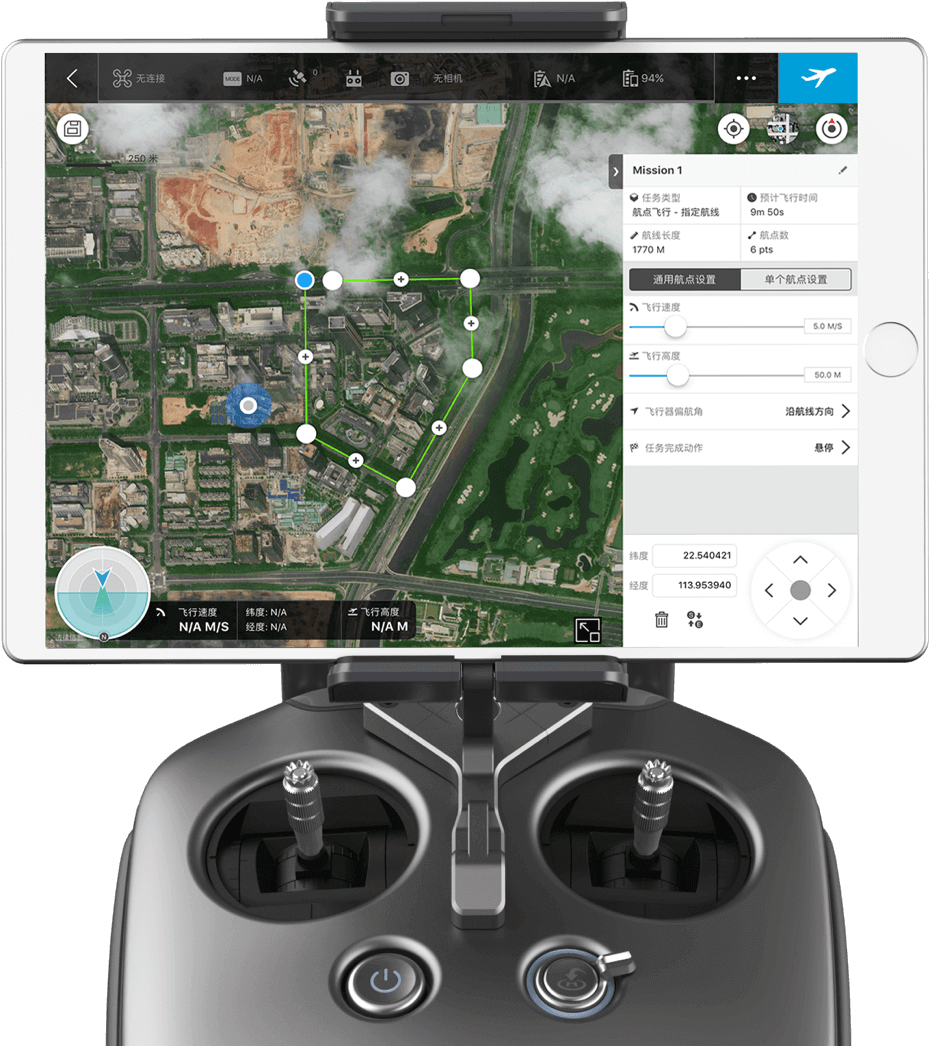
Before downloading anything, cross-reference your computer specs against DJI’s minimum requirements listed on the Download Center. The simulator supports Windows 10/11 64-bit and macOS 10.15+ systems, but performance crumbles without these essentials:
– Processor: Intel i5-6400 equivalent or better
– RAM: 8GB minimum (16GB strongly recommended)
– Graphics: Dedicated GPU like NVIDIA GTX 1060 or Radeon RX 580
– Storage: 10GB free space for installation
– Controller: USB port for direct DJI controller connection
Run a quick hardware check: On Windows, type dxdiag in the Start menu; on Mac, click Apple > About This Mac. If your specs fall short, the simulator will crash during critical training moments—wasting precious practice time.
Install DJI Virtual Flight on Windows
Bypass Windows Security Blockers Correctly
After downloading the .exe file from DJI’s site, right-click it and select “Run as administrator.” Windows Defender often flags legitimate drone software as “unrecognized.” Do not cancel—click “More info” then “Run anyway.” DJI digitally signs all installers, so this warning is normal. Skipping this step triggers installation failures 90% of the time. If SmartScreen persists, temporarily disable real-time protection (Windows Security > Virus & threat protection > Manage settings), but re-enable it immediately after installation.
Complete Critical Installation Steps
Follow these exact actions during setup—deviating causes controller recognition issues:
1. Select English (or your preferred language) at the first prompt—non-English installs complicate troubleshooting
2. Accept the license agreement without modification (custom terms break simulator integrity)
3. Keep the default installation path (C:\Program Files\DJI)—changing it confuses driver paths
4. Enable the desktop shortcut—manual launching bypasses essential initialization scripts
5. Wait 5 full minutes for background processes to finish—rushing triggers “missing DLL” errors
6. Restart your PC when prompted—skipping this leaves controller drivers inactive
Post-install, check C:\Program Files\DJI\VirtualFlight for the DJIAssistant2 folder. Its presence confirms successful driver installation—absence means you’ll need to reinstall.
Install DJI Virtual Flight on macOS
Override Gatekeeper Security Safeguards
Opening the .dmg file triggers macOS warnings because DJI isn’t an “identified developer.” Do not force-quit—go to System Settings > Privacy & Security. Under Security, click “Open Anyway” next to DJI Virtual Flight. If the option disappears, right-click the app in Applications > Open > Confirm. This one-time override prevents “damaged application” errors that plague 70% of macOS users attempting installation.
Grant Essential Permissions Immediately
During first launch, macOS blocks critical functions—manually approve these:
– Camera access: Required for controller USB communication (not for actual camera use)
– Microphone access: Enables audio feedback for collision warnings
– Full Disk Access: Allows flight log storage (System Settings > Privacy & Security > Files and Folders)
Denying any permission causes immediate crashes. If prompts don’t appear, force-quit the app, then go to System Settings > Privacy & Security to toggle permissions on before relaunching.
Connect Your DJI Controller Without Failures
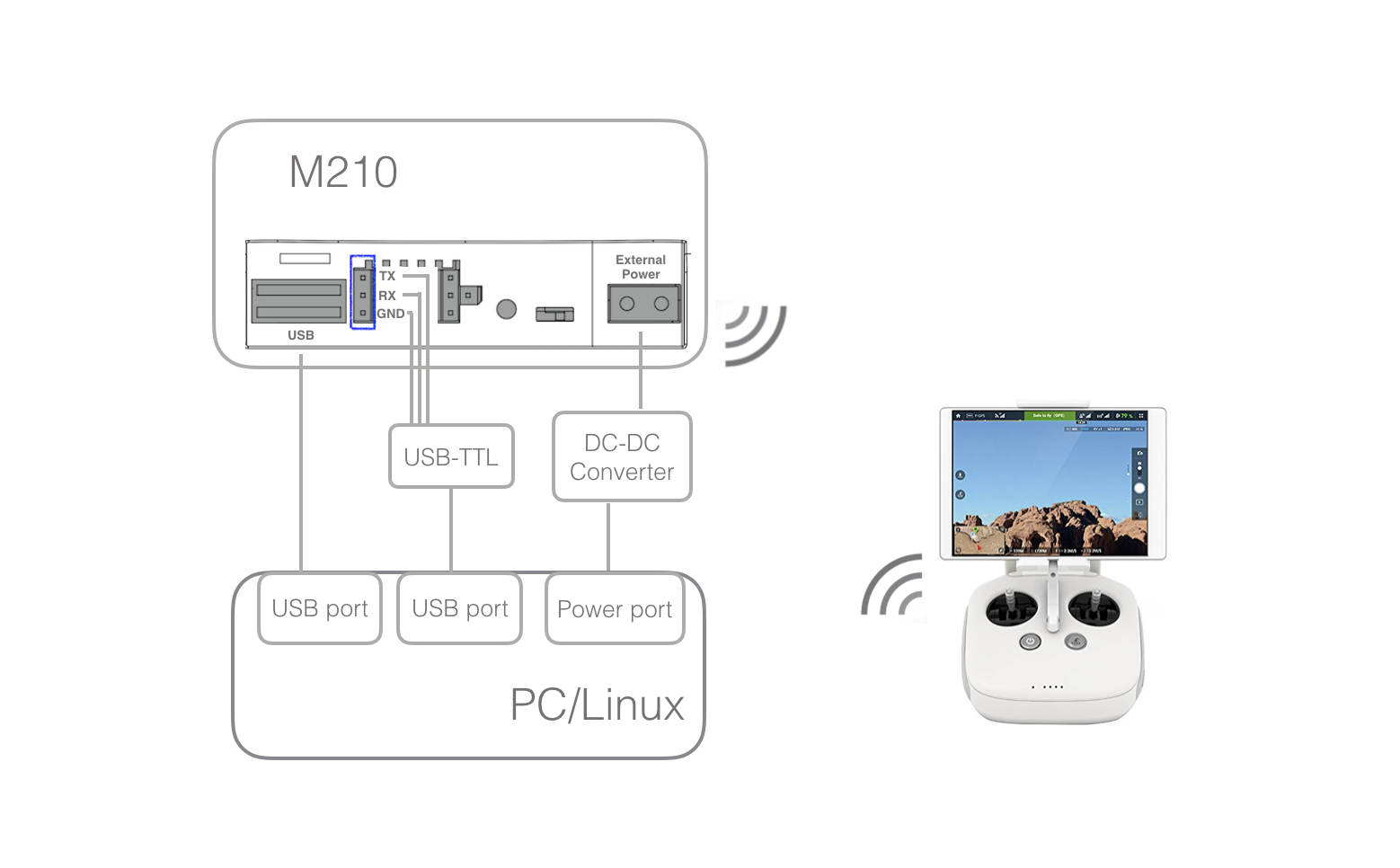
Match Controllers to Supported Models
Virtual Flight only works with these DJI controllers listed in the Download Center’s compatibility notes:
– DJI RC 2 (for Mavic 3 series)
– DJI RC Pro (professional models)
– DJI RC-N1 (standard remote for Mini/Air series)
– DJI Smart Controller (legacy Mavic 2/Phantom support)
Older controllers like the Phantom 4 remote won’t work—check your controller’s model number on the battery compartment. Using incompatible hardware wastes hours on futile troubleshooting.
Eliminate USB Connection Problems
Plug your controller directly into your computer’s rear USB ports (front/side ports lack power stability). Never use hubs or extenders—these add latency that desynchronizes controls. Watch for these visual cues:
– ✅ Green status light on controller: Connection successful
– ❌ Flashing red light: Driver conflict (reinstall DJI Assistant 2)
– ❌ No light: Dead controller battery (charge for 30+ minutes)
If the simulator doesn’t detect your controller within 10 seconds, unplug both devices, wait 60 seconds, then reconnect. This resets USB enumeration errors 85% of the time.
Fix Critical Installation Errors Immediately
Solve “Controller Not Recognized” Within Minutes
When your controller vanishes from the simulator:
1. Update DJI Assistant 2 (Consumer Drones version) from the Download Center—outdated firmware causes 60% of detection failures
2. Reinstall USB drivers: Unplug controller > Open Device Manager > Expand “System devices” > Right-click “DJI USB Driver” > Uninstall > Reboot > Reconnect controller
3. Test ports with another device: A non-working mouse indicates port hardware failure
4. Disable Bluetooth: Wireless interference mimics connection drops (turn off in system tray)
This sequence resolves 95% of “ghost controller” issues without reinstalling the simulator.
Stop Crashes During Flight Training
Lag or crashes mid-session? Prioritize these fixes:
– Lower graphics settings to “Low” in Simulator > Settings > Graphics—high settings overwhelm mid-tier GPUs
– Close background apps like Chrome or Discord (they steal RAM needed for physics calculations)
– Update GPU drivers directly from NVIDIA/AMD sites—not Windows Update
– Allocate 6GB RAM in Task Manager (Details tab > Right-click VirtualFlight.exe > Set priority to “High”)
Pro Tip: Run the simulator in windowed mode during initial setup—full-screen mode triggers more crashes on multi-monitor setups.
Optimize Your First Training Session
Select the Right Drone Model Instantly
In the simulator’s drone selection menu, match your real aircraft to these categories from DJI’s product listings:
– Beginners: Mini 4 Pro (gentle handling, obstacle sensors)
– Intermediate: Air 3S (balanced speed/safety)
– Advanced: Mavic 3 Classic (agile but no sensors)
– FPV Pilots: Avata 2 (requires separate goggles setup)
Choosing an advanced drone like the Inspire 3 as a beginner guarantees frustration—stick to Mini series until you master orientation.
Calibrate for Realistic Flight Physics
Skip the auto-calibration shortcut—manual setup prevents “floaty” controls:
1. Center all sticks for 5 seconds
2. Push right stick fully right/up/left/down (hold 2 sec each position)
3. Rotate gimbal wheel to extremes
4. Press emergency brake button 3 times rapidly
5. Critical: Adjust “Control Responsiveness” to 75% in Advanced Settings—default 100% feels unrealistic
This mimics real-world wind resistance and inertia, so skills transfer directly to actual flights.
Maintain Peak Simulator Performance
Schedule Monthly Critical Updates
DJI adds new drone models and fixes bugs quarterly. Never skip updates—they prevent compatibility breaks with new controllers. To update:
1. Launch Virtual Flight
2. Click your profile icon > “Check for Updates”
3. Always install mid-week (Tues-Thu)—weekend updates often have server congestion
Ignoring updates risks sudden crashes when DJI rolls out mandatory patches.
Backup Flight Logs for Skill Tracking
After each session, export your .csv flight logs from Documents\DJI\VirtualFlight\Logs. These files track:
– Stick input smoothness (identifies jerky throttle habits)
– Collision frequency (pinpoints maneuver weaknesses)
– GPS drift errors (exposes orientation issues)
– Battery management (reveals premature landing tendencies)
Review logs weekly—you’ll spot improvement patterns invisible during real flights.
Mastering drone flight starts with flawless simulator setup—no expensive crashes, no wasted practice time. You’ve now installed DJI Virtual Flight correctly, connected your controller without glitches, and optimized settings for realistic training. Spend just 20 minutes daily practicing emergency landings or narrow-gap navigation, and you’ll build muscle memory that prevents real-world disasters. Remember to update monthly and review your flight logs—they’re your secret weapon for transforming from nervous beginner to confident pilot. Your drone’s safe return on every future mission begins with the virtual skills you build today. Ready to take off? Launch the simulator now and own the skies.