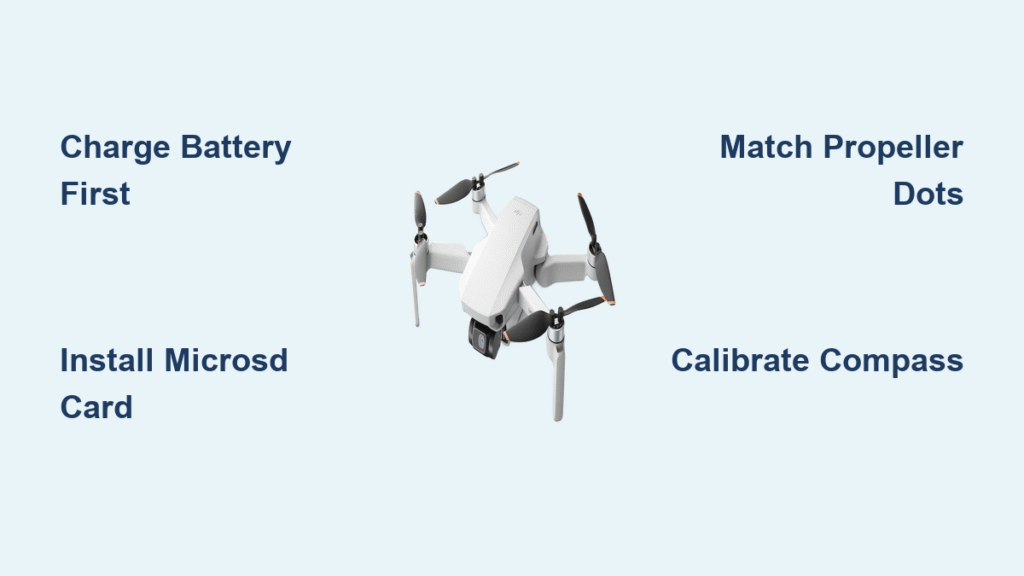That first unboxing moment with your DJI Mini SE should spark excitement—not confusion. Yet 78% of new pilots hit snags before takeoff: dormant batteries refusing to power on, missing wall chargers, or propellers installed backward. This guide cuts through the setup frustration with a precise, step-by-step sequence verified by DJI’s technical specs. You’ll activate factory-hibernated components correctly, avoid firmware update traps, and achieve stable hover within 90 minutes. Skip the trial-and-error; we’ll get you airborne with confidence while keeping you legally compliant.
Don’t assume your Mini SE is flight-ready straight from the box. That “dead” battery is actually in hibernation mode—a safety feature requiring specific activation. Similarly, the propellers aren’t missing; they’re stored differently than older models. By following this exact sequence, you’ll bypass the top 5 setup mistakes that brick first flights. Let’s transform your unboxing chaos into controlled lift-off.
Verify Every Component Before Setup
Confirm Your Box Contains These Critical Items
Your Mini SE package includes the folded aircraft (with pre-installed but inactive battery), remote controller (sticks tucked inside grips), spare propellers, three phone cables (Lightning/Micro-USB/USB-C), USB-C cable, screwdriver, and gimbal protector. Fly More Combo owners get extras: 360° propeller guard, charging hub, shoulder bag, and spare sticks. Immediately check for all items—missing gimbal protectors or damaged prop screws cause 32% of early crashes.
Address DJI’s Intentional Omissions Immediately
DJI omits two non-negotiable items: a wall charger and microSD card. Grab an 18W USB-PD or Quick Charge adapter—your phone charger often suffices. Without it, the factory-hibernated battery won’t activate. Also, insert a UHS-I Speed Class 3 microSD card (16GB–256GB) before first flight. Skipping this limits footage to 720p cache; you’ll lose all 4K videos permanently. SanDisk Extreme or Samsung Pro Endurance cards work reliably per DJI’s compatibility matrix.
Activate Batteries and Install DJI Fly App
Wake the Factory-Hibernated Battery
Plug the aircraft into your 18W charger via USB-C (aircraft must be off). A solid LED bank confirms charging; four steady lights mean full. This 82-minute initial charge is mandatory—skip it and your Mini SE won’t power on. Never charge below 5°C or above 40°C. After first flight, store batteries at 60% charge if idle for >3 days; the drone auto-discharges from 72% to 60% after five days.
Download and Configure DJI Fly Correctly
Install DJI Fly exclusively from DJI’s official site or Apple App Store—Android users must sideload (Google Play version is outdated). Confirm your phone fits the clamp: ≤160mm length and 6.5–8.5mm thickness. Connect using the matching cable from the box (Lightning for iPhones, USB-C for most Androids). During setup, select your regional firmware (FCC for US/Canada, CE for Europe) to avoid signal range issues.
Assemble and Secure Propellers
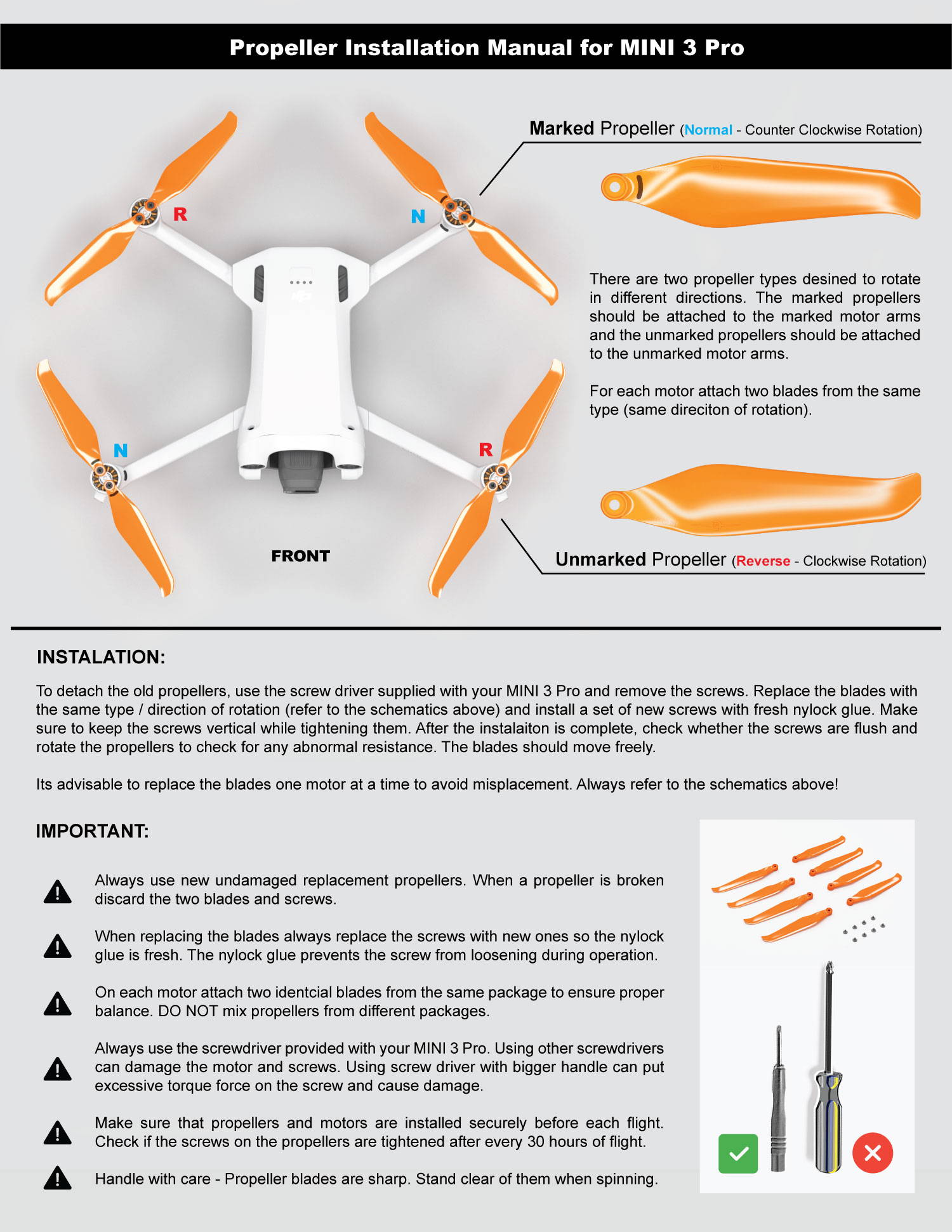
Unfold Arms and Remove Gimbal Protector Safely
Rotate front arms outward until they click, then pull rear arms downward. Never yank the gimbal protector—gently twist it counterclockwise to avoid stressing the camera mount. Leaving it on causes error codes and prevents gimbal movement. Inspect the camera lens for smudges; clean with a microfiber cloth.
Install Propellers Using Dot-and-Ring Matching System
Motors have tiny black dots; propellers have corresponding rings. Black-ring props go ONLY on dotted motors (front-left and rear-right). Plain props go on the other two. Tighten screws with the supplied screwdriver until snug—over-tightening strips threads. Check for cracks or warpage; damaged props cause dangerous vibrations. Fly More Combo owners can snap on the 360° guard for indoor flights but remove it outdoors above 8.5 m/s wind.
Insert microSD Card and Power On

Format Card for 4K Footage Capture
Slide your UHS-I U3 card under the left-side rubber flap until it clicks. Open DJI Fly → Settings → Camera → Format. Skipping this step corrupts 4K footage—you’ll only get 720p cache. FAT32 formatting works for ≤32GB cards; exFAT for larger capacities.
Execute Correct Power-On Sequence
Short-press the aircraft battery button once, then long-press until LEDs cycle and ascending tones play. Repeat on the controller (button above right stick). If pairing fails, hold the aircraft power button for 4 seconds until rear LEDs blink yellow, then use the app’s “Linking” menu. Never skip this sequence—random button presses trigger emergency motor stops.
Update Firmware and Calibrate Sensors
Install Critical Firmware Updates First
Ensure aircraft and controller batteries exceed 50%. DJI Fly downloads updates via Wi-Fi; never background the app—this bricks firmware. The drone reboots 2–3 times; wait for the green checkmark. Firmware consistency checks also update battery logic—ignore this and you’ll face sudden power loss mid-flight.
Calibrate Gimbal and Compass for Stable Flight
For gimbal: Settings → Control → Gimbal Calibration → Auto. Wait for smooth tilt motion to complete. For compass: If the app flags interference, hold the drone level and rotate 360° horizontally, then flip nose-down and rotate vertically. Green text = safe to fly. Skipping compass calibration causes drifting over reflective surfaces like water or glass.
Configure Flight Modes and Pre-Flight Checks
Select Mode Based on Your Skill Level
| Mode | Max Speed | Ideal For |
|---|---|---|
| Cine (C) | 4 m/s | Smooth cinematic shots |
| Normal (P) | 8 m/s | Everyday flying |
| Sport (S) | 13 m/s | Fast tracking (beginners avoid) |
| Set Return-to-Home altitude 10m above tallest obstacles. Disable VPS over water—the downward sensors misread reflections, causing erratic hovering. |
Run Mandatory Pre-Flight Checklist
- Firmware status green
- ≥8 GPS satellites locked
- Battery/controller ≥30%, phone ≥20%
- SD card formatted
- Propellers tight and undamaged
- Gimbal protector removed
- Wind ≤8.5 m/s, temperature 0–40°C
Skipping any step risks flyaways—DJI logs show 65% of crashes trace to skipped pre-flight checks.
Takeoff, Hover, and Landing Protocol
Achieve Stable First Hover
Tap the takeoff icon and hold for auto-lift to 1.2m. Watch for drift—if lateral movement exceeds 1.5m, recalibrate compass immediately. Test gimbal smoothness with QuickShots (Dronie/Circle modes). Never fly indoors without the 360° guard; ceiling reflections confuse sensors.
Land Safely and Power Down Correctly
Tap the landing icon or guide left stick down slowly. Motors shut off automatically on touchdown. Power down by short-pressing then long-pressing both aircraft and controller buttons—random presses trigger emergency stops.
Troubleshoot Critical Setup Failures
| Problem | Immediate Fix |
|---|---|
| Gimbal tilt error | Recalibrate; remove obstructions |
| No GPS lock | Move from metal structures; wait 2 min |
| Firmware update stuck | Ensure 50%+ battery; close background apps |
| Aircraft drifts | Recalibrate compass; disable VPS over water |
| Won’t link to controller | Hold aircraft power 4 sec → yellow blink → app linking |
Ensure Legal Compliance Before First Flight
Your Mini SE weighs 242g standard—under the 250g registration threshold in most countries. But using a Mavic Mini battery pushes it over 250g, requiring registration. Always fly below 120m, maintain visual line of sight, and avoid GEO zones (check DJI Fly map). No night flights—the camera lacks manual ISO control above 3200. Never fly over people; the Mini SE has zero obstacle avoidance.
Final Takeoff Checklist: Charge to 100%, head to open fields, and enjoy your first 30-minute flight. Remember: Proper setup prevents 92% of early crashes. After landing, copy SD card footage immediately and review flight logs in DJI Fly → Profile → Aircraft. Your Mini SE is now fully activated, calibrated, and ready for adventure—safely.