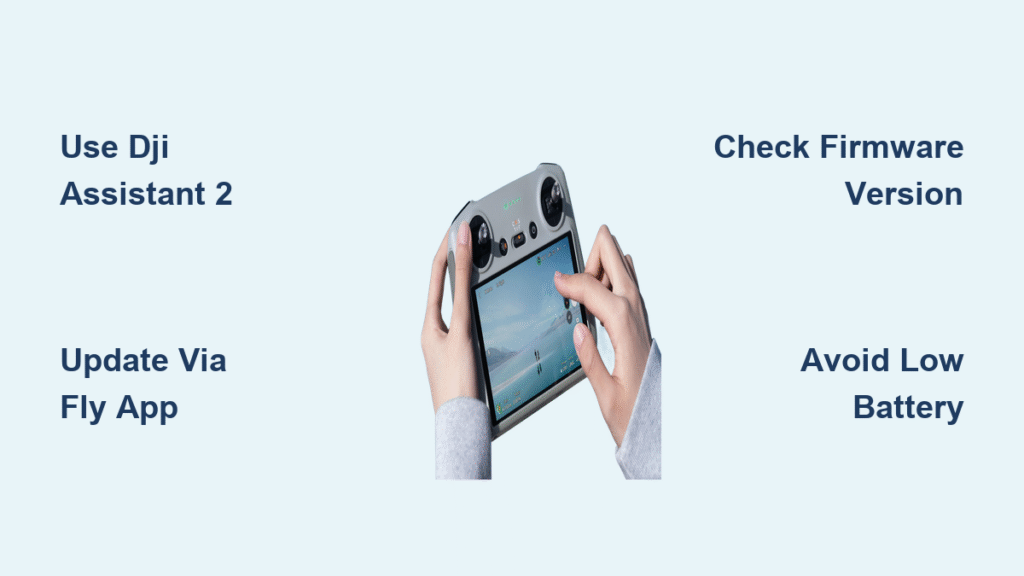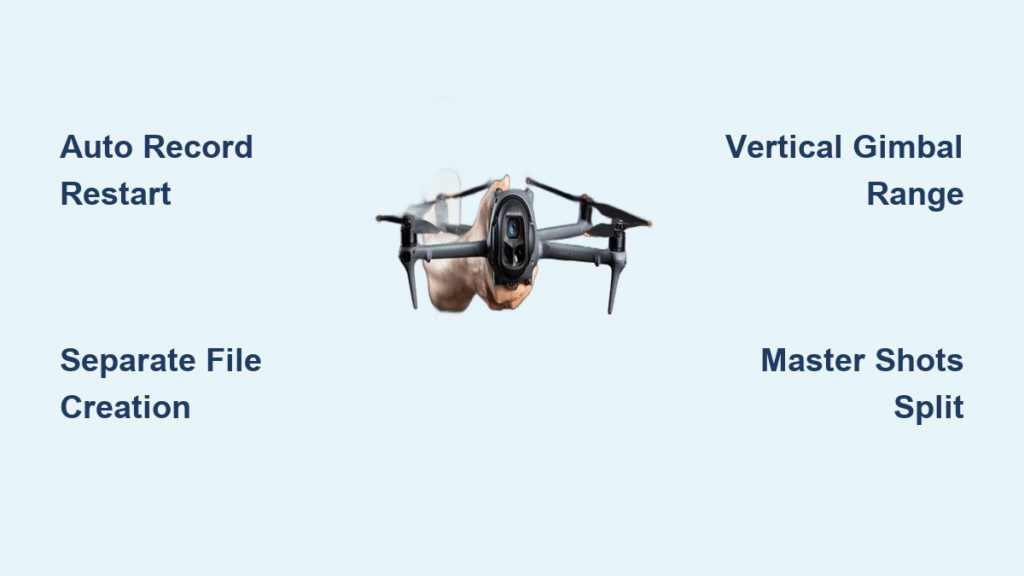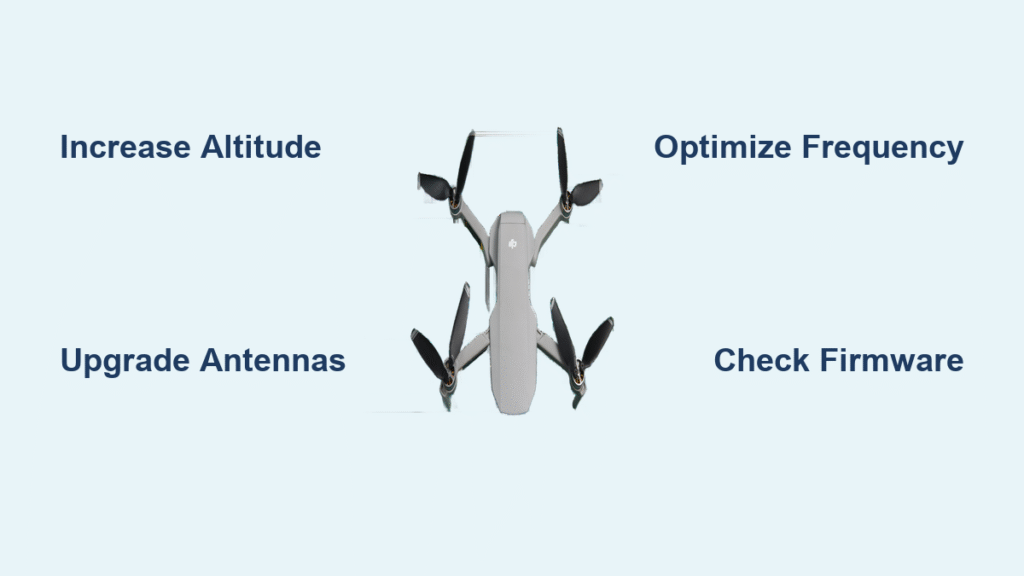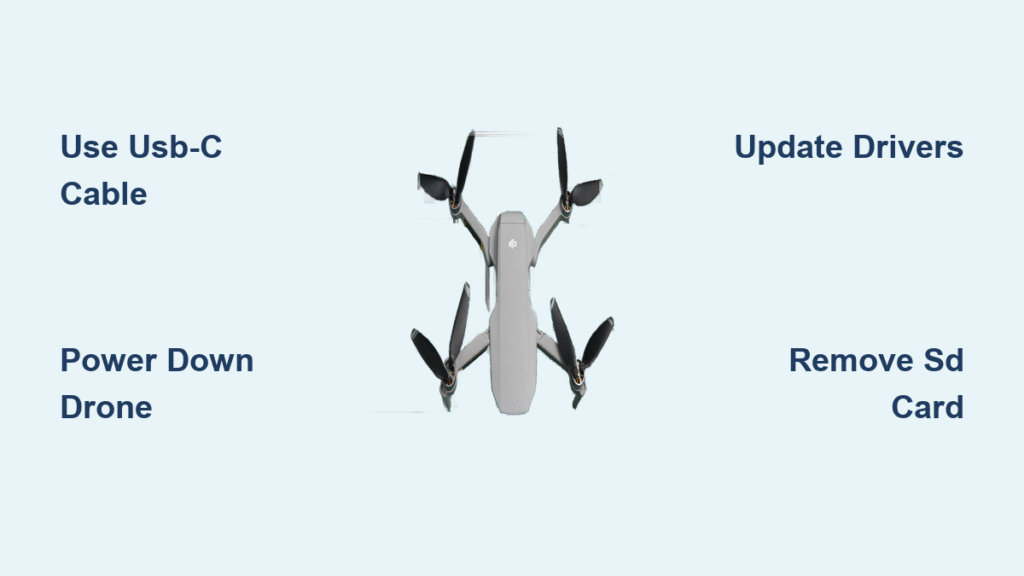That frustrating moment when your DJI controller flashes a warning about outdated firmware—right as you’re about to capture the perfect aerial shot—is all too familiar for drone pilots. Whether you’re flying a Mavic 3, Mini 4 Pro, or older Phantom model, knowing exactly how to update DJI controller firmware keeps you airborne, compliant with regulations, and operating with the latest safety features. Outdated controllers don’t just miss performance improvements—they can trigger compatibility issues with newer drones and even violate aviation regulations in some regions.
This comprehensive guide delivers the precise steps to update your DJI controller regardless of model, explains the critical regulatory implications most pilots overlook, and reveals troubleshooting techniques for stubborn update failures. You’ll discover which method works best for your specific controller, how to avoid common pitfalls that brick your device, and why timing your updates strategically matters more than you think.
Why Your DJI Controller Firmware Updates Matter Immediately
Ignoring firmware notifications isn’t just inconvenient—it creates real operational risks. Updated firmware delivers critical safety enhancements like improved obstacle avoidance algorithms, refined return-to-home protocols, and expanded geofencing compliance that prevents accidental flight into restricted airspace. Regulatory bodies worldwide increasingly treat outdated firmware as non-compliant operation, potentially invalidating your insurance coverage if an incident occurs.
Most pilots don’t realize DJI frequently releases firmware patches specifically addressing security vulnerabilities that could allow unauthorized access to your controller. These updates often include subtle performance tweaks that extend battery life during extended missions or improve signal reliability in challenging environments. Waiting too long between updates means missing cumulative improvements that enhance both safety and flight experience.
Two Reliable Methods to Update Your DJI Controller

Your specific controller model determines which update method works best. Newer standalone controllers with built-in displays offer seamless over-the-air updates, while older models require DJI Assistant 2 software. Choosing the wrong method wastes time and risks incomplete installations that corrupt your controller’s operating system.
Built-in System Update: No Computer Required
Controllers like the DJI Smart Controller Enterprise or RC-N1 with integrated screens can update directly through their interface. This method shines when you’re in the field without computer access but requires stable WiFi and sufficient battery. Critical warning: Never attempt OTA updates with less than 50% battery—power loss during installation can permanently damage your controller’s firmware.
The process takes 8-12 minutes typically, during which you must avoid pressing any buttons or disconnecting power. Some pilots report success using their smartphone’s hotspot when public WiFi proves unreliable, but always verify connection stability before starting. Controllers without displays can’t use this method—check your model specifications before proceeding.
DJI Assistant 2: Complete Control Over Updates
This computer-based approach works with every DJI controller via USB connection and offers crucial advantages for troubleshooting. You’ll see detailed release notes before installation, can verify file integrity, and maintain control if the update process stalls. Required for DJI RC-N1, RC-Two, and older Phantom controllers without built-in displays.
Connect your controller to a Windows or Mac computer using the original USB-C cable—third-party cables frequently cause connection failures. The software automatically detects your device, but you must log into your DJI account first. This method takes longer (15-25 minutes) but provides visual progress tracking through both download and installation phases, letting you identify exactly where failures occur.
Controller-Specific Update Locations by Model

DJI RC Pro and RC 2 Controllers
For these popular standalone units, navigate to Settings > System > Firmware Update on the controller’s main screen. The menu appears only when connected to WiFi—no drone pairing required. If options remain hidden, power cycle the controller after establishing internet connection. Some users report needing to tap the screen’s bottom-right corner repeatedly to access the full settings menu.
DJI Fly App-Connected Controllers
When using controllers paired with the DJI Fly App (like Mini series remotes), open the app and go to Device > About > Firmware Update. Crucially, update options often appear only when your drone is powered on and connected to the controller. The FlySafe database requires separate updating—scroll further down the same menu to locate this critical aviation safety feature.
UK CAA and FAA Regulatory Requirements You Must Know
UK Compliance Is Non-Negotiable
UK Civil Aviation Authority regulations explicitly require operating with current firmware—this isn’t optional advice but legal mandate. Pilots flying in Wales, Scotland, or Northern Ireland face identical requirements. During incident investigations, authorities check firmware versions; outdated systems weaken your legal position significantly even if the issue wasn’t firmware-related.
The CAA treats firmware compliance like airworthiness documentation—you wouldn’t fly without proper registration, so don’t operate with obsolete controller software. Commercial operators face particularly strict scrutiny during audits, where firmware logs become part of your operational record.
FAA’s Implicit Requirements in the US
While Part 107 doesn’t explicitly mandate latest firmware, the FAA examines whether you followed manufacturer’s current instructions during accident investigations. Updated firmware demonstrates due diligence—flying with known outdated software could be interpreted as negligent operation. Many insurance providers now require proof of current firmware for coverage validation after incidents.
When to Update (and When to Wait) for Maximum Safety
Strategic Timing Matters Most
Never update the night before an important flight—allow 48-72 hours for community feedback on new releases. Check DJI forums and Facebook groups for reports of unexpected behavior changes. Major updates sometimes alter stick response curves or remove features you rely on, requiring retraining before professional missions.
Schedule updates during weather downtime between shoots. Always document your current settings first—some firmware versions reset custom configurations like stick modes or display layouts. Commercial operators should maintain two identical controllers: update one, test thoroughly, then update the backup after verification.
Critical Warning Signs Requiring Immediate Updates
Certain firmware versions address critical safety issues that demand immediate action. Pay special attention to updates mentioning “geofencing improvements,” “signal stability,” or “emergency landing protocols.” These often respond to regulatory changes or identified vulnerabilities that could ground your operation if ignored.
Troubleshooting Failed DJI Controller Updates

Missing Update Options? Try These Fixes
If update menus appear empty, power on your drone and reconnect it to the controller—many options only display when paired. Standalone controllers sometimes require multiple menu restarts; fully power down both devices and restart the sequence. For DJI Fly App users, ensure you’re using the latest app version before checking for controller updates.
Recovery from Bricked Controllers
When updates fail completely, use DJI Assistant 2’s firmware restoration tool. Connect your controller while holding the pause/play button (RC-N1) or specific stick combination (check model-specific instructions). This forces bootloader mode, allowing complete firmware reinstallation. Keep original packaging—you may need to contact DJI support for recovery cables if standard methods fail.
Post-Update Verification Checklist
Never assume an update succeeded simply because your controller restarted. First, power cycle the device and check Settings > System > About for the new version number. Test each physical button and dial for responsiveness—some updates remap controls unexpectedly. Verify gimbal control smoothness and maximum range in a safe, open area before trusting the system for critical flights.
Check your flight log for any error codes post-update. Compare pre- and post-update battery consumption—significant changes may indicate underlying issues. Most importantly, confirm geofencing compliance by approaching (safely) a known restricted zone to verify the updated no-fly database functions correctly.
Maintenance Tips to Avoid Future Update Problems
Schedule monthly firmware checks regardless of notification status—some updates require manual initiation. Use your phone’s private hotspot instead of public WiFi for OTA updates to prevent security risks. Always carry a high-quality USB-C cable in your kit specifically for Assistant 2 updates, as controller ports are prone to damage from frequent plugging.
Maintain a simple update log with dates and version numbers—this proves compliance during regulatory inspections and helps diagnose issues when performance changes occur. For commercial operators, document your update procedures as part of your operations manual to demonstrate systematic compliance with manufacturer requirements.
Keeping your DJI controller firmware current transforms from chore to competitive advantage when approached strategically. You’ve now mastered both update methods, understand the regulatory stakes, and can troubleshoot common failures before they ground your operation. Remember that each successful update isn’t just about new features—it’s your proactive commitment to safety, compliance, and professional operation.
Implement the monthly check routine today, and you’ll never face that sinking feeling of incompatible firmware when you need your drone most. Your next flight deserves the most reliable controller possible—take action now to ensure every mission launches with confidence.