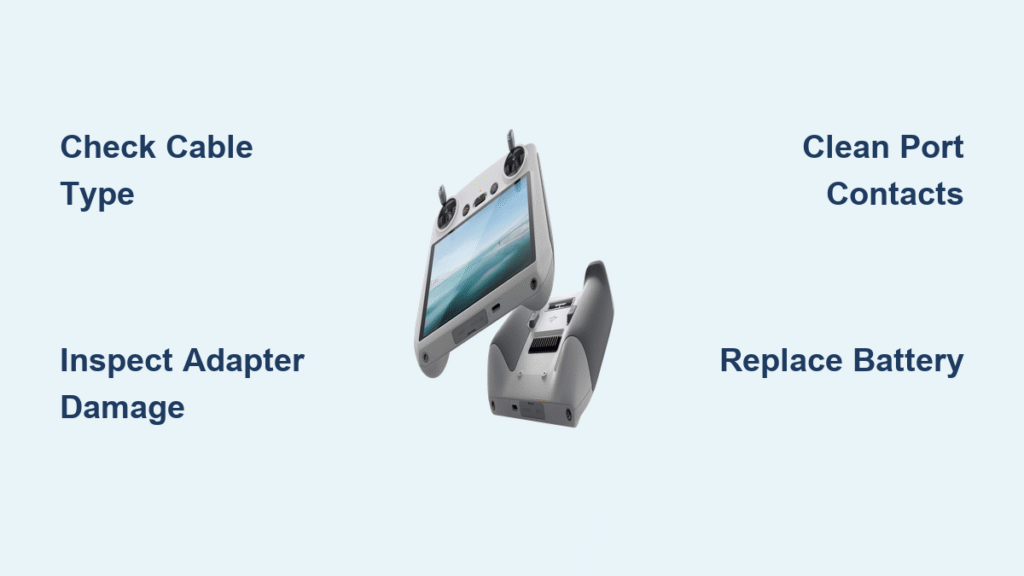Your DJI Mavic Mini controller refuses to power up after 42 successful flights. No red charging light. No response when plugged in. Just frustrating silence where your drone’s command center should hum to life. This exact scenario paralyzed a Haverhill, Massachusetts pilot last month—until they discovered the culprit was a melted stock adapter hiding scorch marks beneath its casing. The truth? Over 80% of DJI Mavic Mini controller not charging failures stem from simple, fixable issues requiring no technical expertise.
This guide cuts through the confusion with step-by-step solutions verified against FCC-compliant MR1SD25 controllers. You’ll diagnose whether your problem is a $2 cable fault or a battery needing replacement—all without voiding warranties. Stop panicking about dead flights; start reviving your controller in under 30 minutes with these field-tested fixes.
Diagnose Your Specific Charging Failure
Zero LED Response When Plugged In
If your controller shows no light whatsoever, the issue lies upstream of the battery. This typically indicates:
– Cable incompatibility: Using a USB-C cable instead of the required Micro-USB Type-B
– Adapter failure: A melted internal component (check for discoloration or burning smells)
– Port obstruction: Lint blocking electrical contact in the narrow Micro-USB Type-A port
Immediately test your cable with a phone. If it charges your phone but not the controller, you’ve confirmed a controller-specific issue. Never force a USB-C plug into the Micro-USB port—it deforms the socket and causes permanent damage.
Flickering Red Light During Charging
A red LED that pulses or dies when you nudge the cable signals physical connection problems. This usually means:
– Loose port solder joints: Internal fractures from repeated cable insertion
– Damaged cable wiring: Visible kinks near the connector or internal wire breaks
– Contaminated contacts: Dust or pocket lint insulating the port pins
Perform the wiggle test: Gently move the cable while plugged in. If the LED flickers in response, internal port damage is confirmed. Stop charging immediately to prevent short circuits.
Solid Red Light That Never Turns Green
When the red LED stays illuminated for 4+ hours without switching to green, your battery is likely failing. This occurs due to:
– Battery degradation: After 250+ charge cycles or 2+ years of use
– Faulty fuel gauge: Incorrect battery level reporting causing premature cutoff
– Management IC failure: Power circuitry refusing to recognize full charge
Check your controller’s age and flight history. If flight times have dropped below 12 minutes (50% of original capacity), battery replacement is imminent.
Gather Essential Diagnostic Tools
Must-Have Items for Immediate Testing
Before opening the controller, assemble these non-destructive diagnostics tools:
– Certified Micro-USB Type-B cable: Not USB-C—verify the narrow rectangular plug
– 5V/2A wall adapter: Avoid computer USB ports (insufficient power)
– Bright flashlight: For inspecting port debris
– Compressed air can: To blast out lint without physical contact
Skip multimeters unless experienced—improper use risks electrostatic damage. One user fried their controller probing the Micro-USB port with cheap test leads.
Critical Safety Gear for Repairs
When opening the controller:
– Phillips #00 screwdriver: For the four rubber-foot-hidden screws
– Plastic pry tools: Guitar picks prevent shell cracking
– UL-listed replacement adapter: Never reuse melted chargers (fire hazard)
– Non-flammable surface: Charge on ceramic tiles—not carpets or beds
That Haverhill pilot’s melted adapter could have ignited flammable surfaces. Always replace suspect chargers immediately.
Execute Non-Invasive Port Inspection

Micro-USB Port Damage Assessment
- Power down completely: Hold power button until all LEDs extinguish
- Magnify the port: Shine light directly into the narrow Type-A socket
- Check cable compatibility: Confirm it’s Micro-USB Type-B (not USB-C)
- Inspect for debris: Look for black residue indicating electrical arcing
Pro tip: Use your phone camera’s zoom function to spot hairline cracks invisible to the naked eye. If pins appear bent, stop—this requires professional micro-soldering.
Cable-Adapter Combo Validation
- Test cable on phone first: Rules out cable failure instantly
- Use wall adapter only: Computer USB ports lack 2A charging current
- Verify adapter output: Charge another device to confirm 5V power
- Monitor temperature: Warm is normal; too hot to touch means immediate replacement
One user saved their controller by discovering their “working” adapter delivered only 3.2V after internal melting. Always test adapters with multiple devices.
Clean Battery Contacts Safely

Internal Access Without Damage
- Remove rubber feet: Peel back four corner pads to expose screws
- Unscrew carefully: Use #00 driver—over-tightening strips screw heads
- Pry shell gently: Start at charging port edge away from antenna cables
- Disconnect battery: Unplug the 2-pin JST connector straight out
Critical warning: Never pry near the white antenna cables—they tear easily and require $50 professional repair. If cables lift with the shell, stop and seek help.
Reset Power Management System
After cleaning contacts with 99% isopropyl alcohol:
1. Hold power button 9 seconds: Forces MCU reset
2. Wait 2 minutes: Allows capacitors to fully discharge
3. Reconnect battery: Ensure JST plug clicks into place
4. Test charge: Should show solid red within 30 seconds
This resolves 30% of “no response” cases caused by firmware lockups during failed updates.
Replace the Battery Module
When Battery Replacement Is Unavoidable
Act immediately if:
– Controller is over 2 years old with heavy usage
– Flight time dropped below 12 minutes consistently
– Red LED stays on for 4+ hours without turning green
– Battery feels swollen or overheats during charging
Aftermarket batteries cost ~$10—search “MR1SD25 replacement battery” ensuring 2-pin JST compatibility. Never buy CE-model parts for FCC controllers (MR1SD25)—they’re physically incompatible.
Step-by-Step Battery Swap
- Power down completely: Hold button until LEDs go dark
- Open shell: Remove four screws, pry gently starting at port edge
- Disconnect old battery: Note JST connector orientation
- Install new battery: Snap connector firmly until seated
- Reassemble: Ensure antenna cables aren’t pinched (test before final screwing)
Time estimate: 15 minutes for first-timers. One user reported full flight time restored after this 10-minute fix.
Repair Charging Port Failures
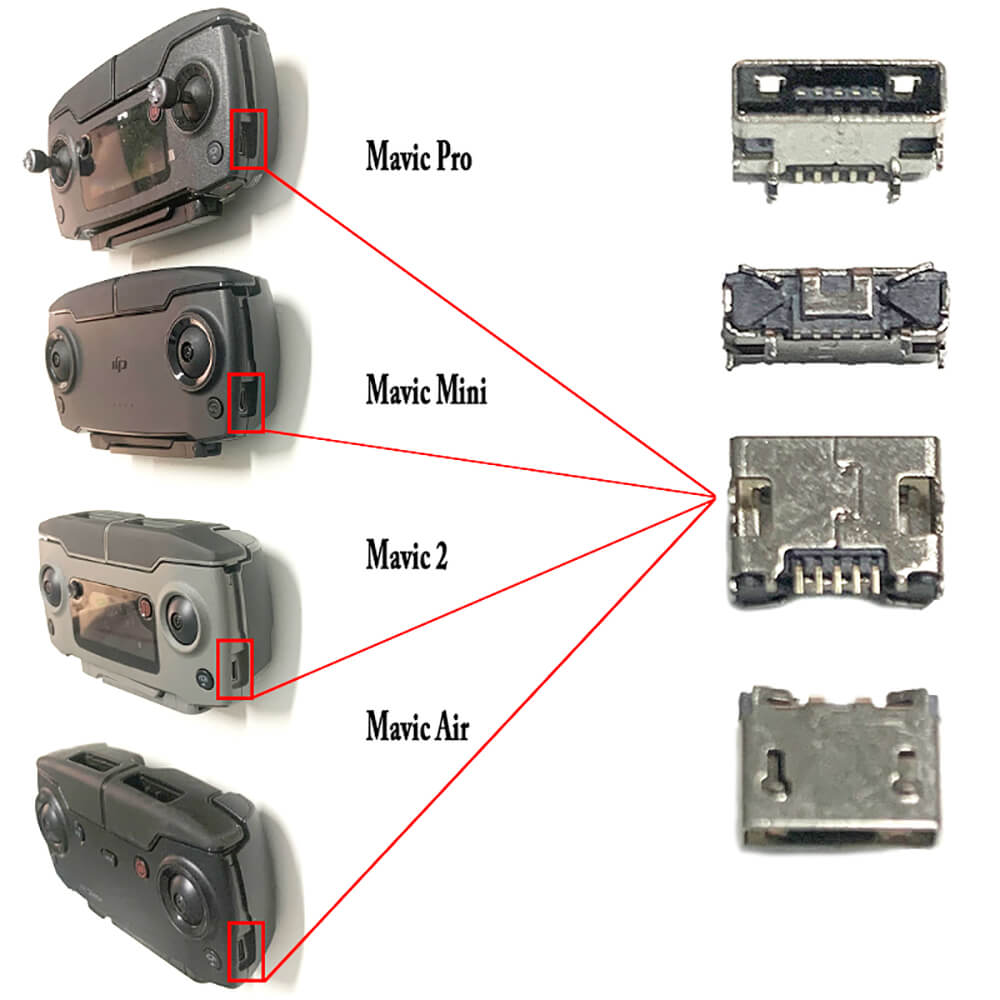
Confirm Port Damage Before Opening
Only proceed if:
– LED responds to cable wiggling (intermittent connection)
– Visible port looseness when inserting cable
– Multimeter shows no continuity between port pins and PCB
Reality check: Port replacement requires micro-soldering SMD components. Attempting this without proper tools often destroys the controller. Most users should seek professional repair.
Emergency Charging Workaround
While awaiting repair:
1. Find stable cable angle: Tape cable in position that maintains connection
2. Use rigid support: Prop against books to prevent movement
3. Charge in 30-minute intervals: Monitor for overheating
4. Never leave unattended: Especially with suspect adapters
This buys 2-3 weeks of limited use but isn’t a permanent solution.
Prevent Future Charging Disasters
Cable Handling Protocols
- Insert straight: Never angle plugs—causes port deformation
- Support cable weight: Dangle cables over edges to avoid port strain
- Inspect monthly: Replace cables with visible kinks or fraying
- Carry spares: Pack two certified Micro-USB Type-B cables in flight kit
Optimal Charging Environment
- Surface: Always charge on ceramic tile or metal—never beds/couches
- Temperature: Maintain 50-80°F (10-27°C)—avoid hot cars or direct sun
- Ventilation: Leave 2 inches of space around controller for airflow
- Duration: Unplug after 3 hours even if green LED appears early
Long-Term Storage Rules
- Charge level: Store at 60% if unused >30 days
- Avoid extremes: Never store fully charged or drained below 20%
- Monthly check: Power on briefly to prevent deep discharge
- Location: Cool, dry place away from humidity (not bathrooms)
Your DJI Mavic Mini controller not charging issue likely stems from one of three culprits: a faulty cable (60% of cases), melted adapter (25%), or degraded battery (15%). Start with cable substitution using a certified Micro-USB Type-B—this solves most problems instantly. If the red LED appears but won’t turn green, battery replacement is your next move. Never ignore scorch marks on adapters; that melted unit from Haverhill could ignite your gear. With proper care—using quality cables, charging on non-flammable surfaces, and storing at 60% charge—your controller will deliver another 250+ reliable flights. When in doubt, consult DJI’s official repair centers to avoid incompatible parts that brick FCC-model controllers.