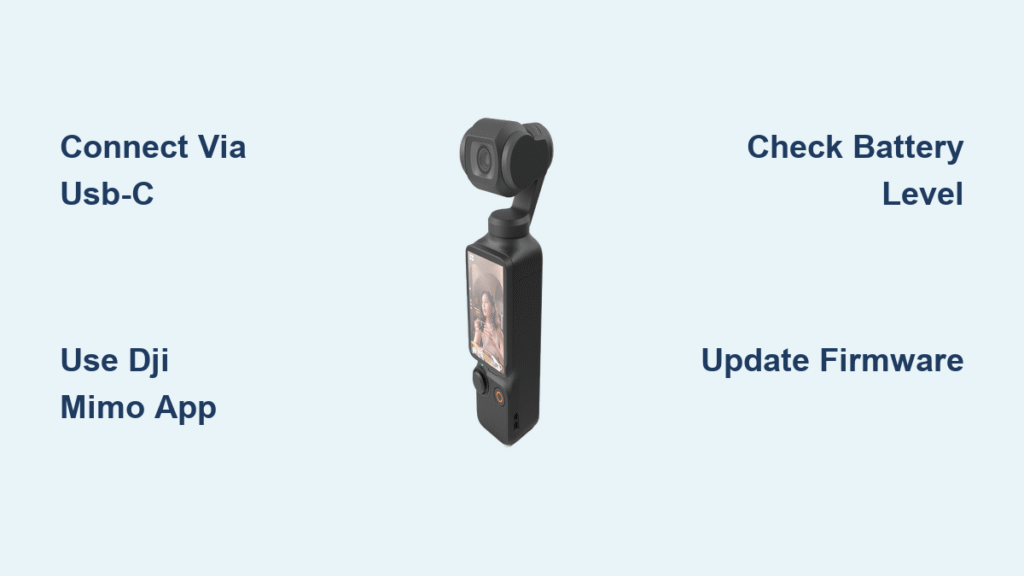Your DJI Pocket 3 suddenly won’t connect to your phone, or perhaps the latest shooting mode everyone’s raving about isn’t showing up in your menu. More often than not, outdated firmware is the silent culprit behind these frustrating issues. The good news is that updating your DJI Pocket 3 takes just minutes and requires no technical expertise—just the right approach.
Unlike some devices that require complex procedures, the DJI Pocket 3 handles firmware updates through its companion app with minimal user intervention. This guide walks you through the exact process to get your Pocket 3 running the latest software version, plus what to do when standard procedures don’t work as expected. Whether you’re a content creator, traveler, or casual user, keeping your Pocket 3 updated ensures optimal performance and access to new features.
Automatic Firmware Update Process via DJI Mimo
The DJI Mimo app handles firmware updates automatically when your Pocket 3 needs them, eliminating the need for manual intervention in most cases. When new firmware becomes available, your device will notify you through the app interface, making the update process seamless and straightforward.
Step-by-Step Update Instructions
- Connect your DJI Pocket 3 to your smartphone using the included USB-C cable
- Launch the DJI Mimo app and wait for your device to appear in the app interface
- Tap the device icon in the bottom left corner of the app screen
- Look for update notifications that will appear when new firmware is available
- Review the update details including version number and new features
- Confirm the update and allow the download to complete (requires stable internet connection)
- Keep devices connected throughout the installation process (typically 5-10 minutes)
What to Expect During Installation
Your Pocket 3 will display progress indicators on its screen during the update process. The device may restart automatically when the update completes—this is normal behavior and not a cause for concern. The DJI Mimo app will confirm when the update has been successfully installed, and you’ll be ready to explore any new features immediately. Never disconnect the devices or power off your Pocket 3 during the update process, as this could potentially damage your device.
Check Your Current Firmware Version
Before initiating any update, it’s wise to verify your current firmware version to determine if an update is actually needed. This simple check prevents unnecessary updates and helps troubleshoot compatibility issues with the DJI Mimo app.
Finding Firmware Information in DJI Mimo
Open the DJI Mimo app and connect your Pocket 3 to view detailed device information. Navigate to the device settings section within the app to locate your current firmware version number. This information appears in the “About” section of your device settings, typically listed as “Firmware Version” followed by a series of numbers and periods.
Determining If an Update Is Necessary
Compare your current version with the latest release mentioned in the app notifications. If your version matches what’s listed as the latest available version, your device is already up to date. The DJI Mimo app only displays update notifications when newer firmware is available for your specific device model, so no external verification is typically needed.
Essential Preparation Before Updating

While the DJI Pocket 3 update process is designed to be simple, proper preparation prevents most common update failures. Taking just a few minutes to prepare properly can save you from frustrating interruptions during the update process.
Critical Pre-Update Requirements
- Battery level: Ensure your Pocket 3 has at least 50% charge before starting
- Storage space: Verify sufficient free space is available on your device
- Stable connection: Use a reliable Wi-Fi network rather than cellular data
- App version: Confirm you’re running the latest version of DJI Mimo
Common Update Mistakes to Avoid
Many users encounter update failures due to preventable issues. Starting an update with low battery is the most frequent cause of failed installations—always charge to at least 50% first. Using an unstable internet connection can interrupt the download process, so avoid public Wi-Fi networks. Additionally, using third-party cables instead of the original USB-C cable can cause connectivity issues during the update.
Troubleshooting Failed Firmware Updates

When the standard update process doesn’t work as expected, don’t panic—most update issues have simple solutions. Understanding common failure points can help you resolve problems without needing professional assistance.
When No Update Notification Appears
If your DJI Mimo app isn’t showing any update notifications despite knowing a newer version exists, try these steps: Force close and reopen the DJI Mimo app completely. Disconnect and reconnect your Pocket 3 to your phone. Restart both your smartphone and Pocket 3 before attempting the connection again. Check for updates to the DJI Mimo app itself in your device’s app store, as outdated apps won’t detect new firmware.
Handling Stuck or Interrupted Updates
If the update progress bar freezes during installation, wait at least 5 minutes before taking action—sometimes the process appears stuck but is still working. If the update remains frozen, carefully disconnect and reconnect the USB cable while keeping both devices powered on. Never force-power-off your Pocket 3 during an update, as this could cause serious issues. If the update fails repeatedly, check your internet connection stability and ensure your device has adequate battery power.
Manual Firmware Update Alternative
While the automatic update process works for most users, there are situations where a manual update becomes necessary. This alternative method provides a solution when the standard automatic update process encounters persistent issues.
Accessing Official Firmware Files
When automatic updates fail repeatedly, visit the official DJI support website to download the latest firmware directly. Locate the Pocket 3 product page and navigate to the firmware section to find the most recent update file. Download the firmware package to your computer, then transfer it to your Pocket 3 following DJI’s specific instructions for manual installation.
Completing the Manual Installation
Connect your Pocket 3 to your computer via USB and access it as a storage device. Copy the downloaded firmware file to the root directory of your Pocket 3. Safely eject the device from your computer, then power on your Pocket 3 and navigate through the device settings to find the firmware update option. Select the local update option and confirm the installation process, allowing ample time for completion without interruption.
Post-Update Verification Process
After completing any firmware update, it’s crucial to verify that the installation was successful and that all functions are working properly. This quick verification process prevents discovering issues during important recording sessions.
Essential Functionality Checks
Record a short test video in your preferred resolution to confirm camera functionality. Test the gimbal stabilization by moving your Pocket 3 while recording to ensure smooth footage. Reconnect to the DJI Mimo app to verify continued compatibility between devices. If the update included new features, take time to explore and test these additions to familiarize yourself with any interface changes.
Preventing Future Update Issues
Smart Pocket 3 owners incorporate simple habits that prevent most firmware-related problems before they occur. Building these practices into your routine ensures your device remains up-to-date with minimal effort.
Proactive Update Management
Check for available updates weekly by opening the DJI Mimo app and connecting your device. Before important shoots or travel, always verify your firmware is current to avoid compatibility issues. Maintain at least 20% free storage space on your device to accommodate future updates. Keep your smartphone’s operating system updated, as outdated phone software can cause app compatibility issues.
Understanding Firmware Update Benefits
Firmware updates deliver more than just new features—they’re essential for maintaining your Pocket 3’s performance and reliability over time. Each update typically includes multiple improvements that enhance your overall user experience.
Why Regular Updates Matter
New firmware often includes critical bug fixes that resolve stability issues you might not even notice. Performance optimizations can extend battery life and improve processing speed during recording. Security patches protect your device from potential vulnerabilities. Most importantly, new creative features expand your Pocket 3’s capabilities without requiring new hardware.
When to Seek Professional Assistance
While most firmware issues can be resolved through the methods described in this guide, certain situations warrant contacting DJI support directly. Knowing when to seek professional help prevents further complications.
Signs You Need Professional Support
If your Pocket 3 fails to power on after an interrupted update, contact DJI support immediately. When multiple update attempts fail despite following all troubleshooting steps, professional assistance becomes necessary. If your device becomes unresponsive or displays error messages not covered in this guide, reach out to DJI’s customer service for model-specific solutions. Never attempt advanced recovery procedures beyond what’s documented in official resources.
Keeping your DJI Pocket 3 updated is one of the simplest yet most impactful maintenance tasks you can perform. The automatic update process through the DJI Mimo app handles most situations with minimal user involvement—simply connect your device, follow the prompts, and enjoy the latest features. By preparing properly before updating and verifying functionality afterward, you’ll avoid most common issues that frustrate other users.
Remember that firmware updates aren’t just about new features; they’re critical for maintaining your device’s performance, stability, and security over time. Make checking for updates part of your regular device maintenance routine, and your Pocket 3 will continue delivering exceptional video quality for years to come. When issues do arise during updates, the troubleshooting steps outlined here will resolve most problems without requiring professional service.