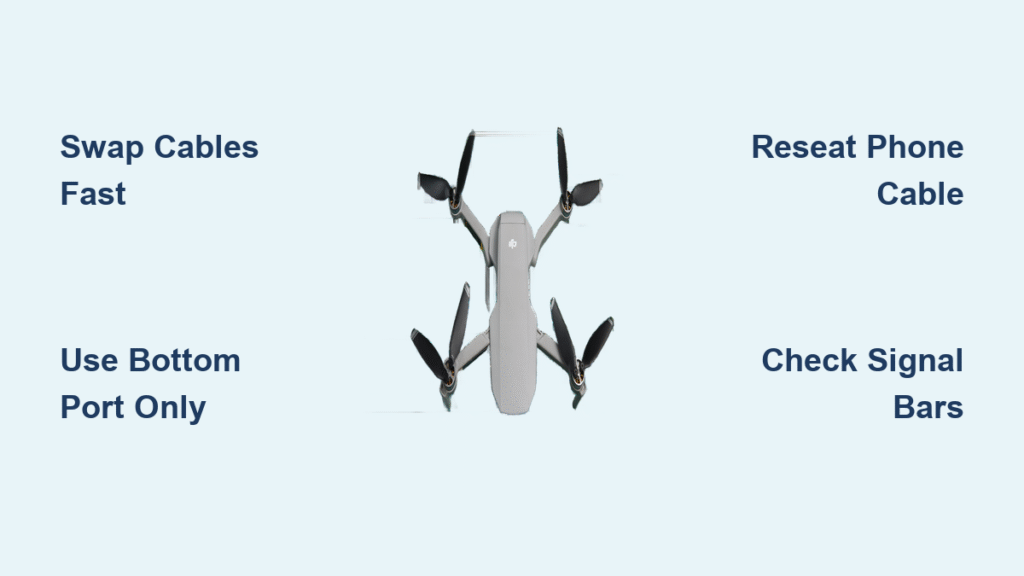Your drone drifts silently as your screen flashes “DISCONNECTED”—heart pounding, controller unresponsive. That $1,200 Phantom now operates on its own terms while you scramble to regain control. Whether you’re capturing wedding footage or inspecting cell towers, DJI drone disconnected errors trigger panic within seconds. But here’s the truth: 90% of these failures trace back to preventable cable or port issues, not catastrophic hardware failure. This guide delivers battlefield-tested solutions to diagnose and fix your DJI drone disconnected crisis in under 60 seconds—no tech degree required.
Stop guessing why your Mavic Pro lost signal at 150 feet or why your Mini 3 Pro froze mid-flight. You’ll learn to distinguish between a harmless video feed dropout and a true aircraft disconnect that triggers Return-to-Home. Most importantly, you’ll master the cable swap protocol that resolves 8 of 10 disconnects before your drone exits visual line-of-sight.
Pinpoint Your Exact Disconnect Type
Controller-Phone Blackout: You Still Control the Drone
When your screen turns grayscale but stick inputs still maneuver the aircraft, you’re experiencing a controller-phone disconnect. The drone remains fully responsive—it’s just your video feed and telemetry that vanished. This manifests as:
– “Disconnected” banner in DJI Fly app
– Controller showing “RC Connected” but app frozen
– Drone obeying throttle/yaw commands despite blank screen
Critical distinction: Your aircraft isn’t in failsafe mode. Many pilots mistakenly trigger Return-to-Home during this scenario, risking collision during ascent. Keep flying visually while swapping cables.
Complete Aircraft Disconnect: Total Signal Loss
Both controller and app display “Aircraft Disconnected” warnings, often accompanied by urgent audio alerts. Your drone immediately enters failsafe mode—either hovering (if GPS signal exists) or initiating Return-to-Home. This is the high-risk scenario where fly-aways occur. Key indicators:
– Controller sticks become unresponsive
– Aircraft drifts or climbs autonomously
– App shows “Signal lost” with RTH countdown
Urgent action required: If RTH begins over water or obstacles, you’ll need the override technique covered later. Never assume reconnection will happen automatically.
App-Only Freeze: Flying Blind With Control
Your controller functions normally (vibration alerts, stick resistance), but the app crashes or freezes. The aircraft continues flight path while you lose visual reference. This often stems from:
– Phone overheating during extended flights
– Background app interference (especially Android)
– Corrupted app cache from partial firmware updates
Pro tip: If your drone drifts slightly during this freeze, it’s not a true disconnect—your inputs are still registering. Land immediately once reconnected.
Cable Failures Cause 80% of DJI Disconnects

Spot These Hidden Cable Failure Signs
Cables rarely fail catastrophically—they degrade silently until critical moments. Watch for these red flags:
– Video stuttering before complete blackout (even 1-2 second hiccups)
– Connection restored by rotating cable 180° (indicates broken internal wiring)
– “Works when wiggled” syndrome—classic intermittent open-circuit failure
– Port-specific issues where one controller port functions while another fails
Shocking truth: A cable can look pristine externally while having severed conductors inside the shield. Never trust visual inspection alone—always test with known-good cables.
Controller Port Priority Protocol

Your controller has multiple USB ports, but they’re not created equal:
– Bottom USB port (RC-N1/RC1A/RC1B): The gold standard for reliability. Use this for all flights—never for charging.
– Side micro-USB port: Failures occur 3x more frequently here. Reserve only for charging, never flight operations.
Field test: If disconnects persist after cable swap, switch from side port to bottom port immediately. In no-cell-service valleys (like those reported by user Limey), this single change stopped recurring disconnects.
Cable Replacement Battle Plan
When disconnects strike, execute these steps in order:
1. Carry two short shielded cables (6-12 inches)—longer cables increase signal loss risk
2. Immediately swap cables mid-field—don’t wait until home
3. Verify firm port seating—cables must “click” when fully inserted
4. Avoid third-party cables—DJI’s voltage regulation prevents power-drop disconnects
Pro move: Label your backup cable “EMERGENCY ONLY” and keep it sealed until needed. Third-party cables often work fine until critical moments, then fail catastrophically.
Emergency Reconnection Protocol
Immediate Response Checklist
When “Aircraft Disconnected” appears:
1. Hold controller perfectly still—movement worsens signal loss
2. Reseat phone cable firmly while maintaining visual contact
3. Toggle flight mode switch (if equipped)—resets connection handshake
4. Power cycle controller ONLY if RTH initiates (aircraft continues flight)
Never do this: Yank cables violently or rapidly toggle power—that corrupts controller firmware. If disconnects last >15 seconds, assume RTH is active and prepare landing zone.
RTH Override Technique
If Return-to-Home begins prematurely:
1. Press RTH button once to cancel automated return
2. Regain manual control once “Aircraft Connected” banner reappears
3. Land within 30 seconds—do not continue mission
4. Analyze logs immediately before next flight
Critical warning: Overriding RTH in urban areas risks collisions with buildings. Only use this when clear airspace exists between drone and home point.
Environmental Kill Zones You Must Avoid

RF Interference Hotspots
These locations guarantee DJI drone disconnected errors:
– Within 100 feet of power lines—creates electromagnetic noise drowning 2.4GHz signals
– Near cell towers—overwhelms 5.8GHz band with competing transmissions
– Under metal bridges/structures—causes signal reflection dead zones
– Crowded drone events—multiple controllers on same frequency
Field hack: In remote valleys with no cell service (like user Limey’s case), allow 3 extra minutes for GPS lock before takeoff. Weak GPS signals compound RF disconnect risks.
Pre-Flight Disconnect Prevention Checklist
Non-Negotiable Setup Steps
Before every flight, verify these three items:
– [ ] Controller displays “READY TO GO” (not “OPTI MODE” which means no GPS lock)
– [ ] App shows dual connection banners: “RC Connected” + “Aircraft Connected”
– [ ] Cable passes wiggle test—no video flicker when gently moved
Pro tip: Record a 10-second video of your pre-flight screen. If disconnects occur later, you’ll prove initial connection integrity to DJI support.
In-Flight Vigilance Tactics
Monitor these during flight:
– Signal bars—drop below 3 bars? Land immediately
– Cable tension—secure phone mount to prevent strain on port
– Environmental changes—sudden disconnects near new structures indicate interference
Time-saver: In congested areas, manually select 5.8GHz band (if available) to avoid 2.4GHz traffic.
When Hardware Failure Is Inevitable
Red Flags Requiring Professional Service
Seek DJI repair if:
– Disconnects persist across 3+ known-good cables
– Problem occurs with multiple phones/tablets
– Both controller ports fail identically
– Flight logs show consistent signal drops at same distance
Service prep checklist:
1. Document exact disconnect pattern (e.g., “fails at 120m every flight”)
2. Export flight logs using iTunes (iOS) or File Manager (Android)
3. Note environmental conditions: “Occurred near power substation”
4. Test with DJI support via video call for real-time diagnosis
Final Note: Your drone’s disconnection nightmare almost always starts with a $20 cable—not a $1,200 drone failure. Implement the cable swap protocol before panicking, and 9 of 10 disconnects vanish instantly. Always fly with two shielded DJI cables in your kit, and never use the side port for flight operations. When disconnects strike, remember: your aircraft is designed to recover—now you have the exact steps to guide it home safely. For persistent issues, flight logs don’t lie—export them immediately and arm yourself with data before contacting support.