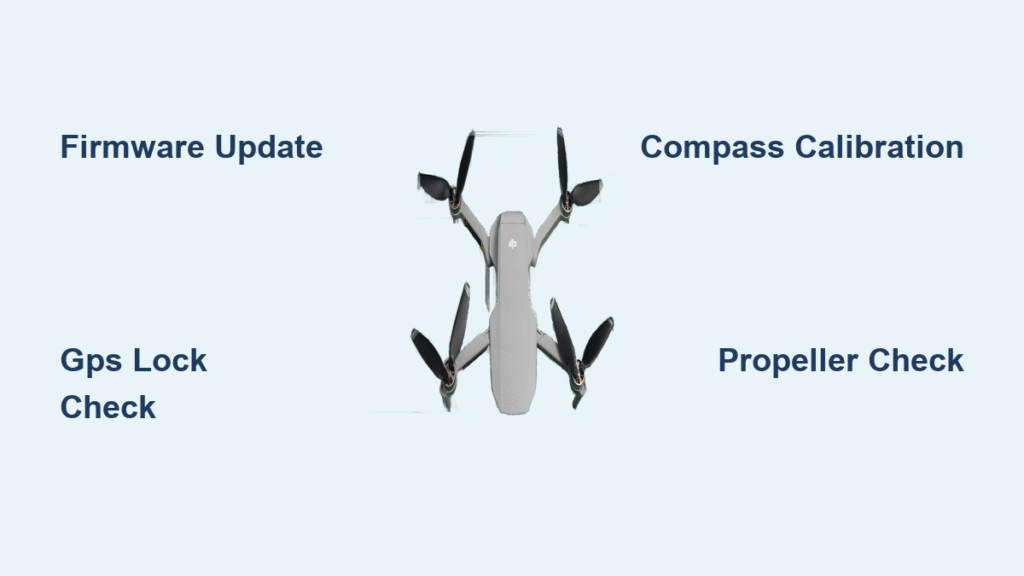Your DJI drone sits on the ground, motors humming but refusing to lift off despite your commands. This frustrating scenario affects thousands of pilots daily—whether you’re preparing for a sunset photo session or a critical commercial shoot. When your drone won’t take off, cryptic error messages and flashing lights leave you stranded while the perfect flying conditions slip away. But here’s the good news: 95% of these failures stem from eight preventable issues you can diagnose and fix in under 10 minutes.
You’ll discover exactly why your drone refuses to arm, how to interpret those blinking LED patterns, and the precise steps to get airborne immediately. No vague theories—just field-tested solutions verified across Mini, Air, and Mavic series drones. By the end of this guide, you’ll transform from frustrated operator to confident troubleshooter who never misses a flight window again.
Verify Firmware and App Integrity First
Outdated firmware causes over 40% of take-off failures, yet most pilots skip this critical check. Before touching hardware, confirm your drone’s software is current and legitimate. Power both your aircraft and controller to at least 50% battery—low power blocks essential updates and triggers arming failures. Connect through the DJI Fly app path: Phone → Controller → Aircraft → Profile → Settings → Firmware Update. If an update appears, never interrupt the process; wait for “Update Complete” before powering down.
Critical app verification steps:
– Android users: Download DJI Fly only from dji.com/downloads—Play Store clones cause “null : 255” errors that prevent take-off.
– iOS users: Confirm app version matches your drone’s release notes in DJI’s official documentation.
– After updates: Always force-close and relaunch the app to clear command-blocking cache errors.
Watch for solid red LEDs during startup—they scream urgent firmware attention. Skipping this step risks flying with outdated geofence databases that silently ground your drone even in clear zones.
Achieve Minimum GPS Satellite Lock
Your drone needs 10+ satellites to arm—not just open sky. Check the DJI Fly app’s main screen for “Ready to Fly (GPS)” in green text; yellow “Atti Mode” means no-go. Urban canyons, power lines, or even dense tree cover can slash satellite counts below the critical threshold. Relocate 20 meters from structures and wait 2-3 minutes after power-on for full acquisition—rushing this invites altitude drift.
Satellite lock troubleshooting:
– High solar activity (Kp-index >5) can disrupt signals for 30+ minutes—check space weather apps before flying.
– If GPS status flickers green to yellow, move to higher ground away from reflective surfaces.
– Never arm during satellite count fluctuations—wait for stable green text for 15+ seconds.
Pilots who skip this verification often experience sudden altitude drops mid-flight when satellites disconnect. Confirm 10+ satellites before every take-off attempt.
Execute Perfect Compass Calibration
A misaligned compass triggers red “Compass Error” banners and immediate take-off refusal. Deviations beyond ±300 µT make your drone think it’s spinning when stationary. Calibration requires absolute stillness on a level surface—granite countertops beat wobbly tripods every time.
Precision calibration procedure:
1. Power on aircraft on vibration-free surface (tilt >2° fails calibration)
2. Open DJI Fly → three dots → Safety → Sensors → Calibrate Compass
3. Complete horizontal 360° rotation until progress bar fills
4. Tilt nose down 45° and finish vertical 360° rotation
Pro tip: Check compass modulation values in the app—1,400–1,600 µT indicates healthy alignment. Values outside this range mean recalibration is essential before take-off attempts.
Inspect Propeller Direction and Damage
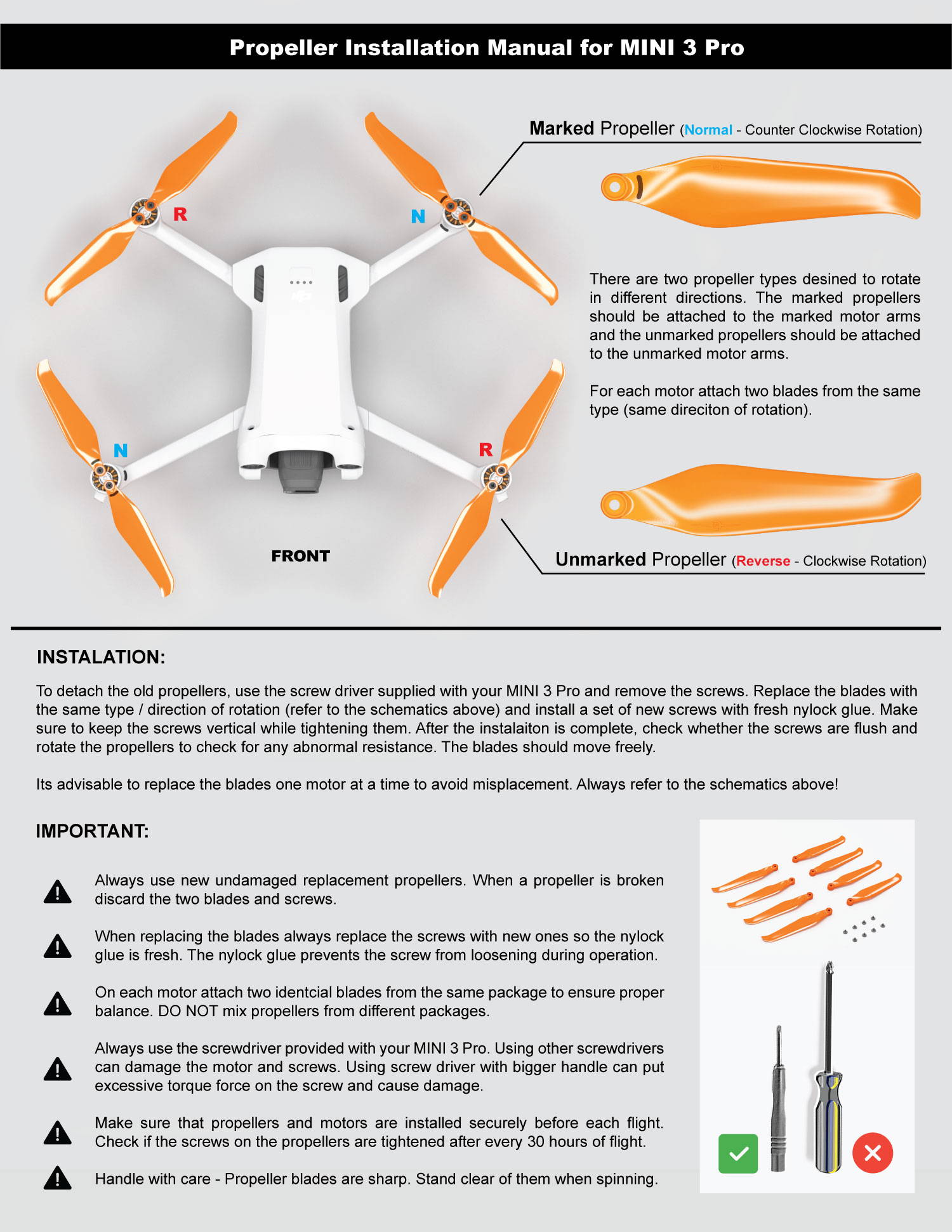
Wrong propeller placement causes instant flips during lift-off. DJI’s molded arrows on blade hubs must match motor rotation direction—CW props on CCW motors create catastrophic thrust imbalance. Visually confirm all props have matching arrow orientation before arming.
Propeller failure matrix:
– Nicks/cracks at hub: Causes vibration visible in gimbal preview—replace entire set immediately
– Third-party props: Stiffer plastic creates uneven thrust—stick with OEM for reliable take-offs
– Loose hubs: Spin props manually—any wobble indicates stripped threads requiring replacement
With power off, manually spin each motor. Grinding sounds or resistance signal bearing failure that blocks lift-off. Never attempt take-off with damaged props—you risk expensive motor and ESC damage.
Diagnose Battery Health Thresholds

A weak battery won’t power motors regardless of LED indicators. Check cell voltages in DJI Fly → Aircraft → Battery → Details—any cell below 3.6V at rest triggers automatic arming lock. Swollen batteries (edges curving >2mm) must be retired immediately.
Critical battery checks:
– Cycle count: Over 200 deep cycles increases internal resistance—drains rapidly under load
– Voltage sag test: If battery drops below 3.2V during motor spin-up, replace immediately
– Storage charge: Long-term storage below 40% degrades cells that prevent take-off
Pilots often mistake functional controller LEDs for healthy batteries. Always verify cell voltages—weak packs power the app but can’t spin motors.
Restore Controller-Aircraft Link
Rapid red LED blinking means severed controller connection. Re-pairing requires precise timing: Power on controller first, then aircraft. Press and hold the aircraft power button for 5 seconds until beeping starts. Simultaneously press C1 + C2 + Record buttons on the controller until beeps stop.
Connection killers to avoid:
– Micro-USB port damage (Mavic Mini): Logo must face up—reverse insertion bends pins
– SIM-locked phones: Carrier restrictions block update servers—use Wi-Fi-only tablets
– Distance: Stay within 10 meters during re-pairing with clear line of sight
Confirm success by checking for live camera feed and aircraft status in the app before take-off commands.
Bypass NFZ Restrictions Correctly
DJI’s geofencing grounds drones instantly in restricted zones. Red zones (airports/military bases) are absolute no-fly areas. Yellow zones require unlocking via DJI Fly app using a verified phone number. But here’s the trap: After unlocking, force-close and reopen the app—cached denials persist otherwise.
NFZ action plan:
– Pre-flight check: Visit flysafe.dji.com for real-time zone maps
– Authorization glitches: If unlocked but still blocked, power-cycle both drone and controller
– Outdated databases: Refresh NFZ files through Firmware Update menu even outside restricted zones
Never risk flying in red zones—DJI’s firmware enforces hard stops regardless of authorization status.
Run Hardware Diagnostics Systematically
When software checks pass but take-off fails, hardware issues emerge. Start with the LED sequence: Solid red = firmware, flashing yellow = sensor error, red/green = controller link loss. In the app, check Safety → Sensors for red X marks requiring attention.
Critical hardware tests:
– Motor rotation: Arm motors (CSC), verify diagonal pairs spin inward
– ESC status: Use DJI Assistant 2 desktop app to check “Motor 1/2/3/4 abnormal” errors
– Voltage logs: Confirm no cell drops below 3.6V during motor spin-up
Phantom 3 Standard owners: Hopping or negative altitude typically indicates failed ESC boards requiring soldering repairs. For complex hardware issues, professional service beats risky DIY fixes.
Prevent Take-Off Failures with Monthly Maintenance
Stop problems before they ground you. Implement this pre-flight protocol: Verify firmware sync, confirm 10+ GPS satellites, check compass mod values (1,400–1,600 µT), and ensure IMU temperature exceeds 20°C. Post-flight, allow 5 minutes of cooling before charging and store batteries at 60% for long-term storage.
Monthly deep maintenance:
– Torque check props to 2.0 N·m with a precision screwdriver
– Clean motors with compressed air to prevent bearing contamination
– Inspect gimbal dampeners for tears that cause vibration errors
These habits prevent 90% of take-off failures. Pilots who skip them face twice as many flight cancellations according to DJI service logs.
Bottom line: When your DJI drone won’t take off, firmware issues, GPS lock failures, and propeller errors cause 95% of cases. Run through these eight fixes systematically, and you’ll solve most problems within 10 minutes. Never risk flying with unresolved hardware faults—replacement ESC boards cost less than crash damage repairs. Bookmark flysafe.dji.com for real-time zone checks, and always verify cell voltages before take-off. With these protocols mastered, you’ll transform take-off failures into rare exceptions rather than recurring frustrations.