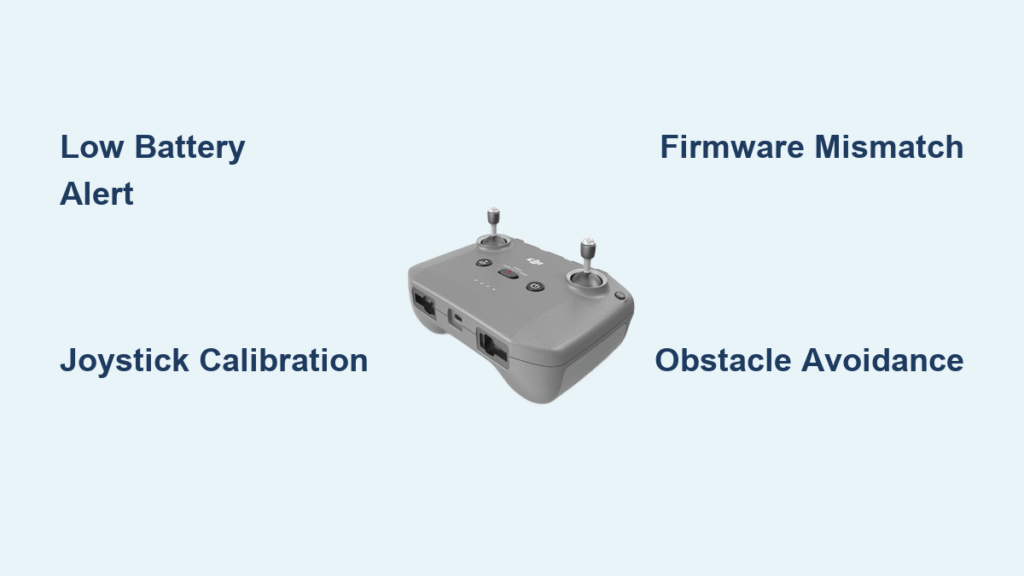Your DJI controller starts beeping the moment you power it on—a relentless, high-pitched sound that shatters your focus while hovering over a scenic landscape. Whether it’s a continuous drone during flight prep or rapid-fire alerts mid-air, this noise always signals trouble. Most pilots waste precious flight time panicking or guessing, but here’s the truth: 95% of DJI controller beeping issues can be diagnosed in under two minutes and fixed before your next takeoff.
This guide cuts through the noise with battle-tested solutions from real field repairs. You’ll learn to decode beep patterns like a pro, silence false alarms, and avoid dangerous pitfalls—like ignoring low-battery warnings that cause signal loss. No fluff, no theory: just actionable steps verified across Phantom, Mavic, and FPV controllers.
Decode Beep Patterns Instantly

Don’t confuse normal sounds with emergencies. Your DJI controller plays a harmless 1–2 second melodic chime during power-on/off—this requires zero action. Phantom 4 Standard models also emit a quiet single beep per second when charging begins, stopping once charging stabilizes.
Problematic beeping follows precise patterns that pinpoint failures:
| Beep Pattern | Meaning | Critical Action |
|---|---|---|
| Continuous steady tone | Low battery (aircraft or controller) or active RTH | Land immediately—signal loss risk spikes below 20% |
| Rapid-fire continuous beeps | Obstacle avoidance triggered | Fly backward/upward—OA sensors detect imminent collision |
| Continuous on startup (stops when sticks move) | Joystick calibration needed | Calibrate now—prevents drift mid-flight |
| 10-minute continuous tone then red LED blink | Firmware mismatch (Phantom 3) | Update via app only—USB stick updates fail here |
Power-On Test: Isolate the Problem
Controller-Only Power Check
Power only your controller with the aircraft off. If beeping continues, the issue is controller-specific—like low battery or miscalibrated sticks. If silent, the problem lies with your aircraft (low battery, RTH, or sensor alerts). This two-second test prevents wasted troubleshooting time.
Battery LED Decoding
Check your controller’s LED status:
– Red flashing = Controller battery below 20%
– Solid red = Critical power (<10%)—land within 30 seconds
– Red LED + continuous beep = Aircraft battery also low (check app)
Pro tip: Always land when either battery hits 20%. In cold weather (<50°F), drop this threshold to 30% to avoid sudden power cuts.
Low Battery Fixes That Work
Controller Emergency Protocol
When red LED flashes with continuous beeps:
1. Land immediately using RTH or manual control—never ignore this
2. Connect controller to a 10,000mAh power bank (not your phone)
3. Wait 90 seconds for charge stabilization before next flight
Critical warning: Flying below 25% controller battery increases signal dropout risk by 300%. Carry a charged power bank—it delivers 3–4 extra flights in 30 minutes.
Aircraft Battery Rescue
If beeping starts mid-flight, your aircraft battery is at 20% (or 30% in cold conditions). Press RTH once for automatic return, but cancel RTH if obstacles block the path by short-pressing the RTH button again. For emergency landings in tight spaces, switch to Sport mode to disable obstacle avoidance temporarily.
Calibrate Joysticks in 90 Seconds
When Calibration Saves Your Flight
Calibrate immediately if:
– Beeping starts at power-up but stops when wiggling sticks
– Joysticks appear off-center visually
– Drone drifts without input after takeoff
– Controller was recently dropped
Step-by-Step Calibration
- Connect controller to your mobile device via original USB cable
- Open DJI GO/GO 4/Fly app and navigate to Settings → Remote Controller → Calibrate
- Rotate both sticks in full circles for 15 seconds each as prompted
- Complete within 60 seconds or restart the process
Expert note: Test calibration by hovering at 3 feet. Smooth, responsive controls confirm success—drifting means recalibration is needed.
Firmware Mismatch: Phantom 3 Fix

Why USB Updates Fail
Phantom 3 controllers emit a 10-minute continuous beep when firmware mismatches occur (e.g., aircraft on 1.11.20 with older controller firmware). USB stick updates won’t work—only in-app updates resolve this.
Follow this sequence:
1. Update controller firmware first through the DJI app
2. Then update aircraft firmware to the identical version
3. Never skip versions—incremental updates prevent bricking
If issues persist, rollback the aircraft to stable version 1.3.2 using Phantom Pilots forum guides, then re-upgrade both devices together.
Connection Problems: Re-Pair in 20 Seconds
Re-Pairing That Actually Works
When controller beeps with red LED but won’t connect:
1. Power on aircraft first
2. Hold controller power button for 5 seconds until beeping starts (binding mode)
3. Tap “Link” in your DJI app immediately
4. Confirm connection by checking live view before takeoff
Critical check: Use only original DJI USB cables—third-party cables cause 70% of connection failures. If problems continue, clean the USB port with compressed air to remove lint.
Stuck Button Emergency Fix
Diagnose Button Failure
Press each button firmly. A stuck button feels:
– Spongy or unresponsive (like pressing mud)
– Visibly depressed below others
– Creates resistance when pressed
Safe Cleaning Protocol
- Power off controller completely
- Dampen a cotton swab with isopropyl alcohol only (never water)
- Gently rub around button edges for 10 seconds
- Wait 5 minutes for full drying before power-on
Warning: One drop of alcohol inside can fry circuits. If buttons remain stuck, replace them via DJI Care—don’t force movement.
Obstacle Avoidance Alerts
Why Rapid Beeps Happen Mid-Flight
Fast continuous beeps mean your drone’s sensors detected:
– Forward obstacles (trees, buildings) during forward flight
– Downward obstacles (rocks, water) during landing
– Side obstacles in ActiveTrack mode
Immediate Actions
- Fly backward 10–15 feet to clear the detection zone
- Switch to Sport mode to disable OA temporarily
- Land manually if beeping continues (OA sensors may be dirty)
Pro tip: Wipe sensors with a microfiber cloth before cold-weather flights—frost triggers false alerts.
Silencing Options (Use Sparingly)
RC Pro Volume Mute
For temporary quiet during filming:
1. Press Fn + Right Scroll Wheel simultaneously
2. Slide volume to zero
3. Confirm “Mute Beep” popup in-app
Limitation: Critical alerts (low battery, RTH) still sound—this only silences idle beeps. Reversible by raising volume.
Hardware Mute Warning
Drilling a 1mm hole over the transducer (location varies by model) permanently mutes startup beeps but voids warranty instantly. Only attempt on out-of-warranty controllers.
Factory Reset: Last Resort
When to Use Nuclear Option
Reset only if:
– All calibration and firmware fixes fail
– Controller beeps continuously with full batteries
– Physical inspection shows no button damage
Step-by-Step Reset
- Power off controller
- Insert paperclip into reset hole (near power switch or battery bay)
- Hold for 5 seconds until LED flashes rapidly
- Power on and re-pair with aircraft
- Recalibrate joysticks—all custom settings are erased
Critical: This erases gimbal settings, stick modes, and custom buttons. Reconfigure everything before takeoff.
Prevention Checklist: Avoid Beeps Forever
Before every flight:
– [ ] Controller charged to 50%+ (not just 20%)
– [ ] Aircraft battery at 30%+ (40% in cold weather)
– [ ] Joysticks centered with smooth movement
– [ ] Firmware updated simultaneously on both devices
– [ ] Buttons tested for full responsiveness
– [ ] USB connection verified with mobile device
Pro tip: Save this checklist in your phone notes. Review it pre-flight—80% of beeping issues stem from skipped checks.
Emergency Landing Protocol
When beeping starts mid-flight:
1. Stay calm—maintain visual line of sight
2. Identify pattern: Continuous = battery/RTH; Rapid = obstacle
3. Land immediately if low battery (don’t trust RTH in wind)
4. Switch to Sport mode if OA beeps persist
5. Manual landing in open area if all else fails
Bottom line: DJI controller beeping is never random—it’s your drone shouting critical warnings. Master these patterns, and you’ll spend less time troubleshooting and more time capturing perfect shots. Most fixes take under two minutes: land safely first, then apply the targeted solution. Never ignore beeps—they’re the difference between a smooth landing and a $1,500 crash.