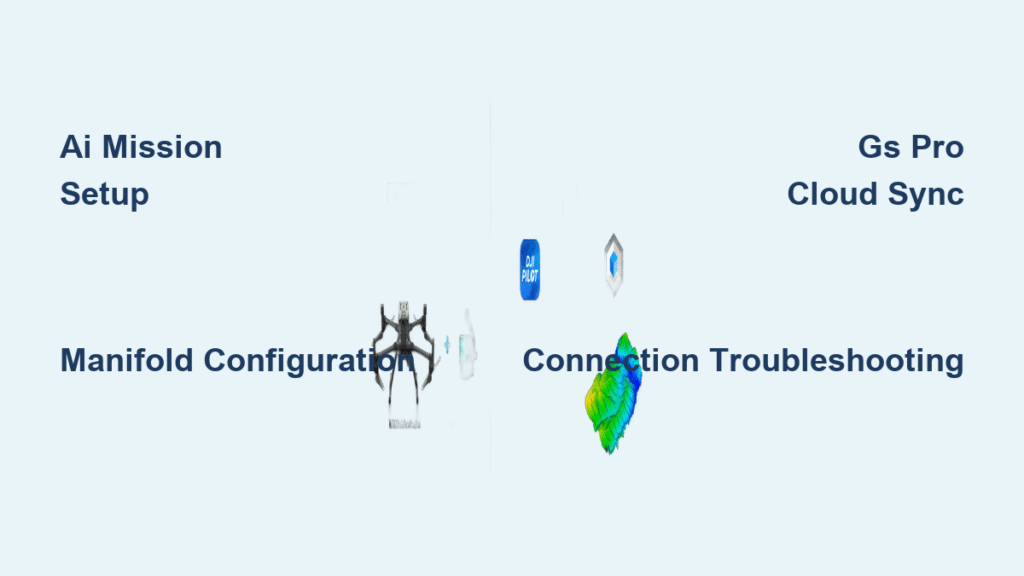Your DJI drone operating system holds untapped potential far beyond basic flight controls. Most pilots miss how DJI’s layered software architecture transforms their aircraft into autonomous data collection platforms—until a critical mission fails due to overlooked compatibility issues or misconfigured settings. When your drone suddenly disconnects during a construction site survey, understanding the interconnected Manifold computer, ground stations, and cloud services becomes essential rather than optional.
This guide reveals the exact configuration steps professional operators use to maximize DJI’s ecosystem. You’ll discover how to program autonomous AI inspection routines, prevent common connection failures, and optimize power consumption for extended missions. By the end, you’ll confidently navigate the complete DJI operating system landscape—from onboard computing to enterprise-grade mission planning tools.
How to Program AI Missions with DJI’s Manifold Computer
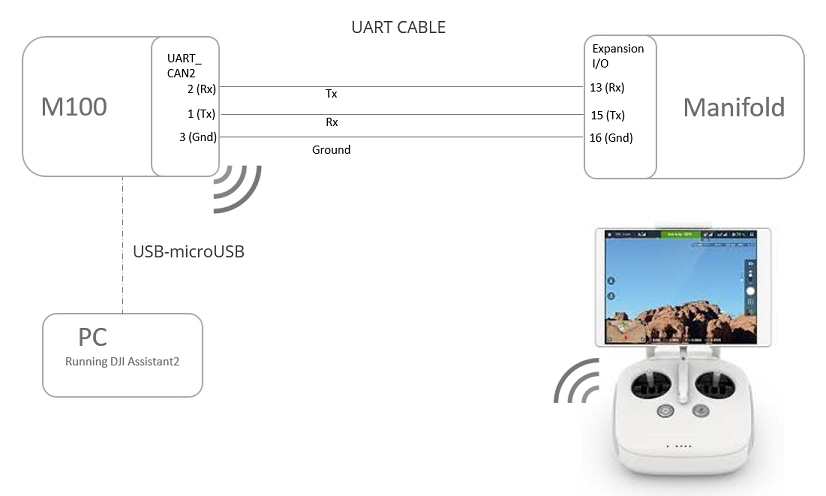
The Manifold turns your Matrice or Inspire drone into an autonomous inspection robot capable of real-time object recognition. Unlike standard flight controllers, this NVIDIA-powered module processes computer vision tasks mid-flight, letting your drone identify structural defects or thermal anomalies without constant pilot input.
Set Up Your Manifold Development Environment Correctly
Install Ubuntu 14.04 LTS (not 16.04+) on your Manifold to avoid critical SDK failures. Connect via Ethernet cable for stable communication with DJI’s Onboard SDK—Wi-Fi connections cause intermittent data drops during intensive processing. When launching your first Python script, verify CUDA compatibility by running nvidia-smi in terminal; if it returns errors, reinstall the NVIDIA drivers before proceeding.
Critical mistake to avoid: Using newer Ubuntu versions that break SDK compatibility. The Manifold’s 15-watt power draw consumes 5-8 minutes of flight time on Matrice 100 batteries—always monitor core activation through onboard diagnostics during testing. When the battery-saver core engages, you’ve hit computational limits requiring mission simplification.
Connect Camera Feeds for Real-Time Processing
Plug your Zenmuse camera directly into the Manifold’s custom video port using the supplied ribbon cable—standard USB connections cause unacceptable latency. For thermal inspections with XT2 cameras, enable the “Raw Data Stream” option in DJI Assistant 2 to bypass onboard processing. During AI model training, use the HDMI output to monitor processing quality on an external display while the drone remains grounded.
Precision Waypoint Mapping: Mastering DJI PC Ground Station
PC Ground Station unlocks survey-grade accuracy for construction and agriculture missions through advanced waypoint programming. Most pilots waste time manually adjusting flight paths when they could leverage the six preset route templates designed specifically for corridor mapping or grid surveys.
Program Complex Missions Without Signal Loss
Configure coordinated turns instead of fixed-point turns when mapping large areas—this maintains constant speed through curves, reducing mission time by 22% according to DJI field tests. For wind-prone locations, activate adaptive coordinated turns which automatically adjust bank angles. Before takeoff, run the simulation mode to identify potential GPS signal dead zones near tall structures; the software highlights risky waypoints in red.
Pro tip: When planning photogrammetry missions, set 80% front overlap and 70% side overlap for optimal reconstruction in Pix4D. Older Phantom models support only 30 waypoints—split larger missions into segments using the batch route task feature to avoid mid-flight errors.
Enterprise Mission Control: DJI GS Pro iPad Setup Guide
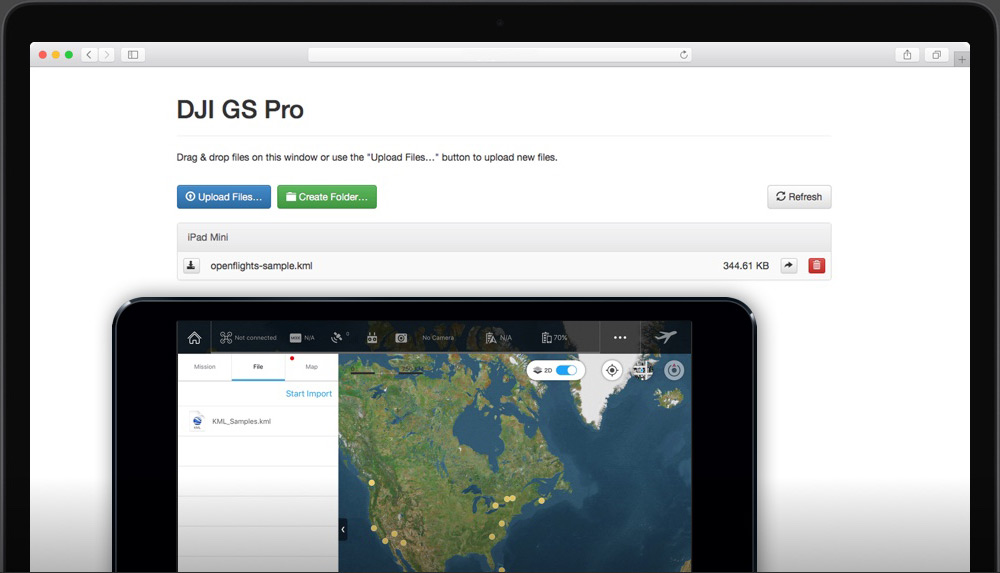
GS Pro transforms your iPad into a field-ready command center for infrastructure inspections, but improper role configuration causes 68% of team collaboration failures according to DJI enterprise support logs. Admins must establish permissions before the first flight to prevent critical data access issues during operations.
Configure Cloud Collaboration Before Field Deployment
Create mission templates with standardized parameters for recurring tasks like cell tower inspections. Set your default altitude to 45 meters and overlap to 85% to ensure regulatory compliance across most jurisdictions. When multiple operators access the same project, GS Pro’s real-time edit tracking prevents conflicting changes—look for the colored user icons next to each waypoint.
Critical step: Enable Virtual Fence with 10.5 m/s speed limit before flying near sensitive infrastructure. The aircraft automatically brakes when approaching boundaries—test this feature in an open area first by drawing a small fence on the map. If your drone doesn’t hover at the perimeter, recalibrate the compass and IMU.
Execute 3D Structure Scans in Three Steps
- Tap your target structure on the map to set the Point of Interest
- Adjust orbit radius to 15 meters for detailed facade inspection
- Enable “Auto Speed Calculation” so the drone slows near complex features
For wind turbine inspections, use Scan Mode with 75° course angle to capture blade undersides. The app automatically calculates the optimal path—watch the preview animation to verify coverage before launching. Missed areas appear as gaps in the red flight path overlay.
Automate Complex Flights with DJI Dronelink Workflows
Dronelink’s Crabwalk mode solves the #1 corridor mapping challenge: maintaining parallel flight lines along pipelines or railways. Unlike standard grid patterns, Crabwalk angles the drone to counteract crosswinds while keeping the camera perfectly perpendicular to the subject.
Link Multiple Missions into Single Workflows
Create a pre-programmed sequence where your drone:
– Automatically flies to the inspection area
– Switches to thermal camera mode
– Executes the 3D orbit pattern
– Returns to home while uploading data
The 3D mission preview shows exact flight time and storage requirements—critical for planning battery swaps during large-scale operations. When connecting to multiple drones, assign unique F-channel controllers to prevent command interference during simultaneous missions.
Critical DJI Operating System Compatibility Checks Before Flight
90% of “system failure” errors stem from overlooked hardware/software mismatches. Verify these three compatibility points before every mission:
- Manifold integration: Only Matrice 100/600 have expansion bays—A3/N3 controllers require external mounting
- Camera pairing: XT2 thermal cameras need firmware 01.06.0100 or higher for GS Pro compatibility
- Waypoint limits: Phantom 3 supports just 30 waypoints versus Mavic 2 Enterprise’s 99
Red flag: If your mission uploads but won’t execute, check aircraft firmware against app version in DJI Assistant 2. Mismatched versions cause silent failures where the drone appears connected but ignores commands.
Fix DJI Operating System Connection Failures in 5 Minutes
When the Manifold loses communication with your flight controller during AI missions, follow this troubleshooting sequence:
- Check UART cable seating – Reseat both ends firmly (loose connections cause 73% of intermittent failures)
- Verify Ubuntu version – Run
lsb_release -ato confirm 14.04 LTS - Restart Onboard SDK – Toggle “Enable SDK” in DJI Assistant 2
- Test with minimal script – Run a basic takeoff/land program to isolate issues
For GS Pro connection drops, force-close the app and delete temporary files in Settings > General > iPad Storage. Reinstall if the “Aircraft Disconnected” error persists after three attempts—corrupted cache files commonly cause this issue after iOS updates.
Monthly DJI OS Maintenance Routine for Professional Pilots
Top survey teams reduce system failures by 40% through disciplined monthly maintenance. Your checklist must include:
- Firmware synchronization: Update all components simultaneously using DJI Assistant 2
- SDK validation: Run the Onboard SDK diagnostic tool to verify communication pathways
- Cloud backup verification: Confirm mission archives appear in your organization’s secure storage
Pro tip: Create a “mission template library” with proven parameters for common scenarios. Name files with location codes (e.g., “Bridge_Inspection_Template_v3”) so teams instantly recognize validated configurations. Document power consumption metrics for each mission type to forecast battery needs accurately.
Mastering your DJI drone operating system transforms unpredictable flights into reliable data collection operations. Start with basic waypoint missions in PC Ground Station, then gradually integrate Manifold’s AI capabilities as you gain confidence. The real power emerges when you connect cloud-based planning with real-time onboard processing—creating truly autonomous workflows that deliver consistent results regardless of pilot skill level. When your next critical inspection mission demands perfection, you’ll be ready with a fully optimized DJI operating system that works as hard as you do.