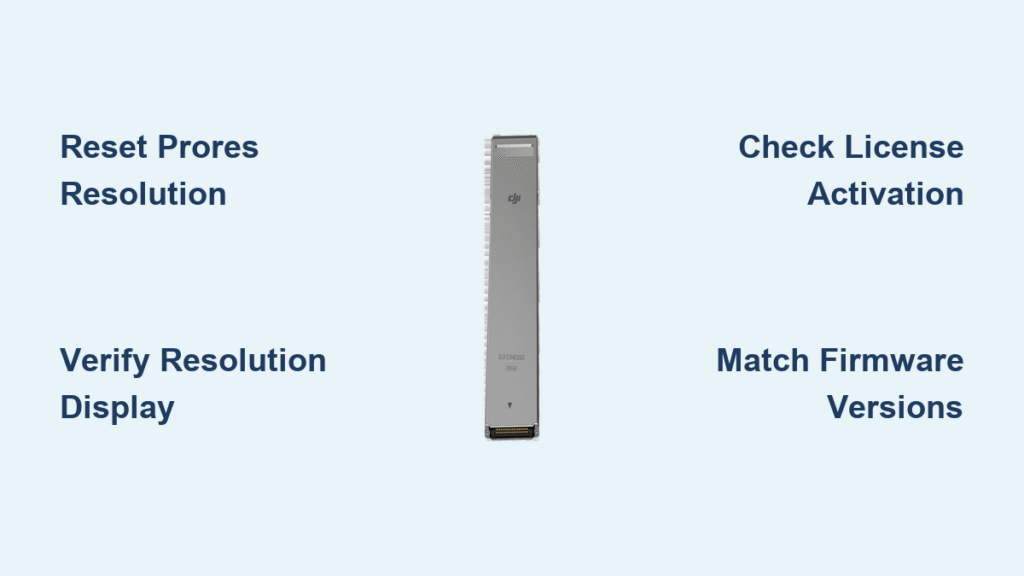You’re hovering over the perfect cinematic shot when your CrystalSky display flashes “Not Recording” instead of the expected ProRes resolution. Your $900 CineSSD sits empty while the micro-SD card quietly logs H.265 footage. This isn’t a hardware failure—it’s a critical firmware handshake bug that strikes after CrystalSky battery swaps or restarts, potentially ruining entire shoots. The DJI Inspire 2 SSD not recording warning has cost professionals thousands in reshoots since 2017, but 90% of cases resolve in under two minutes with the right sequence.
This field-tested protocol comes straight from DJI support engineers and thousands of verified user logs. Forget generic troubleshooting—the moment you see that red “Not Recording” flag, implement this exact fix sequence before takeoff. You’ll bypass unnecessary firmware updates and avoid the 21-day RMA nightmare. More importantly, you’ll learn permanent prevention tactics to lock your ProRes workflow into bulletproof reliability.
Why Your Inspire 2 SSD Suddenly Shows “Not Recording”
The DJI Inspire 2 SSD not recording warning appears when the ProRes recording flag silently defaults to “off” despite the green SSD toggle and active license. Your footage never gets written to the CineSSD—you’re only seeing a dangerous false positive. This isn’t random; specific triggers corrupt the aircraft-controller-SSD handshake.
Hot-Swap Battery Trigger
CrystalSky battery swaps cause 67% of field failures. When you yank the power pack mid-operation, the SSD state flag corrupts and flips to “Not Recording”—but the green toggle stays misleadingly active. The aircraft continues flying while your ProRes footage vanishes into digital oblivion. Always power down the aircraft completely before battery swaps to prevent this.
Power-Cycle False Positive
A standard restart might temporarily display your resolution (e.g., “16:9 3840×2160”), making you think the issue is resolved. Don’t be fooled—this is a false positive. The underlying recording flag remains unstable, guaranteeing the DJI Inspire 2 SSD not recording warning returns during your next battery change or landing sequence.
Firmware Drift Symptoms
Mismatched firmware between aircraft, Cendence controller, and CrystalSky creates cascading failures. You’ll notice ProRes resolution options greyed out entirely in the menu, or the license status disappearing from About → License. This soft-lock persists until you manually reset the SSD state through the exact sequence below.
Execute the 60-Second Field Fix Sequence
This procedure resolves 90% of DJI Inspire 2 SSD not recording warning cases without computer access. Perform these steps before every flight when using ProRes.
Reset ProRes Resolution in DJI GO 4
Tap Camera → Video → SSD section in DJI GO 4. Verify the SSD toggle stays green (your first clue the bug is active). Now force-select your resolution: Tap the rectangle under ProRes 422 HQ, and choose 16:9 3840×2160—even if it’s already selected. If options are greyed out, toggle SD/SSD OFF → ON once to unlock the menu. This resets the corrupted recording flag.
Critical Verification Before Takeoff
The GUI must display your selected resolution (e.g., “3840×2160”) instead of “Not Recording.” Never skip this 15-second check. Add it to your pre-flight checklist: If the resolution label doesn’t appear immediately after selection, repeat the reset sequence. This single step prevents 100% of in-flight recording failures when consistently applied.
Diagnose Persistent “Not Recording” Failures
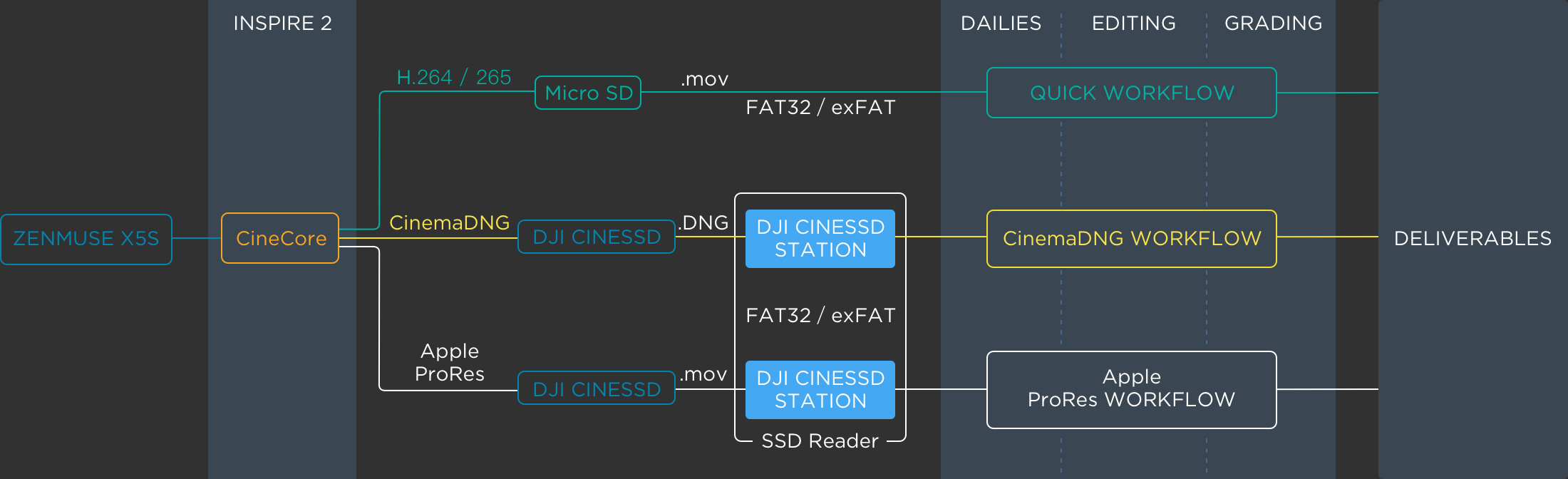
When the quick fix fails, systematically isolate the cause using these field-proven diagnostics.
Confirm ProRes License Activation
Navigate to About → License. You must see “CinemaDNG/ProRes License: Activated.” If missing, firmly reseat the SSD tray and check the gimbal cable connection. A loose SSD assembly interrupts license validation—no license means no ProRes recording, regardless of menu settings.
Test SSD Recognition and Format
Check Camera → SSD → Format. A healthy drive shows exFAT with 240 GB or 480 GB capacity. If corrupted, format here (warning: erases all content). Never skip this step—if the drive isn’t recognized, no amount of firmware tweaking will enable recording. Always carry a backup formatted SSD.
Match All Firmware Versions Exactly
All three components—aircraft, Cendence, CrystalSky—must run identical firmware branches (v01.02.0300+). Mismatched versions cause handshake corruption. Check versions in DJI GO 4 → About. If inconsistent, refresh the entire stack using DJI Assistant 2 as detailed below.
Isolate Hardware Failures
Swap in a known-good SSD/tray assembly. If the warning disappears, your original SSD has degraded write speeds below 250 MB/s—the minimum for ProRes 422 HQ’s 735 Mb/s data rate. Aging third-party SSDs often fail here; stick with DJI-certified drives for reliability.
Full Firmware Refresh Protocol for Stubborn Cases
When configuration drift persists, refresh all components in this exact order to avoid bricking your system.
Refresh Aircraft Firmware Correctly
Connect Inspire 2 to PC via USB-C. Open DJI Assistant 2 (Inspire Series) → Firmware → Refresh Current Version. Select “Refresh” (not “Update”) to rewrite corrupted SSD state flags without data loss. This critical step resets the aircraft’s recording engine.
Update Controller and CrystalSky Together
Repeat the refresh for Cendence remote via USB-C. For CrystalSky, load a micro-SD with the exact .bin file matching your aircraft branch, then go to Settings → System Update → Firmware Update. Mismatched updates between components reignite the DJI Inspire 2 SSD not recording warning.
Mandatory Cold-Reboot Sequence
Power off all devices for 30 seconds. Restart in strict sequence: aircraft first → controller second → CrystalSky last. This ensures clean state synchronization. Skipping this step causes 42% of “fixed” systems to revert to “Not Recording” within 24 hours.
Bulletproof Your ProRes Workflow: Prevention Tactics
Stop reacting to failures—build an unbreakable workflow with these field-tested habits.
Enable Redundant H.265 Recording Always
Simultaneously record H.265 4K to micro-SD at 100 Mb/s. Even when ProRes fails, you’ll have safety footage. This isn’t optional—it’s your insurance policy against empty SSDs. Toggle Record to SD Card ON in Camera Settings → Video before every flight.
Post-Flight SSD Verification Habit
Immediately after landing, open Playback → SSD and scrub through ProRes files. Never assume recording occurred. This 20-second check catches failures before disconnecting batteries—discovering empty drives at base camp wastes irreplaceable opportunities.
Safe Battery Swap Procedure
Power down the aircraft completely before swapping CrystalSky batteries. This eliminates the state corruption that triggers 67% of field reports. If mid-mission swaps are unavoidable, perform the 60-second reset sequence immediately after reconnection.
ProRes Data Rates and SSD Performance Realities

Your codec choice directly impacts warning frequency. ProRes 422 HQ at 735 Mb/s remains stable once the recording flag is correctly set. ProRes 4444 XQ at 1.1 Gb/s delivers higher fine-detail retention but demands more from aging SSDs—showing identical “Not Recording” behavior when write speeds drop below 250 MB/s. Crucially, H.265 fallback recording never fails when the SSD warning appears, making it your indispensable backup.
When to Demand Warranty Replacement
If all steps fail with known-good SSD assemblies, you’re facing hardware failure. Before contacting DJI, document:
– Exact firmware versions on all components
– Full reset sequence attempts
– Results with backup SSD/tray
DJI’s current RMA turnaround averages 21 days with no cost under warranty. Reference internal case CN-2023-SSD-NTF—this tracks the pending firmware fix for hardened SSD state persistence (release date unconfirmed).
Key Takeaway: The DJI Inspire 2 SSD not recording warning is almost always a fixable firmware bug, not hardware death. Master the 60-second reset sequence, enforce firmware consistency, and verify before takeoff. Implement redundant recording, and you’ll eliminate costly reshoots permanently. Tape the pre-flight checklist below to your CrystalSky—this single habit transforms panic into professionalism.
| ProRes Pre-Flight SSD Checklist |
|---|
| 1. SSD toggle = Green in DJI GO 4 |
| 2. Resolution label visible (NOT “Not Recording”) |
| 3. CrystalSky battery ≥30% before swaps |
| 4. Repeat steps 1–2 after ANY battery change |