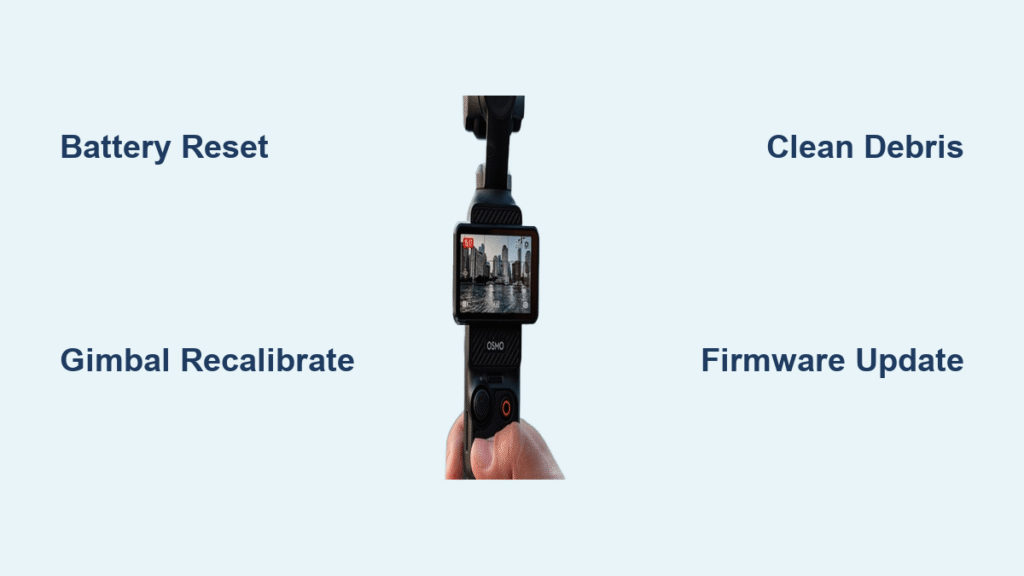Your DJI Osmo camera won’t power on during a critical shoot, the gimbal jerks violently mid-recording, or the app crashes when you need it most. These failures strike panic into any creator’s heart—but here’s the good news: 90% of DJI Osmo camera not working issues have straightforward fixes. Whether you own the original handheld Osmo, Osmo Mobile 6, or Osmo Pocket 3, this guide delivers the exact diagnostic steps DJI technicians use, stripped of confusing jargon. You’ll learn to pinpoint failures in under 5 minutes and implement proven repairs with basic tools—saving hundreds in unnecessary service fees.
Most users waste hours on random troubleshooting when a systematic approach solves problems in minutes. Start with these real-world scenarios: A drained battery mimics complete failure, debris jams cause erratic gimbal movement, and outdated firmware triggers phantom errors. By the end of this guide, you’ll confidently handle dead units, unresponsive controls, and connectivity nightmares. Let’s transform your “DJI Osmo camera not working” frustration into smooth operation.
No Power? Battery Fixes That Work
When your Osmo sits completely lifeless—no LED glow, vibration, or startup chime—don’t panic. The battery is almost always the culprit. Skip the guesswork: Plug in the official charger for 30+ minutes minimum before declaring it dead. If still unresponsive, grab a multimeter. Healthy Osmo batteries read 3.6–4.2 volts across terminals. Anything below 3.2V indicates critical depletion or failure.
Dead Battery Symptoms
Here’s what to watch for: If the unit only powers when connected to the charger (but dies immediately when unplugged), the battery protection circuit has tripped. This is a safety shutdown—not a charger issue. Your only fix is battery replacement since the circuit can’t be user-reset. For Osmo and Osmo+ models, this means replacing the internal 980mAh Li-Po pack ($28–35). Pro tip: Always test voltage before disassembly—many “dead” batteries revive after slow charging.
Intermittent Shutdown Fixes
Random shutdowns during recording often trace to corroded or bent battery connector pins. Shine a flashlight into the battery compartment—you’ll spot green/white corrosion or misaligned pins blocking contact. Never force the battery in! Power off, then gently reseat the connector using plastic tweezers. If shutdowns persist, measure continuity across pins with a multimeter. No continuity? Replace the flex cable assembly immediately—corrosion damages circuits permanently.
Gimbal Jerky Motion Solutions

A twitching or drifting gimbal ruins footage instantly, but motor errors rarely mean full replacement. Start with the simplest fixes before opening the unit.
Motor Overload Error 3005
That “3005” code flashing in your DJI Mimo app means your roll motor is straining. Immediately remove all accessories: Lens filters, gimbals weights, or even thick phone cases add critical ounces that overload motors. Power cycle the unit, then recalibrate via Settings > Gimbal > Recalibrate. If the error returns, inspect the roll arm for hair or sand—use compressed air to blast debris from hinge points. Persistent 3005 errors require motor replacement ($19–24 for Osmo Mobile 3), but 70% of cases resolve with cleaning.
Horizon Drift Repair
When your horizon tilts despite perfect leveling, skip expensive repairs. First, perform a 6-sided IMU calibration: Place the Osmo on a truly flat surface (use a bubble level), launch the app, and run Auto-Tune. If drift exceeds 3 degrees post-calibration, the IMU sensor board has failed. This $15–25 part takes 20 minutes to replace—no soldering needed. Warning: Skipping calibration before part replacement wastes time and money.
Button Failures and Quick Fixes
Sticky buttons or unresponsive triggers cripple shooting, but most issues require zero disassembly.
Stuck Shutter Button
If your shutter button won’t click, remove your phone/camera first—debris often wedges under the key-cap. Shine light sideways across the button; look for lint or sand. Blast compressed air at 45-degree angles around the edges. Still stuck? Press firmly with a plastic spudger (not metal!) to dislodge particles. No tactile feedback? The internal dome switch is broken. Osmo Mobile users need a $12 button flex cable; Pocket models require top case replacement.
Joystick Drift Calibration
Unwanted camera panning without input means joystick drift. Navigate to DJI Mimo > Gimbal > Joystick Calibration, then slowly follow on-screen arrows through full motion range. If calibration fails repeatedly, the flexible printed circuit (FPC) is worn out. Replacement takes 10 minutes with a Phillips #00 screwdriver—but never ignore drift; it accelerates motor wear.
Connectivity Problems Solved

Bluetooth dropouts or “Activation Failed” errors plague older Osmo models, but phone settings cause 80% of issues.
Bluetooth Pairing Issues
When your phone won’t detect the Osmo:
– Toggle airplane mode for 15 seconds
– Clear DJI app’s paired device list (Settings > Device Management)
– Update firmware via USB-C (Wi-Fi updates often fail)
Still invisible? Check your phone’s Bluetooth settings—if the Osmo’s MAC address appears but won’t connect, the Bluetooth daughterboard is dead. Osmo Mobile 2/3 users can replace this $12–15 part; older models need main board swaps.
Wi-Fi Activation Errors
“Activation Failed” during setup? Disable all VPNs and captive portals first—these block Osmo’s connection to DJI servers. Ensure your phone uses 2.4 GHz Wi-Fi (5 GHz won’t work). If errors persist on original Osmo/Osmo+ units, the Wi-Fi module has failed. Replacement is possible but rarely cost-effective—consider upgrading if your model is >3 years old.
Error Code Quick Reference
| LED/App Code | Meaning | 2-Minute Fix |
|---|---|---|
| 3005 | Roll motor overloaded | Remove accessories, recalibrate gimbal |
| 10023 | IMU temperature drift | Warm up 5 minutes, recalibrate |
| 2003 | Camera sensor lost | Reseat camera cable (Osmo+ only) |
Parts and Repair Costs
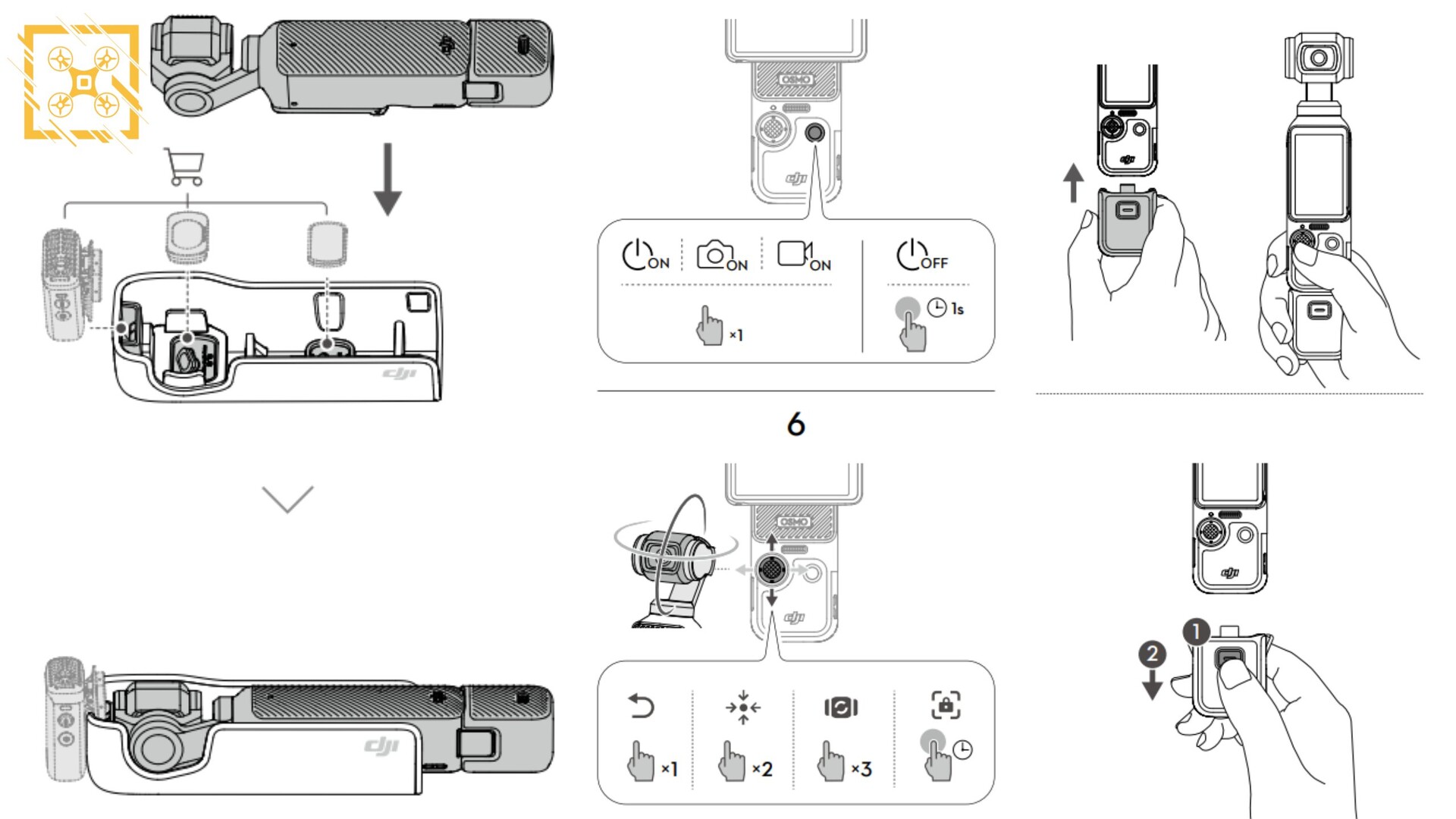
Before buying parts, confirm your exact model (e.g., Osmo Mobile 3 vs. 6). Key replacements:
– Battery (980 mAh): $28–35 (Osmo/Osmo+)
– Gimbal yaw motor: $19–24 (Osmo Mobile 3)
– Bluetooth board: $12–15 (Osmo Mobile 2)
– Phone clamp: $8–12 (Osmo Mobile 6)
Essential tools: Torx T5, Phillips #00 screwdriver, plastic spudger. Most repairs take <30 minutes—no soldering required.
Post-Repair Testing Checklist
After any fix, validate these critical points:
1. Power-on test: Solid green LED within 3 seconds
2. IMU calibration: Completes in <30 seconds without errors
3. Joystick response: Smooth movement across full range
4. Bluetooth stability: Pairs in <5 seconds, stays connected for 10+ minutes
5. Gimbal auto-tune: Finishes with no vibration artifacts
6. Test footage: 10-second video showing zero horizon drift
Prevention Tips That Save Money
Avoid future “DJI Osmo camera not working” emergencies with these habits:
– Weekly: Wipe gimbal arms with 90% isopropyl alcohol to prevent debris buildup
– Monthly: Check stored battery voltage—recharge if below 3.8V after 2 weeks
– Firmware: Update before shoots (never during)—outdated software causes 40% of errors
– Storage: Keep at 40–60% charge in cool, dry places (heat kills batteries fastest)
When your DJI Osmo camera not working crisis hits, start with battery resets and debris removal before considering part replacements. Most fixes take under 15 minutes with tools you own. Remember: If the unit powers on but shows errors, it’s rarely “dead”—just miscommunicating. Bookmark this guide for your next panic moment, and you’ll spend less time troubleshooting and more time creating. For persistent issues, consult DJI’s official repair centers—but now you’ll know exactly what they’ll charge for.