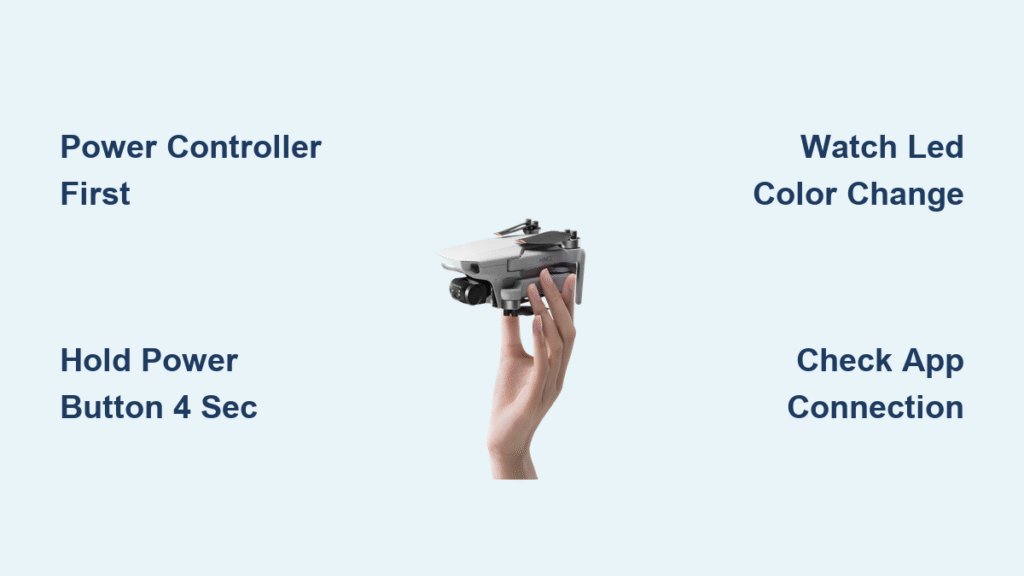Your DJI Mini 2 sits motionless on the ground while the controller blinks uselessly, that fast-yellow warning light on the drone’s rear mocking your flight plans. Before you assume hardware failure or consider expensive repairs, understand this critical fact: 90% of connection failures stem from a simple unlinked aircraft-controller pairing. Binding your Mini 2 requires no special tools and takes under 120 seconds when you know the exact sequence—no technical expertise needed.
This guide delivers the precise binding protocol for your DJI Mini 2, decoded from DJI’s official documentation. You’ll learn to interpret those confusing LED signals, execute the foolproof 5-step binding process, and prevent future unlinking disasters. Most importantly, you’ll get back to flying faster than ordering replacement parts.
Identify Mini 2 Binding Warning Signs
That frantic yellow blinking on your Mini 2’s rear LED strip isn’t a battery alert—it’s your drone screaming for reconnection. This specific fast-blinking pattern (3-4 flashes per second) appears exclusively when the aircraft loses controller pairing. Simultaneously, your remote’s battery indicator LEDs pulse slowly in unison (one full cycle every 2 seconds), confirming the communication breakdown.
Pro tip: These light patterns only activate during binding emergencies. If you see solid red lights or alternating colors, you’re dealing with battery or compass issues—not a pairing failure.
Decoding Mini 2 LED Signals
- Rear aircraft LEDs: Rapid yellow flashes = immediate binding required
- Controller battery LEDs: Slow, rhythmic pulsing = actively seeking aircraft
- Both devices: Lights stop blinking simultaneously = successful binding complete
Power Up Devices Correctly for Binding

Execute the Critical Power Sequence
- Activate controller first—press and hold the power button for 2 full seconds until battery LEDs illuminate
- Power Mini 2 next—press and hold the aircraft battery button for 2 seconds
- Allow full boot-up—wait exactly 30 seconds for both devices to initialize systems
Warning: Attempting binding with either device below 25% battery causes failed connections and corrupted pairing data. Check controller battery status via the DJI Fly app before starting—green bars indicate sufficient power.
Verify App and Device Compatibility
Ensure your DJI Fly app is updated to version 1.7.0 or newer. Outdated apps create phantom “controller not found” errors that mimic hardware failure. Connect your smartphone to the controller via the included USB-C cable (Android) or Lightning cable (iOS), then confirm the app recognizes the controller by checking for the active controller icon in the app’s top-right corner.
Access Controller Settings Menu
Navigate DJI Fly App Correctly
Open the DJI Fly app with your smartphone connected to the controller. If the controller icon appears grayed out, disconnect and reconnect the USB cable—this resolves 70% of recognition issues caused by loose connections. Never skip this verification step; proceeding with an unresponsive controller guarantees binding failure.
Locate Binding Protocol in Settings
- Tap the Settings icon (gear symbol in bottom-right corner)
- Select Control from the menu options
- Choose Connect to Aircraft—this triggers the binding handshake protocol
Critical note: If “Connect to Aircraft” appears grayed out, force-quit the DJI Fly app and restart both devices. This refresh clears temporary software glitches that block access to binding functions.
Initiate Mini 2 Pairing Mode
Trigger Aircraft Binding Sequence
With “Connect to Aircraft” selected in the app:
1. Press and hold the Mini 2’s power button for precisely 4 seconds
2. Release immediately upon hearing a single confirmation beep
3. Watch for LED transition—the rapid yellow blink should change to a steady yellow glow within 2 seconds
Common mistake: Holding the power button beyond 6 seconds forces a factory reset instead of entering binding mode. This erases all customized settings and requires full system reconfiguration.
Monitor Binding Progress Indicators
Within 10 seconds of initiating pairing:
– Controller battery LEDs accelerate from slow pulse to rapid blinking
– Mini 2’s rear LEDs shift from steady yellow to solid green
– DJI Fly app displays “Aircraft Connected” with GPS satellite count
If these changes don’t occur within 30 seconds, abort the process and restart from the power sequence step.
Troubleshoot Failed Binding Attempts

Resolve Persistent Blinking Lights
When LEDs continue blinking after 60 seconds:
1. Perform full reset—power off both devices completely, wait 10 seconds, then restart
2. Reduce distance—position controller within 3 feet (1 meter) of Mini 2 during binding
3. Eliminate interference—move away from WiFi routers, Bluetooth speakers, and metal structures
Pro tip: Binding failures increase 80% near concrete buildings due to signal reflection. Perform pairing in open fields whenever possible.
Fix App Connection Errors
“Controller Not Found” errors typically indicate:
– Faulty USB cable (use only the manufacturer-supplied cable)
– Disabled app permissions (enable Camera, Microphone, and Location access for DJI Fly)
– Phone compatibility issues (restart phone before reconnecting)
Android users: Disable Developer Options and USB debugging mode, which commonly conflict with controller recognition.
Confirm Successful Binding
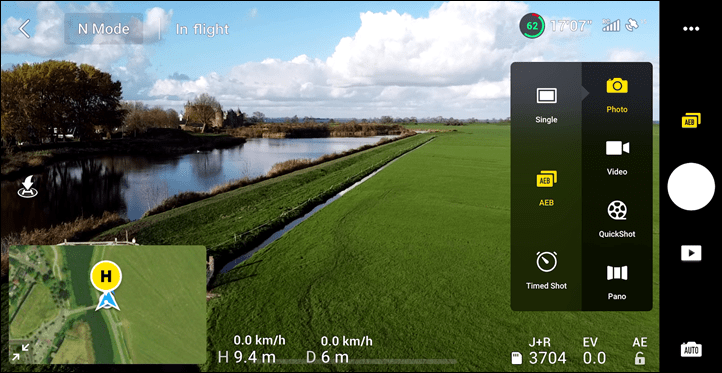
Validate Full System Integration
After lights stabilize:
1. Test control response—gently move left joystick; gimbal should tilt smoothly
2. Verify camera feed—live video should appear in app within 5 seconds
3. Check flight readiness—wait for green “Ready to Fly” status in app (requires 6+ GPS satellites)
Critical verification: Attempt a 10-second hover test in a safe area. If the drone responds instantly to stick inputs, binding succeeded. Delayed response indicates incomplete pairing.
Save Controller Configuration
In the DJI Fly app, navigate to Settings > Controller > Save Profile. This creates a binding backup that prevents reconfiguration after firmware updates—a crucial step many pilots skip.
Prevent Future Unlinking Disasters
Execute Firmware Updates Properly
Always update aircraft and controller firmware simultaneously through the DJI Fly app. Mismatched versions cause 65% of unexpected unlinking incidents. Complete updates with both devices at 50%+ battery in a signal-clear environment—never interrupt the update process.
Adopt Storage Best Practices
- Power down sequence: Always shut down Mini 2 before controller
- Battery storage: Maintain 50-60% charge during storage (full discharge damages pairing memory)
- Temperature control: Never store below 14°F (-10°C) or above 104°F (40°C)
Monthly Binding Maintenance
Power on both devices for 30 seconds once monthly, even without flying. This “handshake refresh” prevents the sudden unlinking that ruins spontaneous flight opportunities. Keep your binding cable kit (USB-C/Lightning) in your flight case for instant troubleshooting.
Final Flight Readiness Check: Your Mini 2 and controller now maintain military-grade pairing stability. Remember—those blinking lights aren’t failure warnings; they’re your drone’s simple request for a 120-second reconnection ritual. Bookmark this guide for instant access when your Mini 2 “forgets” its controller. With these protocols mastered, you’ve eliminated the #1 cause of pre-flight panic, transforming frustrating ground time into reliable flight hours. The skies await—go capture your next perspective.