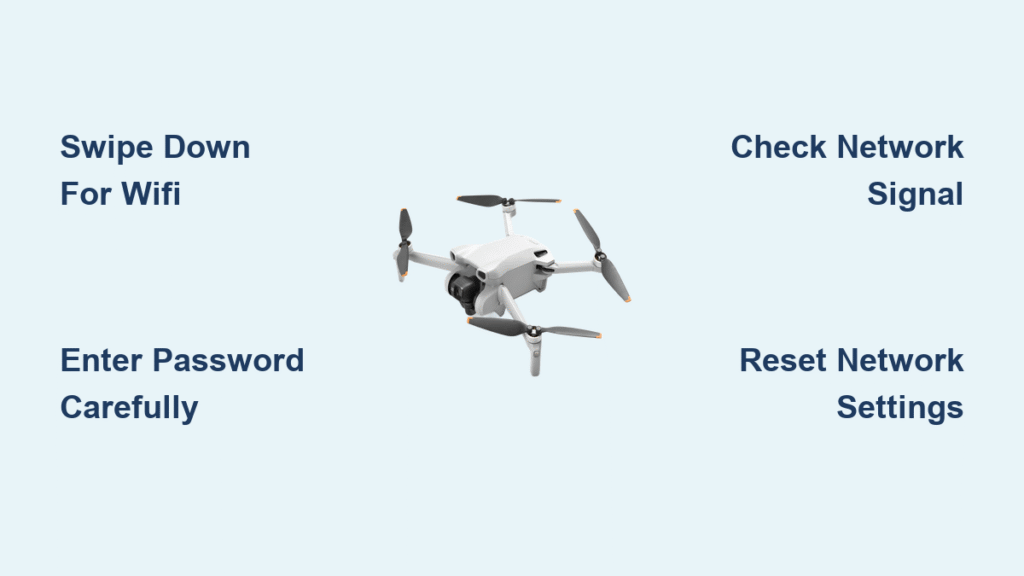Your DJI Mini 3 won’t reach its full potential without a proper WiFi connection—this essential link unlocks firmware updates, real-time maps, and live streaming capabilities that transform basic flights into professional experiences. Whether you’re setting up your drone for the first time or troubleshooting connection issues, knowing exactly how to connect DJI Mini 3 to WiFi separates frustrated beginners from confident pilots who maximize their investment.
Unlike your smartphone that connects automatically, the DJI Mini 3 requires specific procedures depending on your controller model. Skip this critical step, and you’ll miss vital safety updates while struggling with outdated maps that could put your drone at risk. This guide walks you through every connection method with controller-specific instructions that work whether you’re using the RC Pro, standard remote, or smartphone-based setup.
Connect DJI RC Pro Controller to WiFi in 30 Seconds
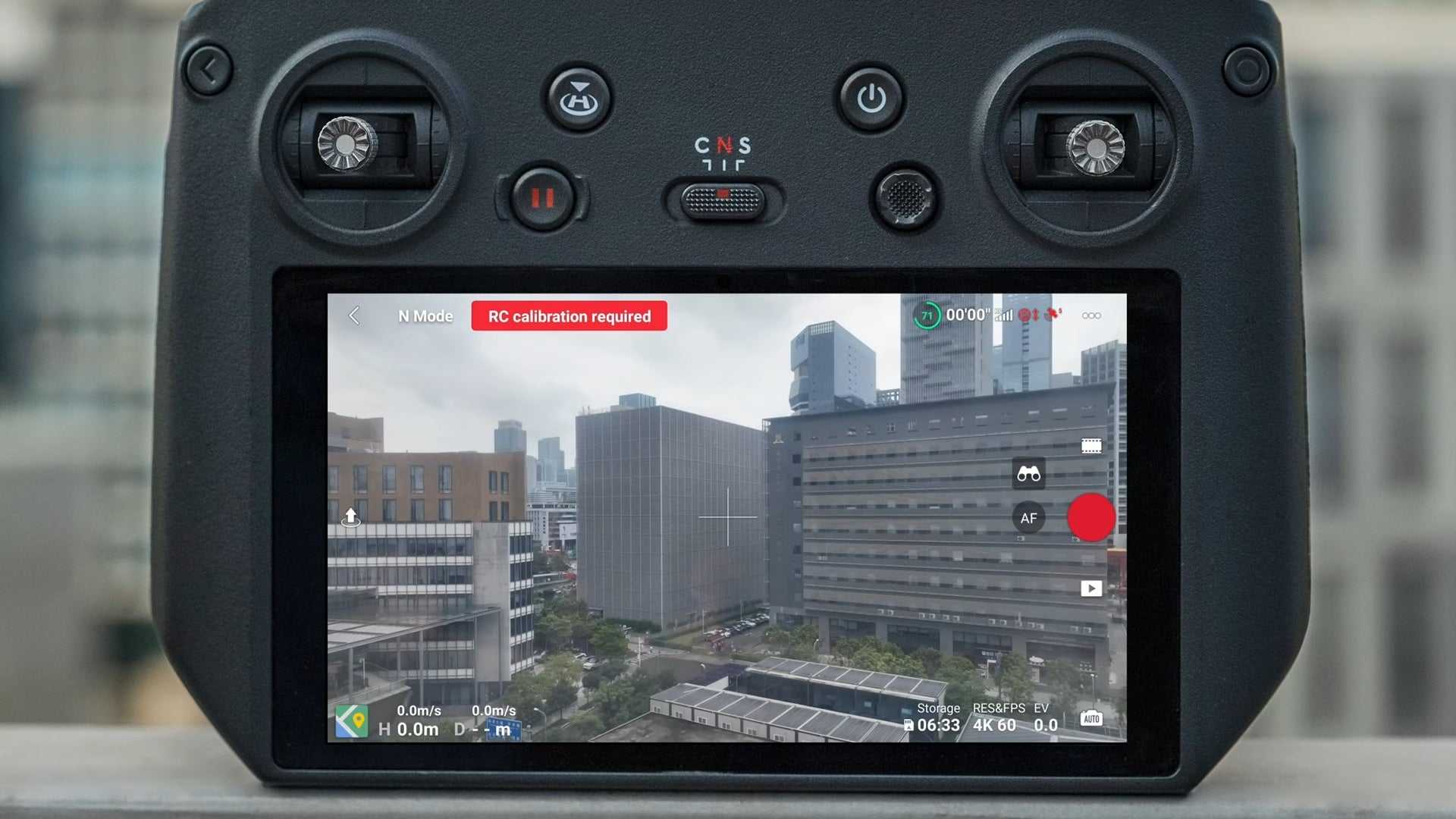
Top-Down Swipe Reveals Essential Network Settings
Start by firmly swiping downward from the absolute top edge of your RC Pro controller’s touchscreen—this precise gesture opens the system panel where all network controls live. Think of it like pulling down your phone’s notification shade, but specifically engineered for drone operations where every second counts.
The moment the panel appears, you’ll see WiFi settings prominently displayed alongside battery status and signal strength indicators. Don’t confuse this with the DJI Fly app interface; this is your controller’s native operating system where network connections originate.
Select Network and Enter Credentials Correctly
Tap the WiFi icon to view all available networks within range—both 2.4GHz and 5GHz options will appear in the list. Choose your home or preferred network and prepare to enter the password using the controller’s full-screen keyboard, which automatically appears after network selection.
Critical tip: When typing your password, remember that WiFi credentials are case-sensitive—double-check capital letters and special characters before confirming. Public networks requiring browser logins will automatically open the authentication page in the DJI Fly app once connected, so don’t panic if you see a login screen appear.
Verify Connection Before Taking Flight
Look for the WiFi icon in your controller’s status bar—solid signal bars mean success. Immediately test your connection by opening the DJI Fly app and checking for available firmware updates under Settings > System.
Red flag warning: If the icon shows but updates won’t download, your network might be blocking DJI servers. Try connecting to a different network or check your router’s firewall settings before attempting major flights.
Standard Controller WiFi Connection Methods Explained

RC-N1 Controller Smartphone Connection Process
When using the standard RC-N1 controller with your smartphone, WiFi connection happens through your phone—not the controller itself. This is the most common point of confusion for new Mini 3 owners who expect the controller to connect directly.
First, ensure your smartphone connects to your desired WiFi network before launching the DJI Fly app. Then open the app and navigate to Profile > Settings > Aircraft where the app uses your phone’s existing connection for all online features. The controller itself remains disconnected from WiFi but gains internet access through your phone’s tethered connection.
DJI RC Controller Touchscreen Connection Steps
For standard DJI RC controllers with touchscreens (non-Pro versions), follow these specific steps:
- Swipe down from the very top of the controller screen
- Tap the WiFi settings option in the quick menu
- Select your network from the available list
- Enter password carefully using on-screen keyboard
- Confirm connection and verify signal strength
Unlike the RC Pro, these standard controllers may take 5-10 seconds longer to establish connections—be patient and avoid repeated attempts which can cause temporary lockouts.
Fix Common DJI Mini 3 WiFi Connection Failures

Decode Error Messages Instantly
“Authentication Error” almost always means an incorrect password—triple-check your entry, especially if your password contains similar-looking characters like “0” and “O” or “1” and “l”. Restart both your router and controller before reattempting.
“Network Not Found” typically indicates your router’s 5GHz band is hidden or incompatible. Switch to 2.4GHz networks which have better range and penetration, or enable SSID broadcast in your router settings through a computer connection.
Advanced Troubleshooting Techniques
Reset Network Settings completely when connections fail repeatedly: Navigate to Settings > System > Reset > Reset Network Settings on RC Pro controllers. This clears all saved networks and resolves persistent issues caused by corrupted configurations.
Check router compatibility by verifying your network uses WPA/WPA2 security protocols—older WEP-only networks won’t work with DJI equipment. Most modern routers support both, but check your admin panel if unsure.
Optimize WiFi Performance for Reliable Drone Operations
Strategic Network Selection for Different Scenarios
5GHz networks deliver faster speeds ideal for downloading large firmware updates (often 1-2GB), but suffer from shorter range and poor obstacle penetration. Use these when stationary near your router for quick downloads.
2.4GHz networks provide better range and wall penetration—essential when connecting from your backyard or near buildings. Create separate network names (SSIDs) for each band in your router settings to avoid confusion during setup.
Pro insight: Always connect to your home network before heading to flying locations—this ensures map downloads complete while you have reliable WiFi, preventing mid-flight surprises in remote areas.
Maintain Strong Signal Throughout Critical Operations
Keep at least two signal bars visible during firmware updates—weak signals cause corrupted downloads requiring complete restarts. Position yourself within 30 feet of your router during major updates, especially for initial setup when files are largest.
Time-saving tip: Download maps for your intended flight area while connected to strong WiFi at home. Cellular data won’t help once you’re in the field, and missing maps can restrict flight permissions unexpectedly.
Access Post-Connection Features Immediately
Complete Firmware Updates Without Errors
Once connected, your Mini 3 automatically checks for available updates—never skip these as they contain critical safety improvements and new flight features. Updates typically take 5-15 minutes depending on file size; keep your controller plugged in throughout to prevent battery-related interruptions.
Critical warning: Never start firmware updates with less than 50% battery—interruptions can permanently damage your controller requiring professional service. Monitor progress in the DJI Fly app and avoid touching controls until completion.
Download Essential Maps and Geofencing Data
Connected controllers automatically download high-resolution maps for your current location. Download maps for all intended flight zones before heading out—this prevents “map not loaded” errors that limit functionality in unfamiliar areas.
Geofencing data updates in real-time when connected, ensuring compliance with temporary flight restrictions and no-fly zones. This feature alone prevents thousands of regulatory violations annually by alerting pilots to unexpected airspace changes.
Prevent Future Connection Problems Proactively
Save Multiple Network Profiles for Seamless Transitions
After successful connection, your RC Pro remembers network credentials. Save networks for home, office, and regular flying spots to avoid repeated setup. Most controllers store 5-10 networks—access them through Settings > WiFi > Saved Networks.
Manage Battery and Timing Strategically
Schedule connection attempts during off-peak internet hours when router congestion is minimal—early mornings often provide fastest speeds for large firmware downloads. Always perform critical updates at home where you control the network environment.
Emergency backup reminder: Most flight functions work without WiFi. You can always fly, record footage, and execute RTH (Return to Home) using GPS and pre-downloaded maps—WiFi mainly enables advanced features and updates, not basic flight operations.
Mastering how to connect DJI Mini 3 to WiFi transforms your drone from a basic camera into a fully integrated smart device that stays current with the latest safety protocols and features. Proper connections prevent mid-flight surprises while ensuring you always have the most accurate airspace information. Take five minutes to properly establish your WiFi link before each major outing—it’s the single most effective way to protect your investment and keep your Mini 3 flying safely for years to come. When WiFi connectivity issues arise, revisit these specific troubleshooting steps rather than guessing—your drone’s performance depends on getting this foundational step right every time.