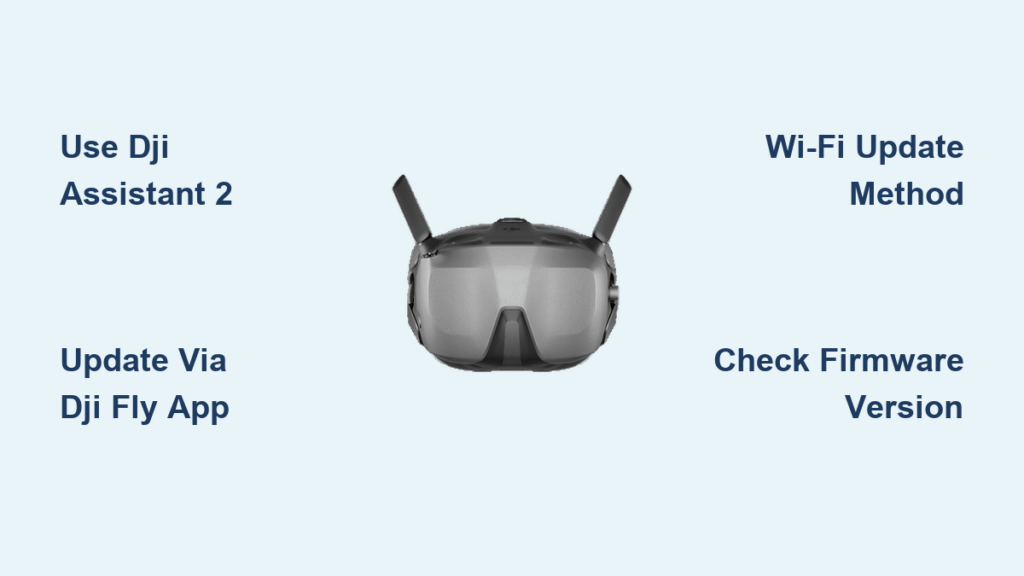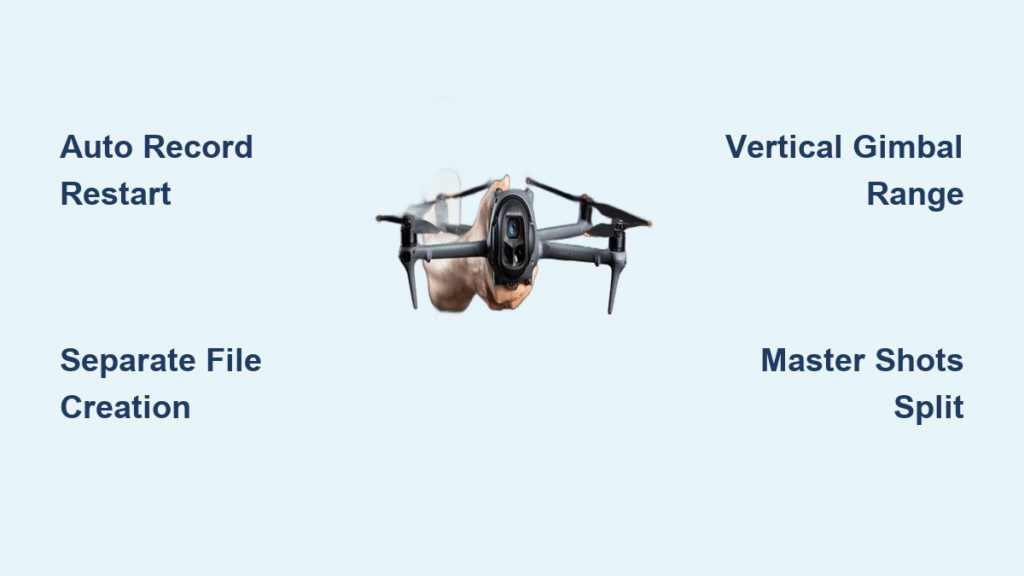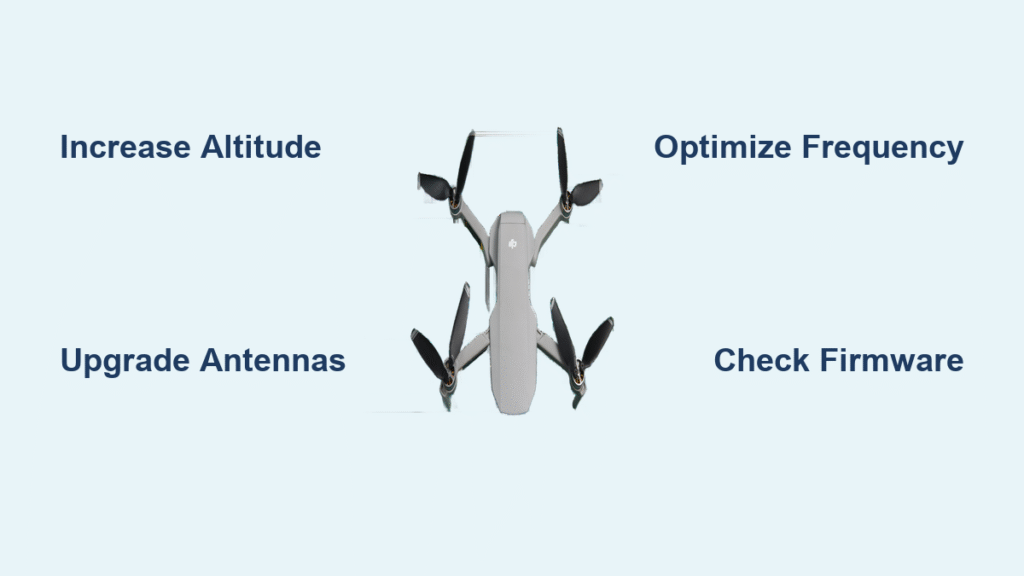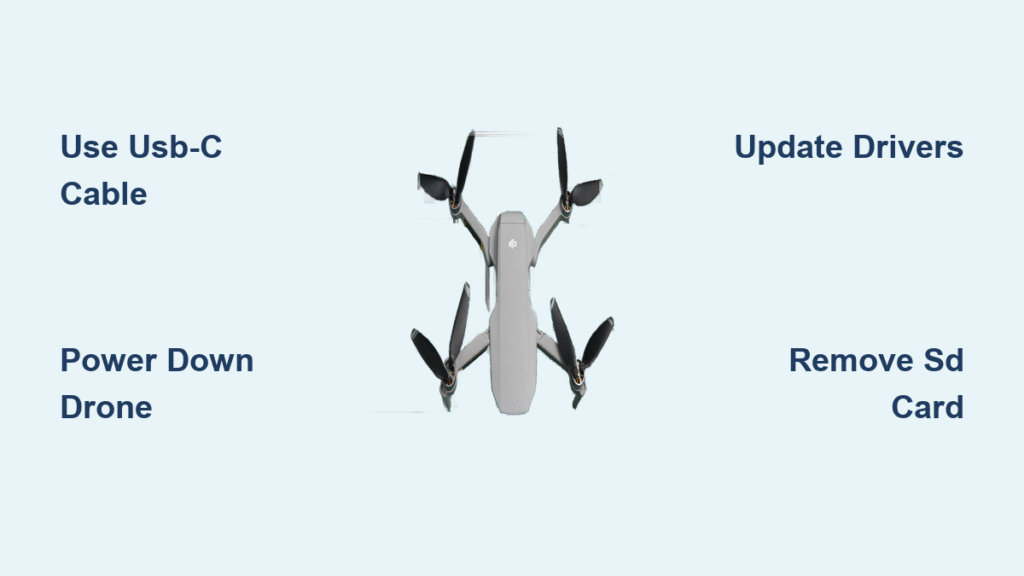Your DJI Goggles are about to get smarter. Regular firmware updates transform these headsets from simple displays into advanced flight companions—adding new aircraft compatibility, fixing annoying bugs, and unlocking hidden features you didn’t know existed. Whether you’re racing through gates or capturing cinematic shots, staying updated means staying ahead in the air.
This guide walks you through every update method step-by-step, from the rock-solid DJI Assistant 2 approach to quick mobile updates. You’ll discover which method works best for your goggles model, how to avoid common update disasters, and what to check after installation to ensure everything runs smoothly.
DJI Assistant 2: Most Reliable Update Method
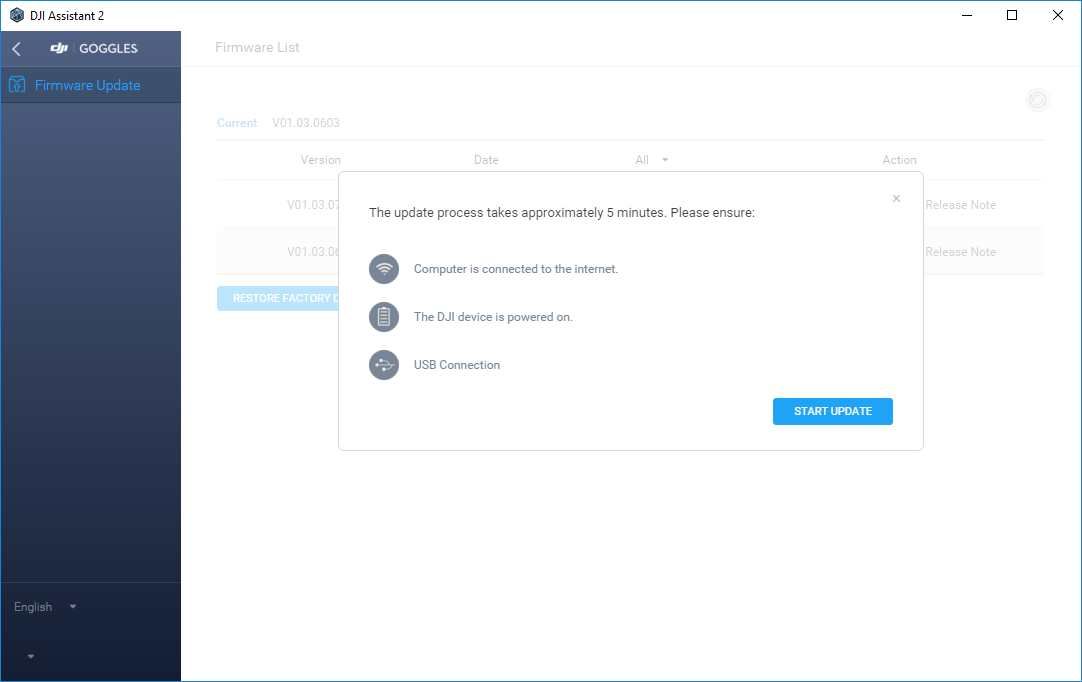
When you need guaranteed success for how to update DJI goggles, DJI Assistant 2 remains the gold standard. This desktop software delivers the most stable update experience, especially for major firmware releases that add significant features.
What You Need Before Starting
- Windows 7/8/10 (64-bit) or macOS 10.12+
- USB-C cable (original DJI cable preferred)
- Stable internet connection (50+ Mbps)
- Administrator access on your computer
- Fully charged goggles battery (100% recommended)
Step-by-Step DJI Assistant 2 Update
- Download DJI Assistant 2 from dji.com/downloads
- Install software with admin rights
- Power on goggles with 100% battery
- Connect USB-C cable to computer
- Launch DJI Assistant 2 and sign in
- Select goggles from device list
- Click “Firmware Update”
- Review version details and changelog
- Hit “Update” and wait 10-20 minutes
- Let goggles restart automatically
- Verify update in Settings > About
Pro tip: Keep your computer plugged in. Update interruptions from power loss can brick your goggles permanently. The entire process typically takes 25-35 minutes from download to verification.
DJI Fly App: Mobile Update Shortcut

If you’re away from your computer but need to update DJI goggles quickly, the DJI Fly app offers a convenient mobile solution—especially for minor updates that don’t require a full system overhaul.
Compatible Devices Checklist
- iOS 11.0+ (iPhone/iPad)
- Android 6.0+ with 2GB RAM
- 1GB free storage space
- Strong battery (minimum 50%)
Quick Mobile Update Process
- Install DJI Fly from app store
- Connect mobile device via USB-C
- Open app and select “Aircraft” tab
- Tap “Firmware Update”
- Follow prompts (keep device connected)
- Takes 15-25 minutes total
Warning: Don’t use your phone during updates. Background apps can interrupt the process and corrupt your firmware. This method works best for Goggles 2 and Integra models but has limited support for older versions.
Direct Wi-Fi Update: Cable-Free Solution
Goggles RE and Integra owners can skip cables entirely with direct Wi-Fi updates—a perfect option when traveling or when your computer isn’t available.
When to Use This Method
- You own Goggles RE or Integra models
- You have strong 2.4GHz or 5GHz Wi-Fi signal
- You need a quick patch update (not major version)
- You’re in a location without computer access
Wi-Fi Update Steps
- Power on goggles
- Go to Settings > System > Firmware Update
- Connect to 2.4GHz or 5GHz Wi-Fi
- Download and install automatically
- Maintain 50%+ battery throughout
Real scenario: One pilot updated his Integra goggles mid-field day using his phone’s hotspot, gaining immediate access to new Air 3 compatibility features. Always ensure stable Wi-Fi—dropouts during updates cause more failures than any other method.
Critical Pre-Update Safety Checklist
Battery Requirements That Prevent Bricking
- Minimum: 50% charge
- Recommended: 100% charge
- For updates >15 minutes: Plug into charger
- Use original DJI charger for consistent power delivery
Data Backup Steps You Can’t Skip
- Export custom settings via DJI Assistant 2
- Save flight logs to computer
- Note your OSD layout preferences
- Document head tracking calibration
Expert note: One pilot lost months of custom OSD layouts because they skipped the backup step. Don’t be that pilot. Backup takes 2 minutes but saves hours of reconfiguration.
Fix Common Update Failures Before They Brick Your Goggles
https://www.dji.com/learn/all/dji-goggles-update-troubleshooting-common-errors
When Updates Won’t Start
Symptoms: No prompt appears, download stuck at 0%
Quick fixes:
– Switch USB ports or cables (try different USB-C cable)
– Restart goggles and computer
– Clear DJI Assistant 2 cache
– Disable antivirus temporarily
– Try different internet connection
Update Stalls Mid-Process
Symptoms: Progress bar frozen >5 minutes
What to do:
– Don’t disconnect anything
– Wait up to 30 minutes for timeout
– If still stuck, restart entire process
– Check for Windows/macOS updates interfering
Pro tip: If updates consistently fail, try a different computer—some systems have USB compatibility issues with DJI devices.
Version-Specific Features You’re Missing Without Updates
Goggles 2 Critical Updates
- v01.01.0000: microSD card firmware updates
- v01.02.0000: Improved O3/O3+ transmission stability
- v01.03.0000: Head tracking for Air 3 (game-changing feature)
Integra Must-Have Patches
- v01.00.0500: Battery optimization features (adds 15% flight time)
- v01.00.0600: RC Motion 2 compatibility
Consequence: Flying with outdated firmware on Goggles 2 means missing Air 3 head tracking—a feature that transforms your flying experience. DJI releases these updates quietly, so checking monthly is essential.
Manual SD Card Update for Advanced Pilots

When standard methods fail or you need specific firmware versions, the manual SD card update method saves the day.
Step-by-Step SD Card Installation
- Download .bin firmware file from DJI’s official site
- Place in SD card root directory (no folders)
- Insert card into goggles
- Power on while holding power + menu
- Select “Update from SD”
- Confirm installation
Warning: Only use firmware files from DJI’s official website. Third-party files risk permanent damage. This method takes about 12-18 minutes but bypasses computer dependency.
Post-Update Setup: Don’t Skip These Critical Checks
After successfully learning how to update DJI goggles, your work isn’t done. These verification steps prevent hours of troubleshooting later.
Essential Settings to Reset
- Head tracking calibration (reset if acting weird)
- Display brightness (updates sometimes reset to 100%)
- IPD adjustment (check for comfort)
- Recording quality settings
- Wireless transmission channels
Re-Linking Aircraft Checklist
- Power on both aircraft and goggles
- Enter linking mode on aircraft
- Hold goggles linking button 3 seconds
- Wait for solid green LED
- Test video transmission
- Verify control responsiveness
Time-saver: Create a post-update checklist on your phone so you never miss these critical steps after each firmware installation.
Monthly Maintenance: When to Update DJI Goggles
Update Schedule Best Practices
- Check for firmware updates monthly
- Clean lenses with microfiber
- Verify battery health indicators
- Update before extended storage
Storage Best Practices
- Keep 50-80% battery for storage
- Store in protective case
- Update firmware annually even if unused
- Maintain 15-25°C temperature
Expert insight: DJI releases security patches quietly—missing them means flying with known vulnerabilities. Set a calendar reminder to check for updates on the first of each month.
Final tip: Create a dedicated “update kit” with your original USB cable, microSD card, and charger stored together. When you need to update DJI goggles quickly, having everything ready prevents skipping critical steps. Your future self will thank you when you’re not scrambling to find the right cable mid-update. Remember: updated goggles mean safer flights, better performance, and access to features you didn’t know you were missing.